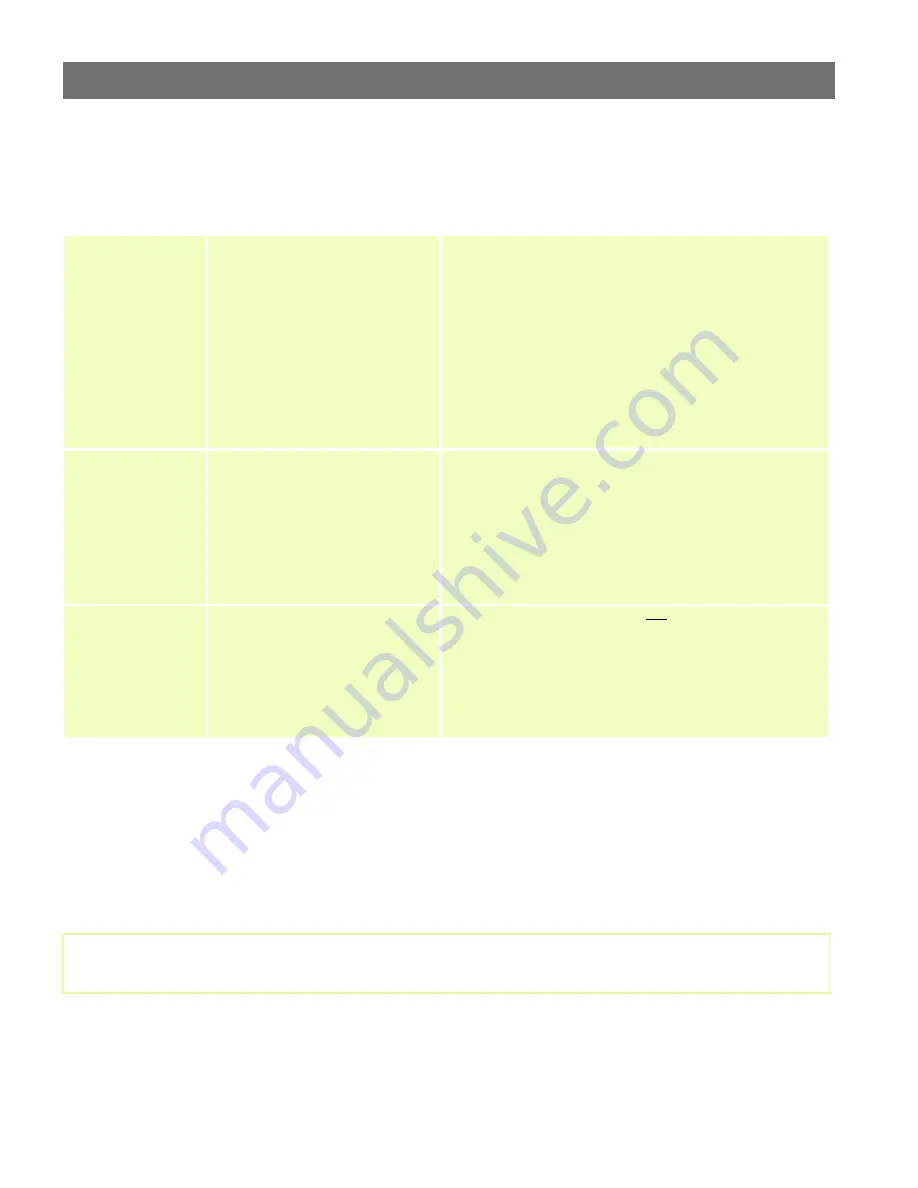
AXIS 2400/2401
Administration Manual
Configuring the Video Server
23
Wizard Overview
As a supplement to the information provided by the available Help, the table below provides a
one-stop-reference for the parameters established by the Application Wizard:
Programming Script Editor
The Programming Script Editor editor offers advanced administrators and developers with an even
greater level of flexibility for customizing the application specifically to meet their user needs. Using
the on-line help as a reference, advanced users follow the instructions below to quickly develop
programming scripts for time and/or alarm-triggered events:
Tip!
1. Click the
Programming Script Editor
button
to start the editor.
2. Enter a valid script in the main window and then click the
Save
button to deposit the script in
product memory.
3. Check the
Enable
box to activate the programming scripts in your system.
Parameter
Options
Description
Image size
•
Huge size
(interlaced image,
NTSC=704 x 480,
PAL=704 x 576)
•
Full size
(NTSC=352 x 240,
PAL=352 x 288)
•
Half size
(NTSC=176 x 112,
PAL=176 x 144)
You can adjust the size and appearance of the displayed
images: ranging from small, highly compressed pictures;
to large, high-quality JPEG images.
Typical file sizes for each of the available image sizes are
dependent upon a number of different factors. Generally,
low compression and large images sizes produce large
filesizes; although higher quality images that include a lot
of detail, will also increase resultant file size.
Note: NTSC (60Hz) is the common standard in the USA,
whereas PAL (50Hz) dominates in Europe.
Image Scale
x2 or x4
To allow an increase in the image display size without
impacting network bandwidth, you can choose to scale
your images by a multiple factors of two (x2) or four (x4).
Increasing a halfsize image by x2 enlarges the picture
area to that of a fullsize image - delivering a lower picture
resolution, but using approximately one quarter of the
network bandwidth demanded to display a fullsize image.
Page style
•
Show gray background picture
•
Show title, line and Axis logo
•
Show buttons (e.g. Help,
Admin)
The Administrator can choose not to display the
Administration and other navigational buttons from the
user interface. Selecting this feature within in the Wizard
ultimately means that the Administration tools can then
only be accessed by entering the full Admin address into
the URL of the Web browser, as defined below:
http://172.21.1.200/admin.html
As a supplement to the information provided in the on-line help, the scripting language and syntax is also
fully explained in
Appendix H- The Programming Script
. Several tips and examples are also provided.






























