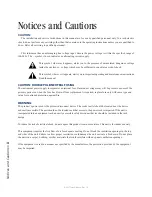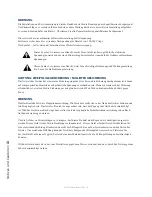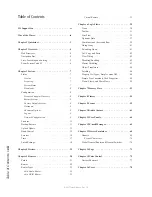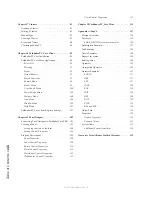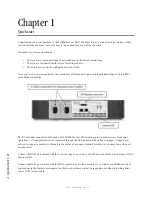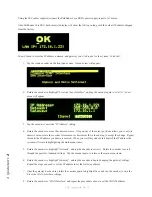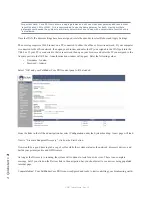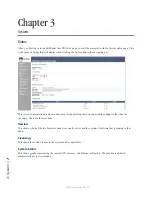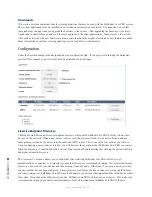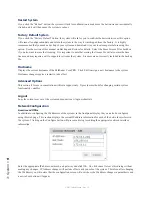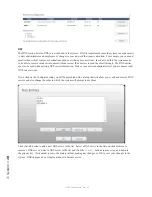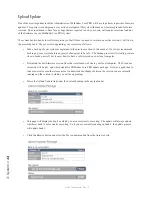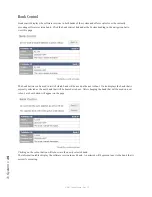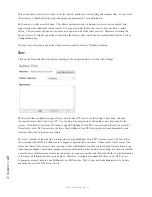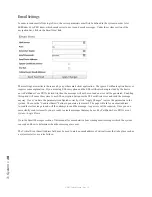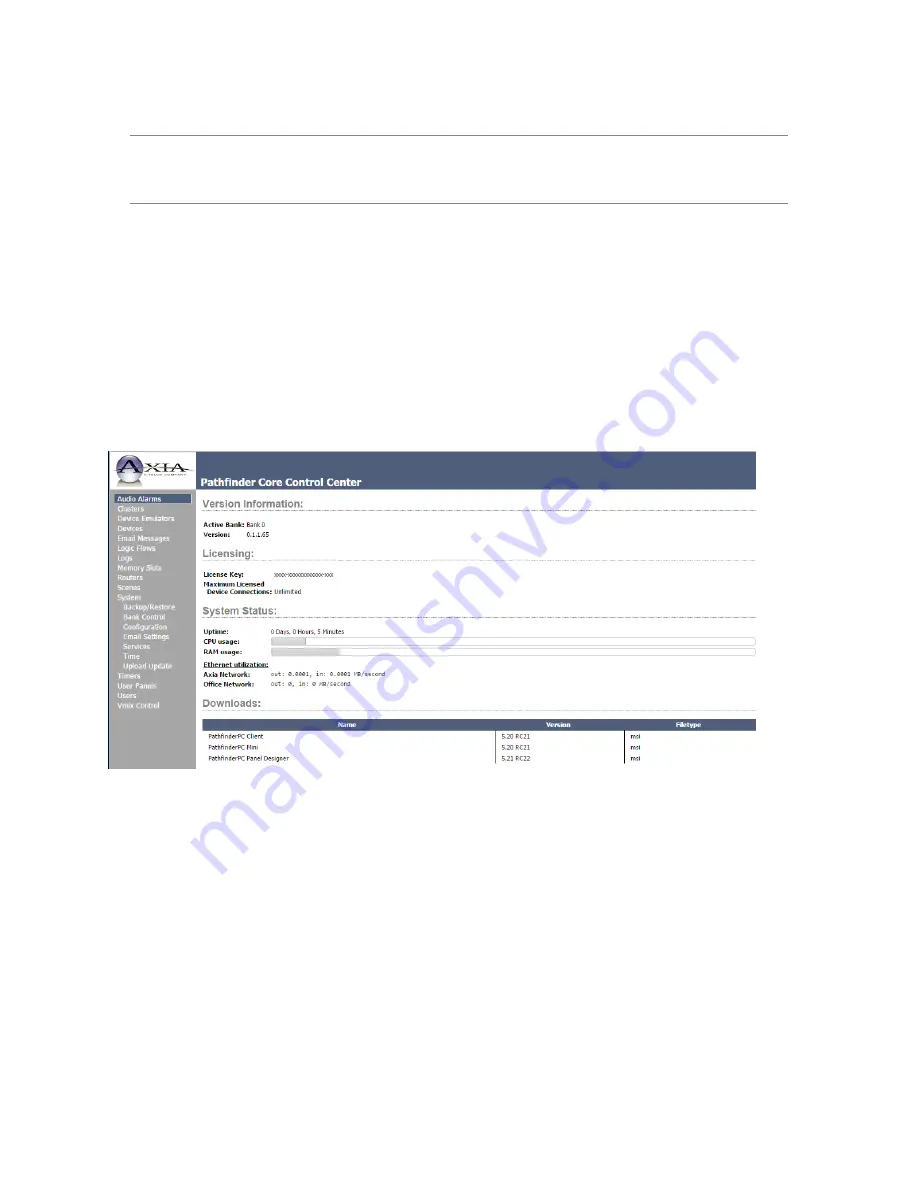
1: Qu
ic
ks
ta
rt •
3
© 2017 Telos Alliance - Rev 1.2
Important Note: Core PRO only allows a single gateway and will use whichever gateway address is most
recently set on LAN or WAN. It is recommended to use the same gateway for both. Having multiple
gateways could cause the system to arbitrarily select which one to use with unpredictable results so this
is disallowed.
Once the WAN IP address settings have been assigned, rotate the encoder to select Reboot and Apply Settings.
The next step requires a Web browser on a PC connected to either the office or Livewire network. If your computer
is connected to the office network, then open your browser and enter the IP you assigned to the WAN port into the
URL bar. If your PC is connected to the Axia network, then open your browser and enter the IP you assigned to the
livewire port into the URL bar. An authentication window will appear. Enter the following values:
• Username = Admin
• Password = Admin
Select “OK” and your Pathfinder Core PRO control panel will be loaded.
From the links in the left hand navigation bar select Configuration under the System heading. A new page will load.
Next to “Livewire Endpoint Discovery”, click on the Start button.
Now would be a good time to grab a cup of coffee while the system evaluates the network, discovers devices, and
builds your primary audio and GPIO routers.
As long as the Discovery is running, the system will continue to look for new devices. There is no complete
message, but if you click on the Devices link in the navigation bar, you should start to see devices being populated
into that page.
Congratulations! Your Pathfinder Core PRO is now configured and ready to start controlling your broadcasting world.