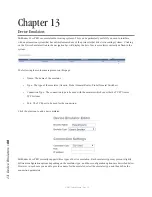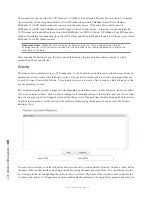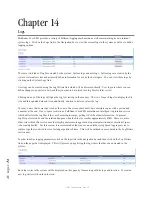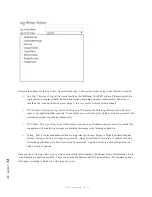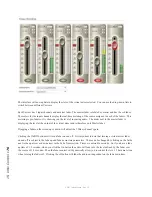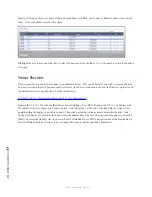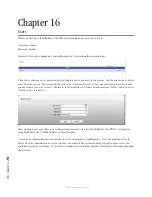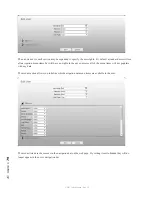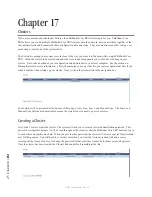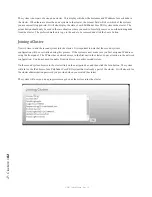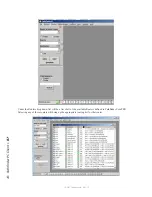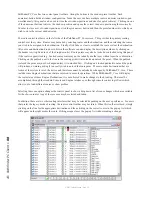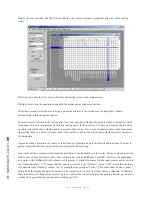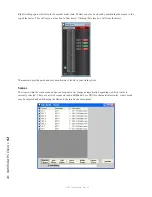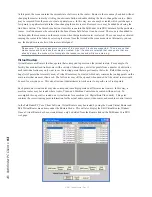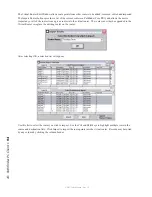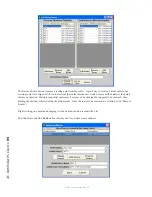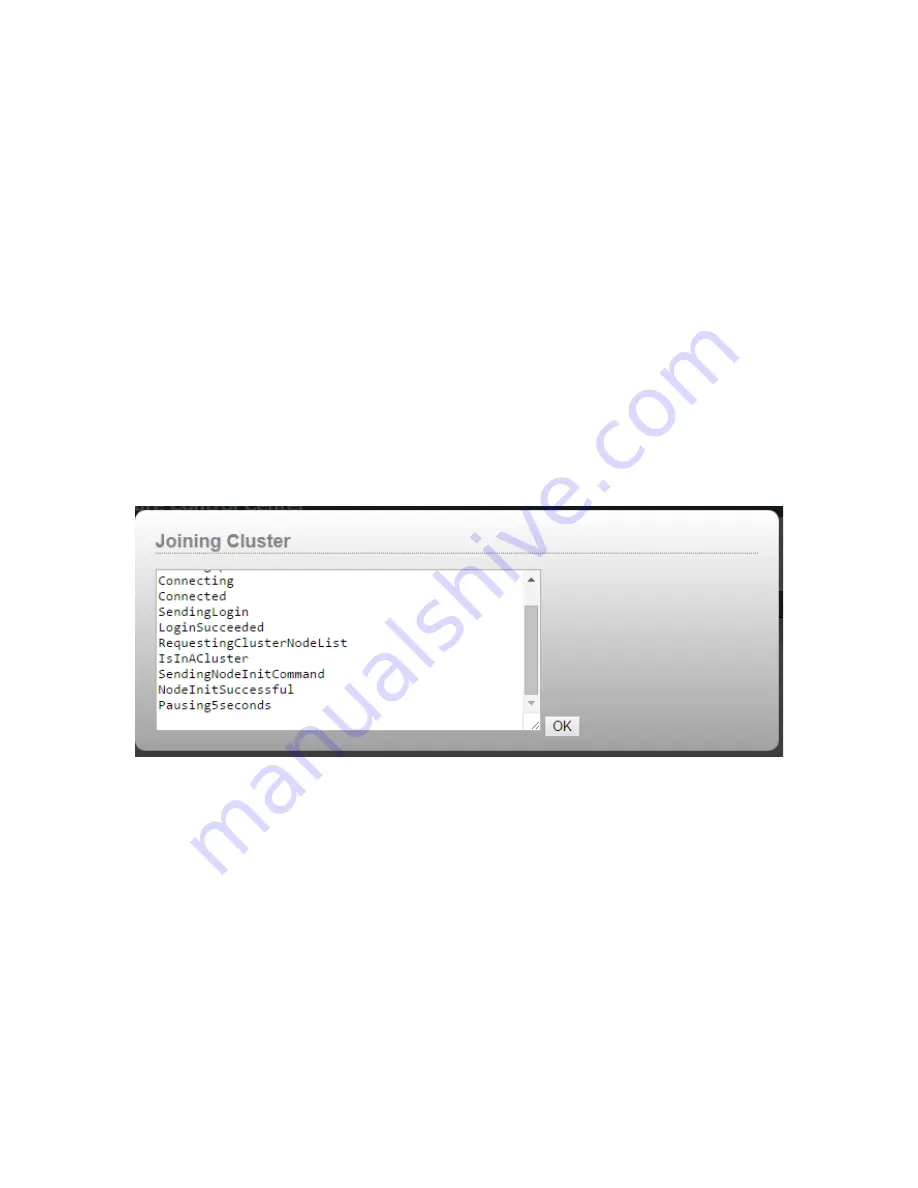
17
:
C
lu
st
er
s •
82
© 2017 Telos Alliance - Rev 1.2
The system is now part of a one node cluster. This display will show the hostname and IP address for each node in
the cluster. When there are more than one systems in the cluster, the IsLocal field will show which of the systems
you are currently logged into. It will also display the state of each Pathfinder Core PRO system in the cluster. The
minus button should only be used in the rare situation where you need to forcefully remove a non-functioning node
from the cluster. The preferred method is to go to the node to be removed and click the Leave button.
Joining a Cluster
Now it’s time to add the second system into the cluster. It is important to note that the second system’s
configuration will be overwritten during this process. If the system is new, make sure you first assign an IP address
using the front panel. The IP must have network access to the first unit in the cluster, so pay attention to the network
configuration. You do not need to enable Livewire discovery on this second system.
On the second system, browse to the clusters link on the navigation bar, and then click the Join button. The system
will ask for the IP address of any Pathfinder Core PRO system that is already a part of the cluster. It will also ask for
the cluster administration password you provided when you created the cluster.
The system will now pop up a progress message box as the system joins the cluster.