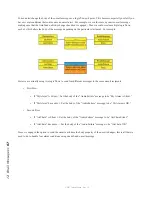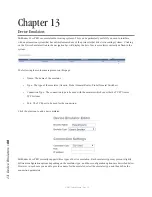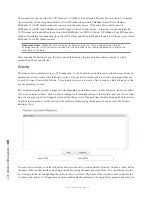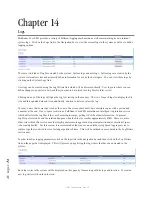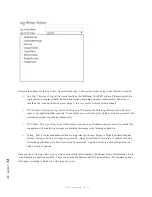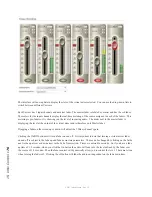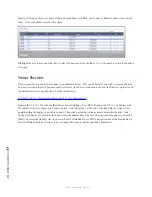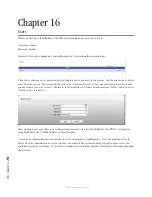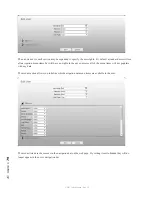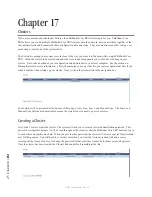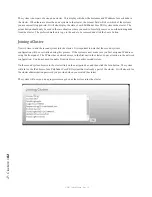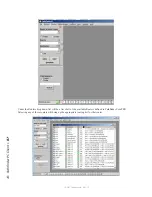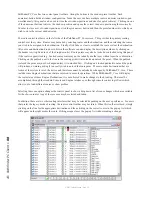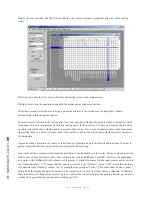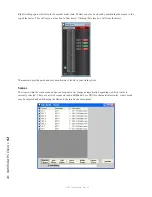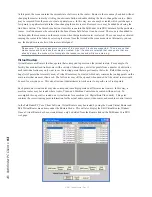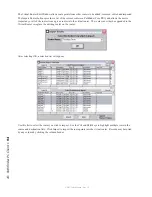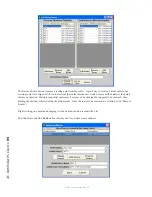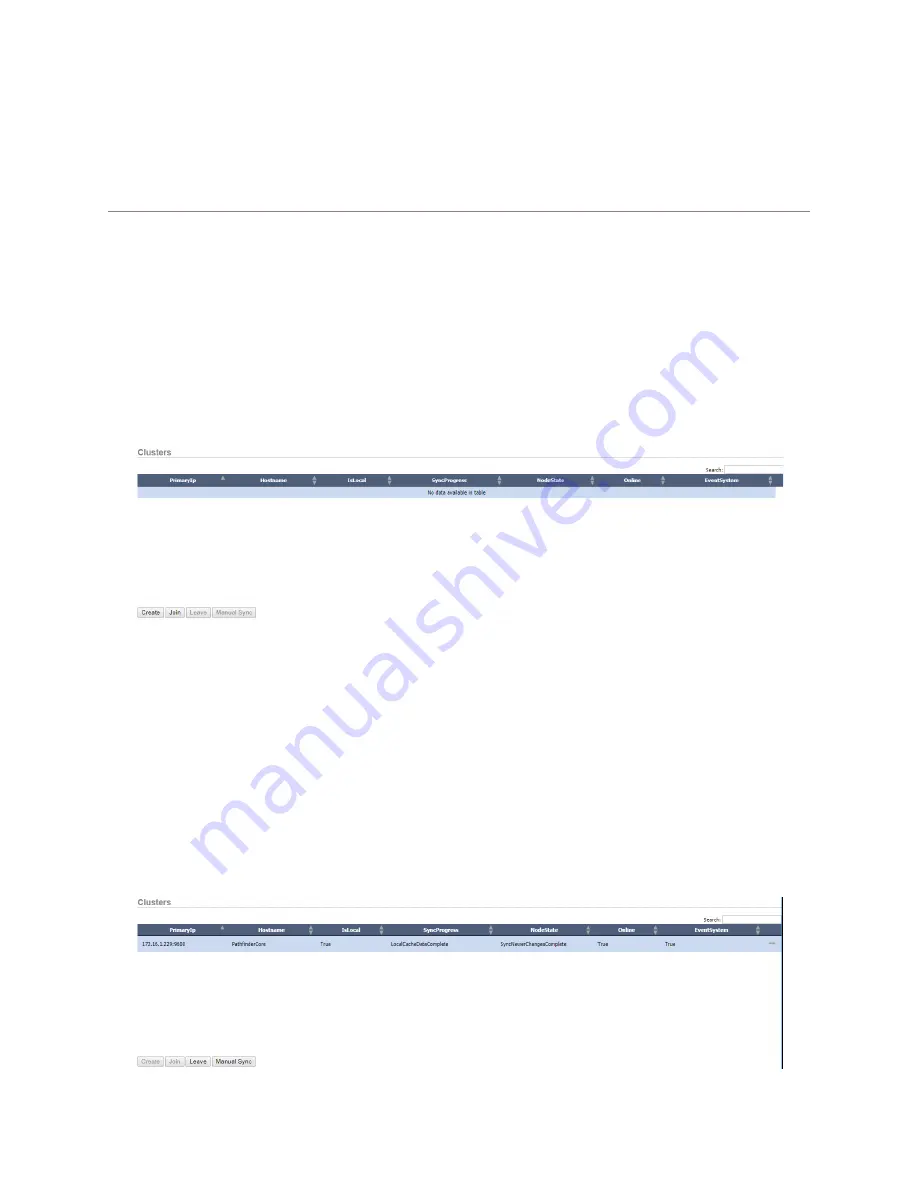
17
:
C
lu
st
er
s •
81
© 2017 Telos Alliance - Rev 1.2
Chapter 17
Clusters
If you are concerned about hardware failures, then Pathfinder Core PRO clustering is for you. Pathfinder Core
PRO allows you to add multiple Pathfinder Core PRO systems onto the network, and connect them together so that
they automatically and dynamically share configuration data and states. They also monitor each other, taking over
processing events if one of the systems fails.
The first step is getting your system to work close to the way you want it to function with a single Pathfinder Core
PRO. Allow the routers to be created and add other events and components you wish to have running on your
system. Next, take a backup of your configuration and download it to your local computer. See the section on
Backup/Restore for more information. This will guarantee you can get back to your current operational state if you
make a mistake when setting up your cluster. Next, click on the clusters link in the navigation bar.
Four buttons will be presented at the bottom of this page; Create, Join, Leave, and Manual Sync. The Leave and
Manual Sync buttons are unavailable because the system is not currently a part of a cluster.
Creating a Cluster
First, click Create to create the cluster. The system will ask you to create a cluster administration password. This
password is important because it will be used throughout the cluster so that the Pathfinder Core PRO units can log in
to each other and synchronize data. When you provide this password, the system will create a special ClusterAdmin
user for this purpose. You will be able to see this user when you view the Users navigation link and a severe
warning will be issued if you try to change the password of that user since it must be identical across all systems.
Once the cluster has been created, the Clusters link should look something like this: