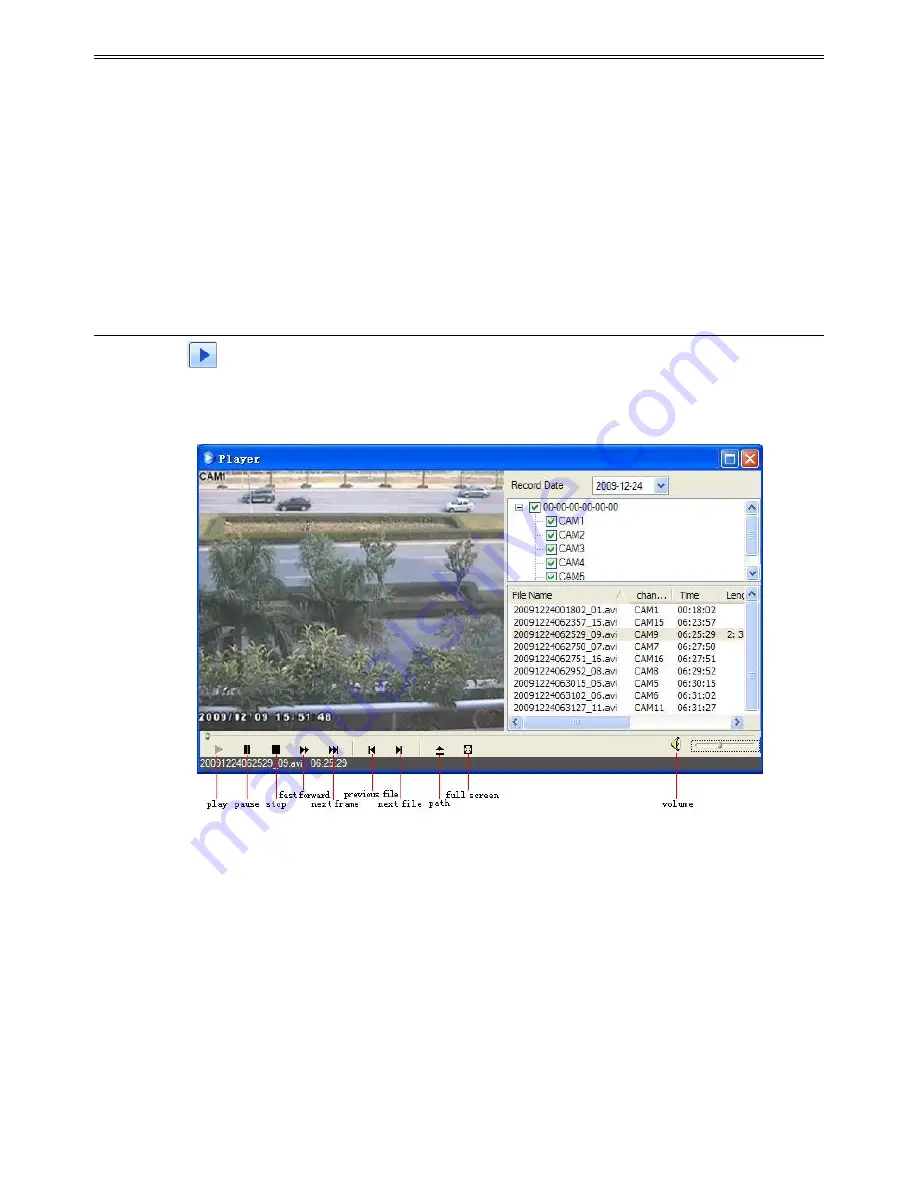
DVR User Manual
49
All to master/sub stream:
Set all channel to master stream or sub stream.
Enable audio:
Enable or disenable audio
Full screen:
In full screen status, the live preview picture will display with full screen and the
tool bar will be hid. Double click left mouse or click right mouse to return.
Zoom in:
Single channel large screen electronic amplification. Click the channel which needs
to be zoomed. Right click to select zoom in button to zoom in the image. Double click or right
click to exit.
7.4 Remote Playback & Backup
7.4.1 Remote Playback
Click
button to go into record playback interface. Refer to Fig 7-3:
Select the record date and channels and double-click the file name in the record file list box.
Then you can play that file and preview the picture.
Fig 7-3 Play Record File Interface
This DVR supports remote time search, event search and file management.
By Time Search:
Step 1:
Enter into Search
Time Search. Refer to Fig 7-4:
Step 2:
The highlight date in the area
②
indicates recorded data. Select the date in area
②
and
record channels in area
③
.
Step 3:
Click “Search” button. The record data will be displayed in the data information list
box.
Step 4
: Set the data playing time and display mode in the area
①
as required.
Step 5:
Click “Play” button to playback.



























