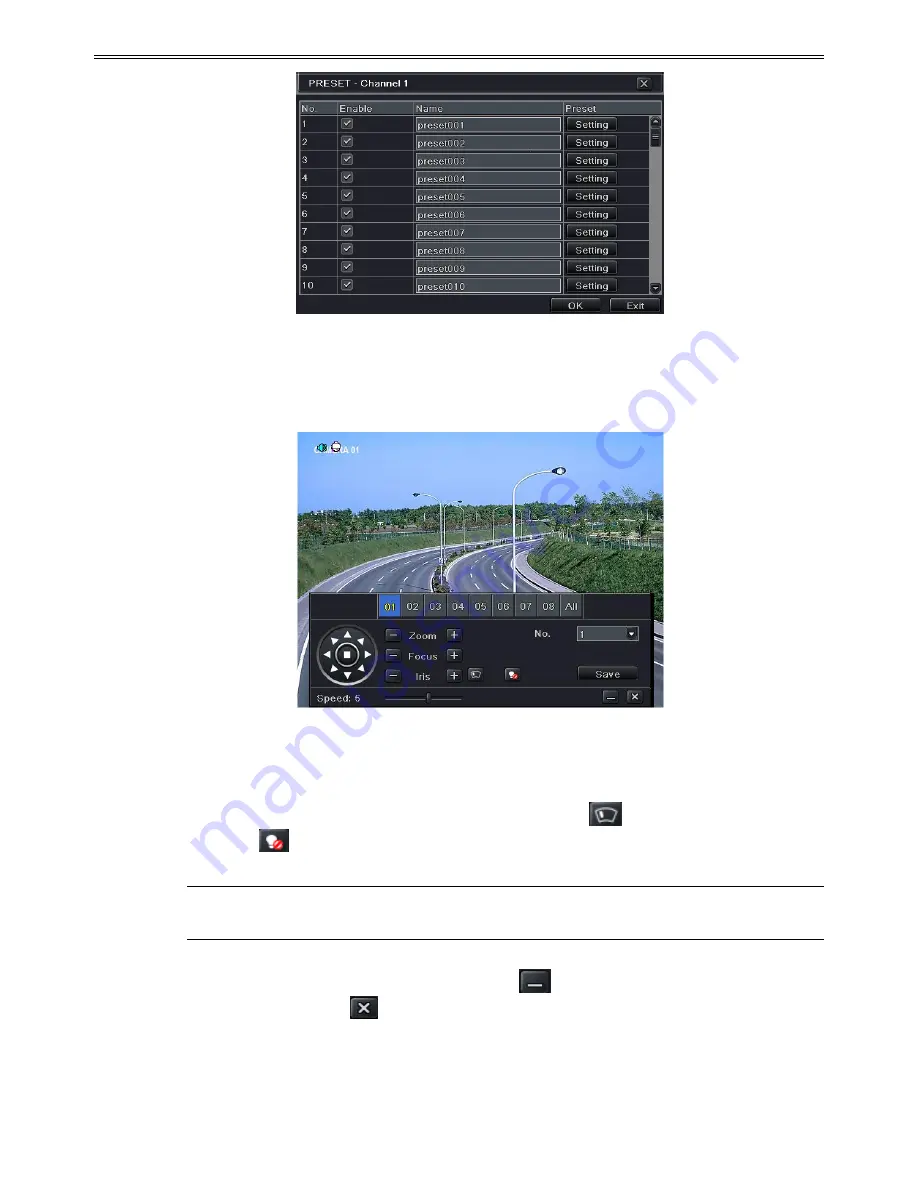
DVR User Manual
34
Fig 4-34 Advanced-Preset Setting
Step 2
: In the preset setting tab, enable preset, set the preset name and then click preset
“Setting” button.
Fig 4-35 Preset Setting
Step 3
: Control the dome by rotating up, up left, down, right down, left, left down, right and
up right and adjust the rotate speed and the value of zoom, focus and iris of the dome.
Step 4
: Select the serial number of the preset point. Click
button to enable the PTZ
wiper and click
button to enable the PTZ light.
Note:
PTZ must support wiper and light button and these two buttons are just available
when selecting PELCOP or PELCOD.
Step 5
: Click Save button to save the setting. Click
icon to hide the tool bar. Right click
to view this bar again. Click
icon to exit the current interface.
Step 6
: Return to the
Advanced-Preset Setting
interface and click OK button to save the setting.
To set up cruise:
Step 1
: In the Advanced interface, click cruise “Setting” button to see a window as shown in






























