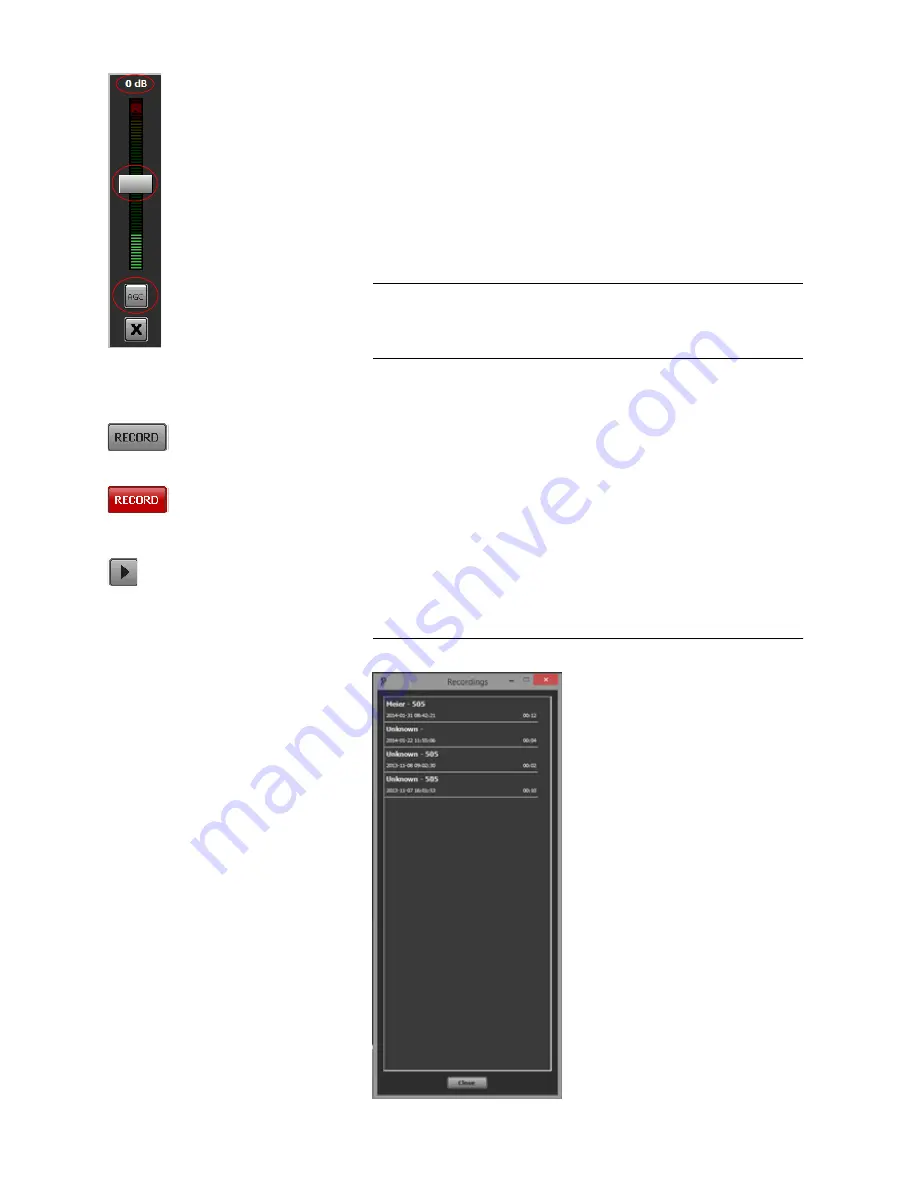
PAGE 38
O p e r a t i o n v i a W i n d o w s P C S o f t w a r e
By clicking on the level indication, a bigger level meter for the received signal
appears. It displays the received Audio signal level on the top of the field as a
value in dB. A white pointer can be moved to adjust the amplification and to
control the received Audio signal level.
For each caller line you can switch on an Automatic Gain Control (AGC). This
can be selected in the configuration under
System
→
Operation Settings
→
Signal Processing
or you simply use the
AGC
button below the level
control of each caller line.
To close the window for the level control of the received signal, please press
the
X
button.
5.5.1.10
Record button (Pretalk Streaming Clients only)
If the fee-based Pretalk Streaming Upgrade (ID: 430464) is enabled and your
PC is configured for Pretalk Streaming, the
Record
button will be displayed
in the user interface.
With the
Record
button you can record the caller’s Audio signal when he is
switched to Pretalk. Just press the button and the recording will start. The but-
ton turns red during a recording. To stop the recording, just press the
Record
button a second time and the Audio file (.wav) will be saved on your PC.
To display all recorded Audio files, please press the arrow button next to the
Record
button. The window
Recordings
will be opened. To listen to a re-
cording, you just need to click on the respective entry.
FIG. 18
RECORDINGS
NOTE
If the Automatic Gain Control (AGC) is activated, AGC is displayed in red
on the level meter of the respective caller line as well as on the AGC button.
The colour of the pointer for adjusting the volume of the caller signal also
changes from white to red.
Summary of Contents for MAGIC TH6 POTS
Page 1: ...MAGIC TH6 POTS MAGIC TH6 ISDN Telephone Hybrids Hardware Software Manual...
Page 2: ......
Page 4: ......
Page 6: ......
Page 16: ...PAGE 16 C o n s t r u c t i o n...
Page 24: ...PAGE 24 P u t t i n g t h e s y s t e m i n t o o p e r a t i o n...
Page 28: ...PAGE 28 F r o n t D i s p l a y a n d K e y p a d O p e r a t i o n...
Page 92: ...PAGE 92 O p e r a t i o n v i a W i n d o w s P C S o f t w a r e...
Page 102: ...PAGE 102 O p t i o n M A G I C T H 6 K e y p a d...
Page 104: ...PAGE 104 M e n u S t r u c t u r e A1 1 System Settings POTS t b d...
Page 105: ...PAGE 105 M e n u S t r u c t u r e A1 2 System Settings ISDN t b d...
Page 106: ...PAGE 106 M e n u S t r u c t u r e A1 3 System Settings VoIP See next page...
Page 107: ...PAGE 107 M e n u S t r u c t u r e...
Page 108: ...PAGE 108 M e n u S t r u c t u r e A1 4 Operation Settings All Operating Modes...
Page 109: ...PAGE 109 M e n u S t r u c t u r e A1 5 Presets All Operating Modes...
Page 110: ...PAGE 110 M e n u S t r u c t u r e A1 6 Status information All Operating Modes...
Page 111: ...PAGE 111 M e n u S t r u c t u r e A1 7 Login All Operating Modes...
Page 112: ...PAGE 112 M e n u S t r u c t u r e...
Page 134: ...PAGE 134 I n d e x...
Page 136: ......






























