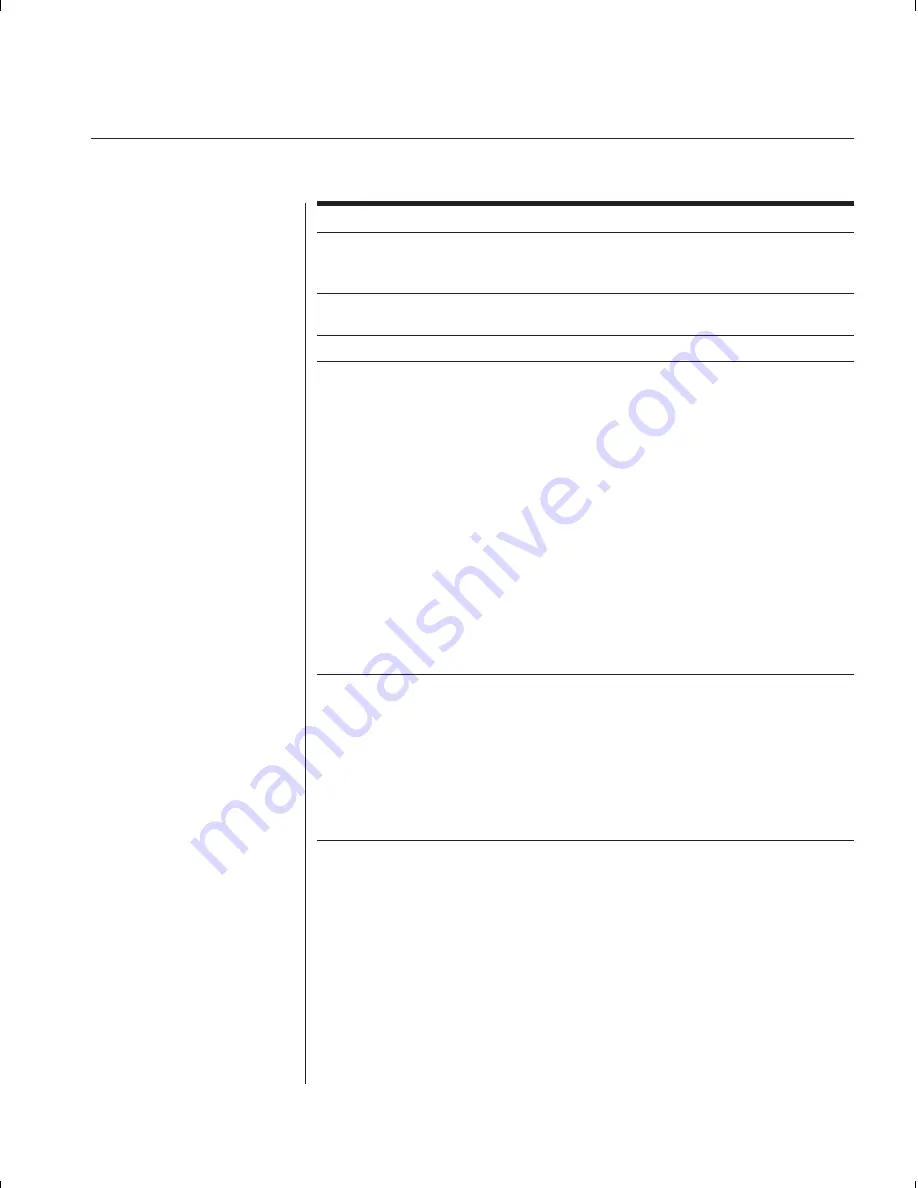
Chapter 6: Appendices
47
Symptom Action
Unable to change
Verify that the channel is powered. Check
channels using OSD
the address confi gured in OSD. If the computer is powered
and the address is correct, call Avocent Technical Support.
Administrator password
Call Technical Support.
is forgotten
User password is forgotten
Contact your system administrator.
General Keyboard/
If the building has 3-phase AC power, ensure that the
Video Problems
computer, the SwitchView OSD and the monitor are on
the same phase. Best results are obtained when they
are on the same circuit.
Use only Avocent supplied cable. Avocent warranties do
not apply to damage resulting from user supplied cable.
Do not use a 2-wire extension cord in any Avocent
product confi guration.
Test AC outlets at computer, SwitchView OSD and monitor for
proper polarity and grounding.
Use only with grounded outlets at the computer,
SwitchView OSD and monitor. When using a backup
power supply (UPS), power the computer, SwitchView OSD
and the monitor off the supply.
System lockup during
If there is no keyboard channel selection
paired operation
function, try to bring up the OSD menu. If it activates,
reselect your channel and verify that the channel functions
normally. If the problem persists, contact Technical Support.
If the OSD menu does not activate, verify that the serial cable
and video cables are securely attached to both boxes. If not,
reattach and try the OSD menu again. If the problem persists,
contact Technical Support.
Summary of Contents for SWITCHVIEW OSD -
Page 1: ...i Installer User Guide SwitchView OSD ...
Page 6: ......
Page 7: ...C H A P T E R Product Overview Contents Feature Overview 3 Compatibility 4 1 ...
Page 8: ......
Page 11: ...C H A P T E R Installation Contents Basic Install 7 Advanced Install 10 2 ...
Page 12: ......
Page 18: ......
Page 24: ......
Page 36: ......
Page 41: ...C H A P T E R Appendices Contents Specifications 37 Pairing 38 Troubleshooting 44 6 ...
Page 42: ......




































