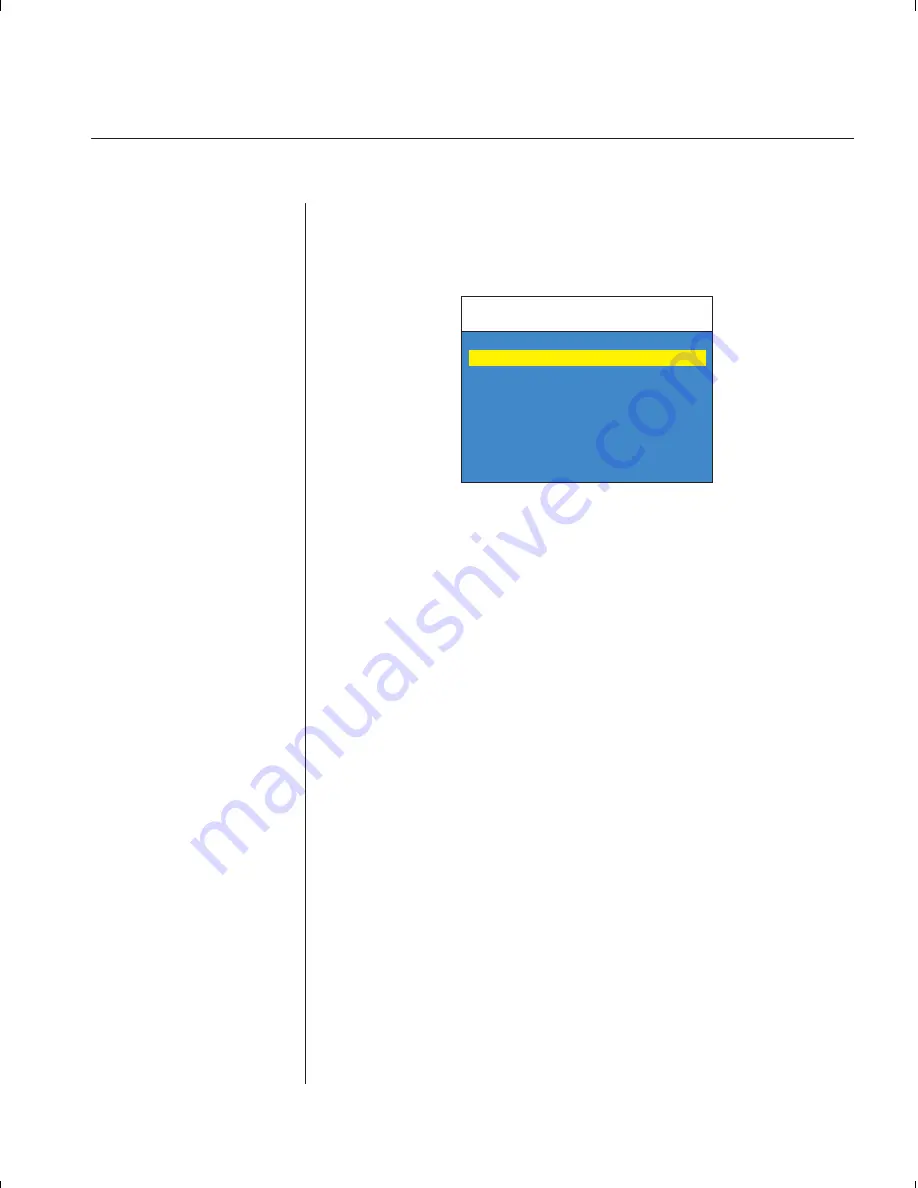
Chapter 4: On-Screen Display Operations
21
The Command Menu
Once you have activated the main OSD Window, you can open the Com-
mand Menu by either pressing the
Control
key twice or by typing
ALT-M
.
The Command Menu options are selected in the same manner as channels
in the OSD Window. Scroll the Highlight Bar up and down and press
Enter
when your selection is highlighted.
If you are operating in non-secure mode or are the system administrator,
you will have several options that do not appear in the User level Com-
mand Menu: Channel Maintenance, Administrator Functions and Sequen-
tial Scan Dwell Time. Channel Maintenance and Administrator Functions
are both covered in separate sections in this chapter. Scanning is covered
in Chapter 5.
If you experience a loss of mouse signal while using the SwitchView OSD,
select the ‘Reset Standard Mouse/Keyboard’ option from this menu for a
PC with a standard mouse driver or ‘Reset Wheel Mouse/Keyboard’ if you
are using a PC with a Microsoft IntelliMouse driver. This will reset and
in most cases restore your mouse signal. These commands are equivalent
to the
<CM>
MR
<Enter>
and
<CM>
MW
<Enter>
keyboard command listed
in the ‘System Control & Maintenance’ section of this manual.
Choose the option ‘Version Information’ to display on your monitor the
current version level of your OSD firmware. Press the
Esc
key to clear this
information from your screen.
Administrator Command Menu
Avocent Control Panel
ESC-previous
Channel Maintenance
Administrator Functions
Turn Scanning ON
Scanning Order
Sequential Scan Dwell Time
Reset Standard Mouse/Keyboard
Reset Wheel Mouse/Keyboard
Version Information
ENTER-accept
Summary of Contents for SWITCHVIEW OSD -
Page 1: ...i Installer User Guide SwitchView OSD ...
Page 6: ......
Page 7: ...C H A P T E R Product Overview Contents Feature Overview 3 Compatibility 4 1 ...
Page 8: ......
Page 11: ...C H A P T E R Installation Contents Basic Install 7 Advanced Install 10 2 ...
Page 12: ......
Page 18: ......
Page 24: ......
Page 36: ......
Page 41: ...C H A P T E R Appendices Contents Specifications 37 Pairing 38 Troubleshooting 44 6 ...
Page 42: ......






























