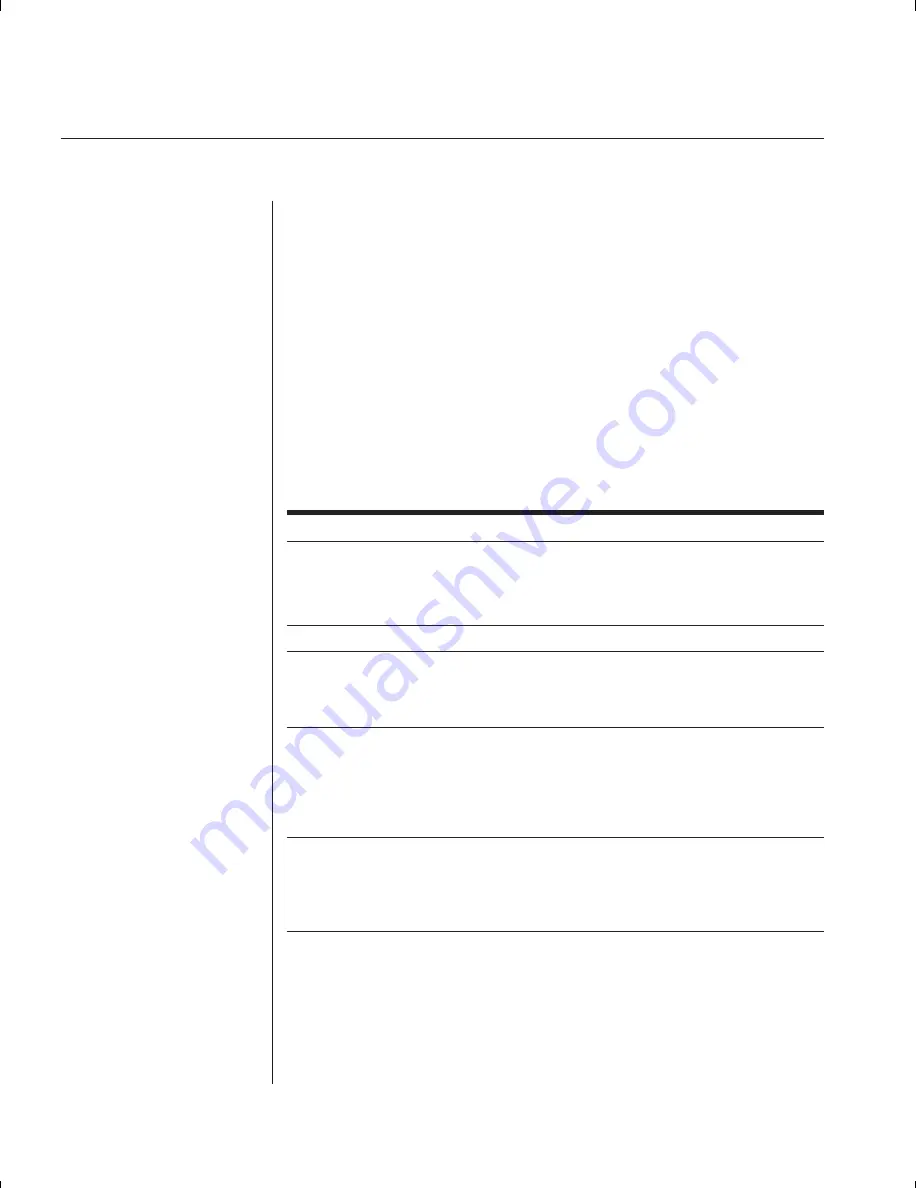
44
SwitchView OSD Installer/User Guide
Troubleshooting
Our Technical Support staff is ready to assist you with any installation or
hardware problems you encounter with your Avocent product. If a problem
should develop, follow the steps below for the fastest possible service:
1. Check the troubleshooting tables below to see if the problem can be
resolved by following the procedures outlined.
2. Call Avocent Technical Support for assistance. Have your Problem
Report with you when you call or fax it to Technical Support
directly. To expedite assistance, have this manual with you when
you call, along with a copy of your invoice giving the date
purchased and other identifying data.
Symptom Action
No status light
Verify unit is turned on. Check power cable. If status light still
does not light, turn off the unit and check the fuse located
under the power cord connector. If the problem persists,
contact Avocent Technical Support.
Red status LED lit
Internal unit failure. Contact Avocent Technical Support.
Green channel LED not lit
Verify that the computer is powered on. Check the cabling
between your computer and the SwitchView OSD. Verify that
a keyboard works when plugged directly into your PC. If the
problem persists, contact Avocent Technical Support.
Unable to hot-key switch
Verify that no OSD menuing windows are up on
to a channel
your monitor. You must escape from all OSD menus
to enable hot-key switching.
Verify that you are not in secure mode. (No lock symbol on
OSD screen.)
Unable to push-button switch
Verify that you are not in secure mode.
to a channel
(No lock symbol on OSD screen.)
Verify that a computer is attached to that channel. If the problem
persists, contact Avocent Technical Support.
Summary of Contents for SWITCHVIEW OSD -
Page 1: ...i Installer User Guide SwitchView OSD ...
Page 6: ......
Page 7: ...C H A P T E R Product Overview Contents Feature Overview 3 Compatibility 4 1 ...
Page 8: ......
Page 11: ...C H A P T E R Installation Contents Basic Install 7 Advanced Install 10 2 ...
Page 12: ......
Page 18: ......
Page 24: ......
Page 36: ......
Page 41: ...C H A P T E R Appendices Contents Specifications 37 Pairing 38 Troubleshooting 44 6 ...
Page 42: ......







































