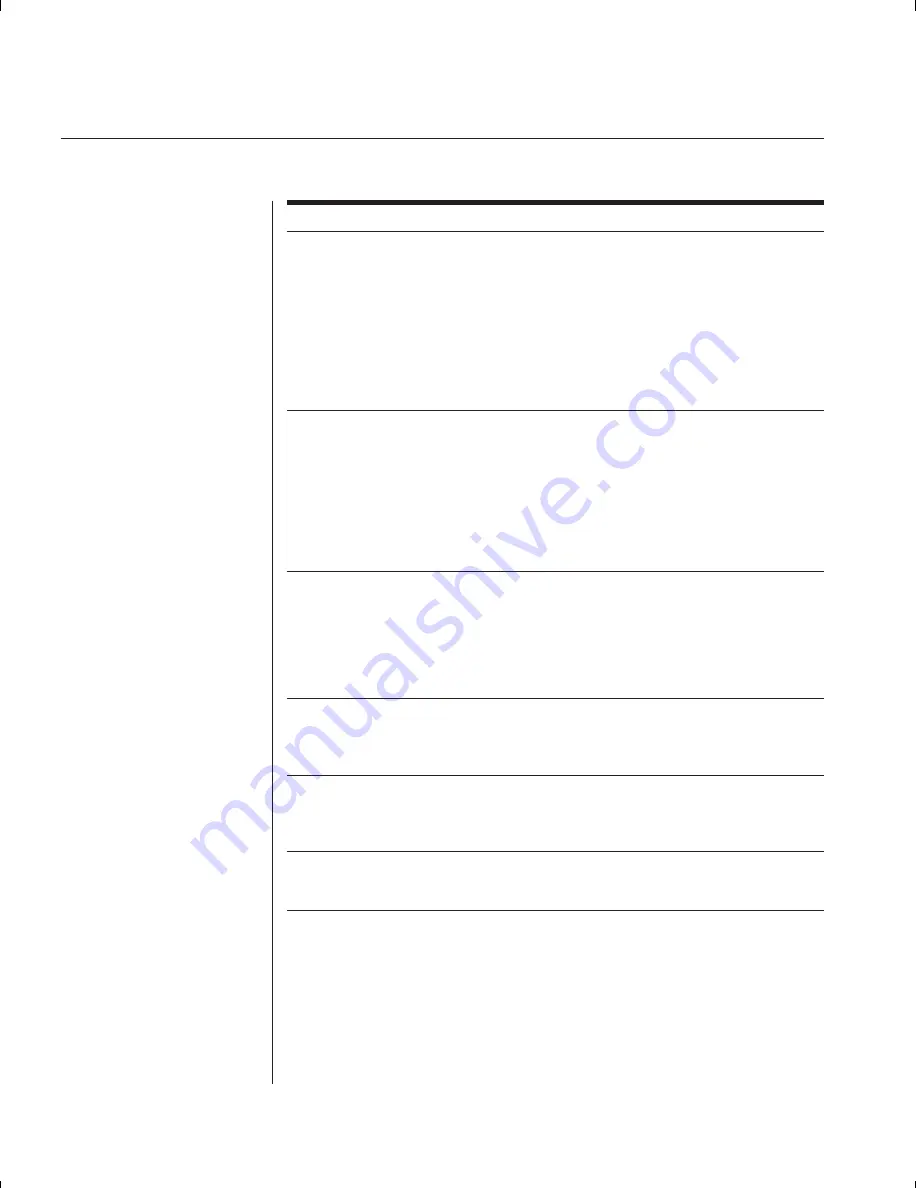
46
SwitchView OSD Installer/User Guide
Symptom Action
Keyboard is inoperable
If keyboard does not function on one channel, verify that
on one computer channel
the cables from the computer to the SwitchView OSD
are connected properly.
If you are operating in secure mode, verify your keyboard
and mouse privileges.
Verify that the keyboard works properly connected directly
to the computer. If the problem persists, contact Avocent
Technical Support.
Keyboard is inoperable
If keyboard does not work on any channel, try the ‘Reset
on all channels
mouse/keyboard’ command from the OSD Command Menu.
Try a different keyboard. If the keyboard still does not
function, cycle the power on the SwitchView OSD unit.
Cycle power on all attached computers and the
SwitchView OSD unit and try again. If the problem persists,
contact Avocent Technical Support.
Keyboard is inoperable
Try changing the keyboard scan set for that channel by using
after switching channels
the keyboard command sequence <Kn>. (For more
information, see the ‘Basic Operations’ chapter.)
If you are operating in secure mode, verify your keyboard
and mouse privileges. If the problem persists, call Avocent
Technical Support.
Characters on screen do not
Try changing the keyboard scan set for that channel by using
match keyboard input
the keyboard command sequence <Kn>. (For more
information, see the ‘Basic Operations’ chapter.) If the
problem persists, call Avocent Technical Support.
No keyboard, video or mouse on
Verify that the cable connecting the two units together is
expansion unit; base unit is
correctly connected on both ends. (For additional information,
functioning properly
see the ‘Installation’ chapter.) If the problem persists, contact
Avocent Technical Support.
OSD menu does not “pop-up”
Verify that you are pressing the Control key twice within one
second. If the problem persists, contact Avocent Technical
Support.
Summary of Contents for SWITCHVIEW OSD -
Page 1: ...i Installer User Guide SwitchView OSD ...
Page 6: ......
Page 7: ...C H A P T E R Product Overview Contents Feature Overview 3 Compatibility 4 1 ...
Page 8: ......
Page 11: ...C H A P T E R Installation Contents Basic Install 7 Advanced Install 10 2 ...
Page 12: ......
Page 18: ......
Page 24: ......
Page 36: ......
Page 41: ...C H A P T E R Appendices Contents Specifications 37 Pairing 38 Troubleshooting 44 6 ...
Page 42: ......





































