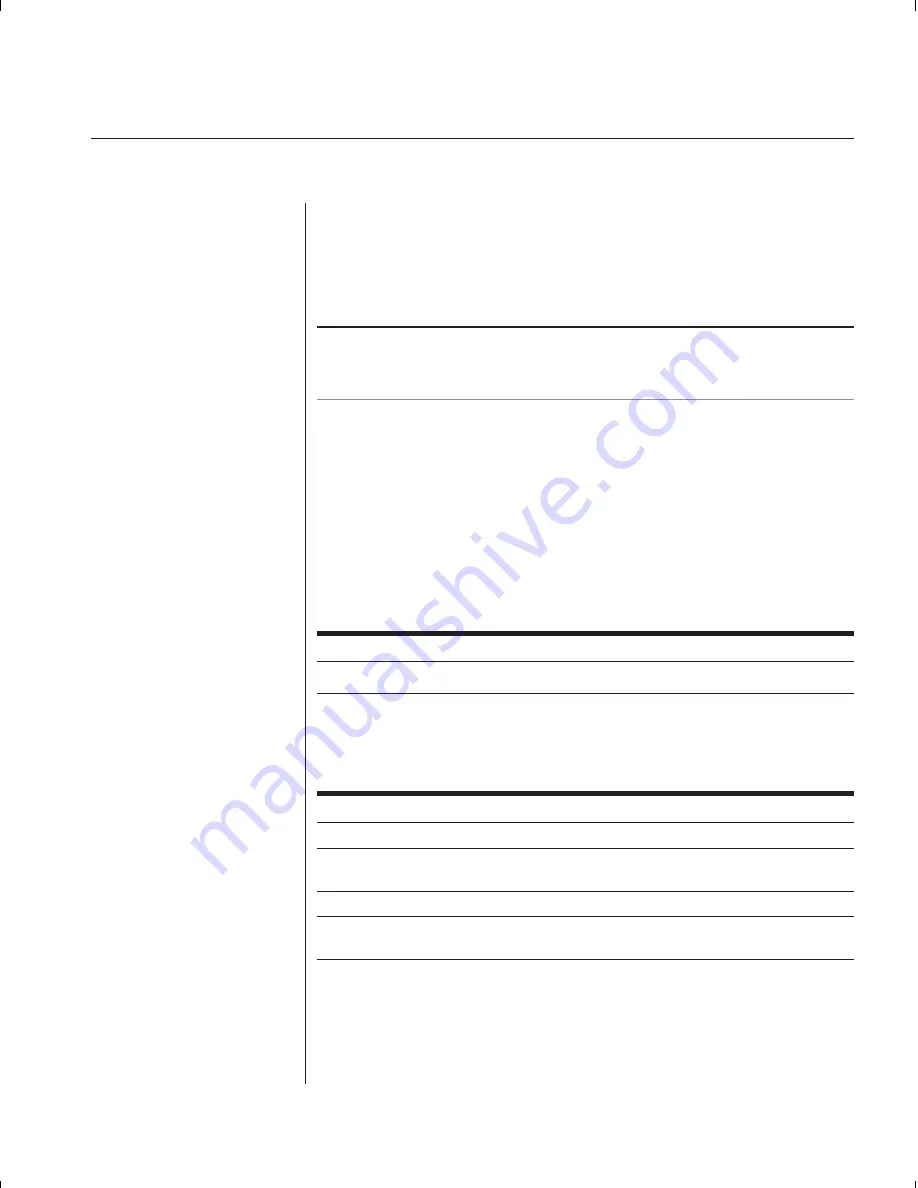
Chapter 3: Basic Operations
15
Keyboard Switching
One of the ways to change the active channel in a non-secured
SwitchView OSD system is by entering a short sequence of keystrokes on
the keyboard. This is called keyboard, or hot-key, switching.
Note: Hot-key switching is only available in the default non-secure state. For
more information on secure versus non-secure operation, see the ‘Administrator
Functions’ section of Chapter 4.
The first set of keystrokes places your system in Command Mode. As
long as you are operating in Command Mode, whatever you type will be
interpreted as channel switch commands until the Enter or the Escape key
is pressed to terminate Command Mode. None of the keystrokes entered
will be forwarded to the attached computer until you exit Command Mode.
Next, enter the address
(Addr)
for the channel you wish to select.
Press
Enter
to accept the new channel. The following command line shows
the proper format used to switch your active channel via keyboard.
Key Sequence
Action
<CM>
Addr
<Enter>
Selects an active channel via keyboard.
Below is a sample of a keyboard switching session, with an accompanying
explanation for each step.
Key Sequence
Action
1.
<CM>
E
<Enter>
Selects Channel E on the base unit as the active channel.
2.
<CM>
CF
<Enter>
Selects the SwitchView OSD attached to channel C on the
base unit, then selects channel F on the cascaded unit.
3.
<CM>
G
<Enter>
Selects Channel G on the base unit as the active channel.
4.
<CM>
BA
<ESC>
Exit Command Mode. The instruction is not executed. Channel
G is still the active channel.
Summary of Contents for SWITCHVIEW OSD -
Page 1: ...i Installer User Guide SwitchView OSD ...
Page 6: ......
Page 7: ...C H A P T E R Product Overview Contents Feature Overview 3 Compatibility 4 1 ...
Page 8: ......
Page 11: ...C H A P T E R Installation Contents Basic Install 7 Advanced Install 10 2 ...
Page 12: ......
Page 18: ......
Page 24: ......
Page 36: ......
Page 41: ...C H A P T E R Appendices Contents Specifications 37 Pairing 38 Troubleshooting 44 6 ...
Page 42: ......






























