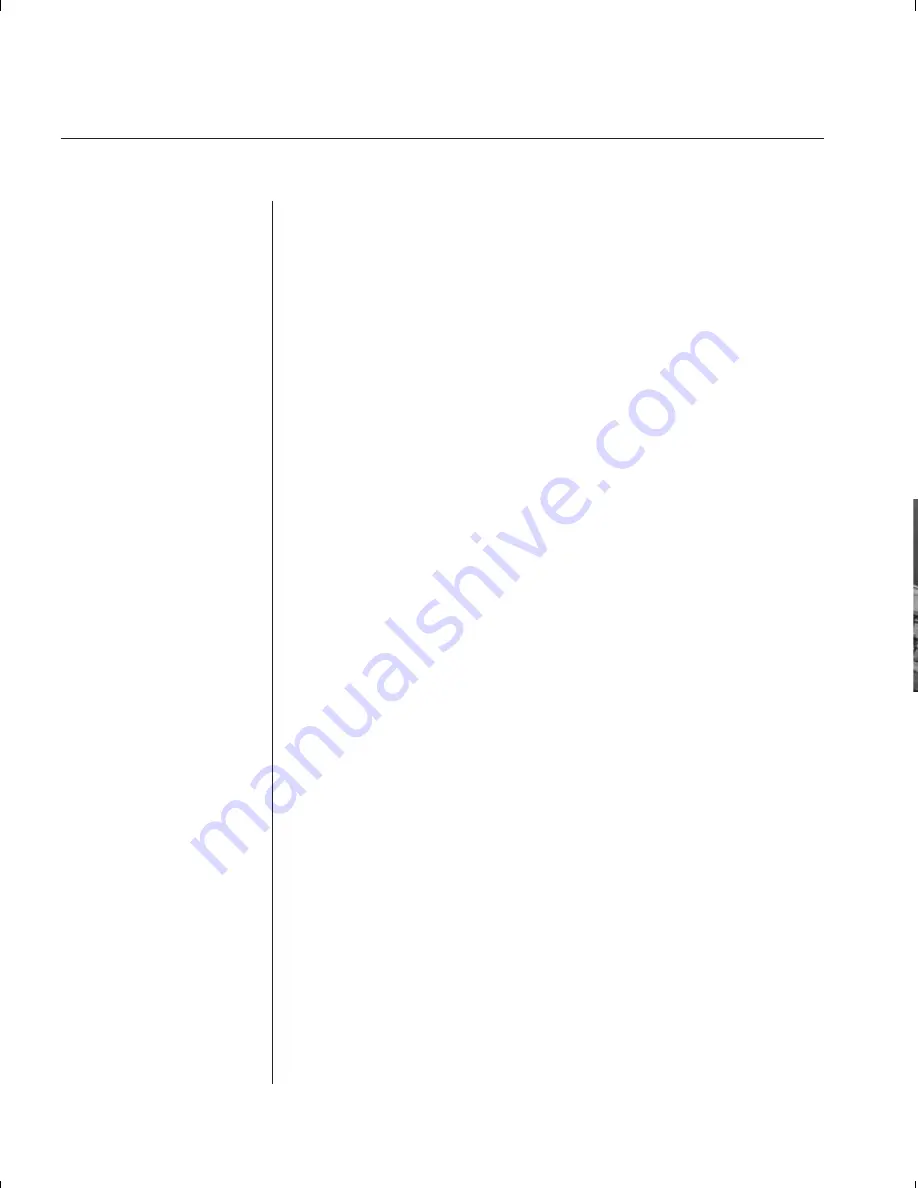
28
SwitchView OSD Installer/User Guide
6. Choose the ‘Access’ sub-menu. Here, you will see a listing of all
attached servers in the channel list. For each server, choose a level
of access for this user by selecting one of the function keys listed on
the screen: F5 for no access, F6 for video only or F7 for video and
keyboard/mouse capability. The default is set for full access. All
changes go into effect as soon as they are made. Press
Enter
when you
have completed your configuration.
7. Choose the ‘Logout Time’ sub-menu. Enter a value in minutes for this
user’s logout time. A value of 0 keeps the user logged on continuously;
60 is the maximum setting. The default is set for 5 minutes.
8. Press
Enter
to accept your selections and repeat steps 3-8 for each
remaining user.
Summary of Contents for SWITCHVIEW OSD -
Page 1: ...i Installer User Guide SwitchView OSD ...
Page 6: ......
Page 7: ...C H A P T E R Product Overview Contents Feature Overview 3 Compatibility 4 1 ...
Page 8: ......
Page 11: ...C H A P T E R Installation Contents Basic Install 7 Advanced Install 10 2 ...
Page 12: ......
Page 18: ......
Page 24: ......
Page 36: ......
Page 41: ...C H A P T E R Appendices Contents Specifications 37 Pairing 38 Troubleshooting 44 6 ...
Page 42: ......






























