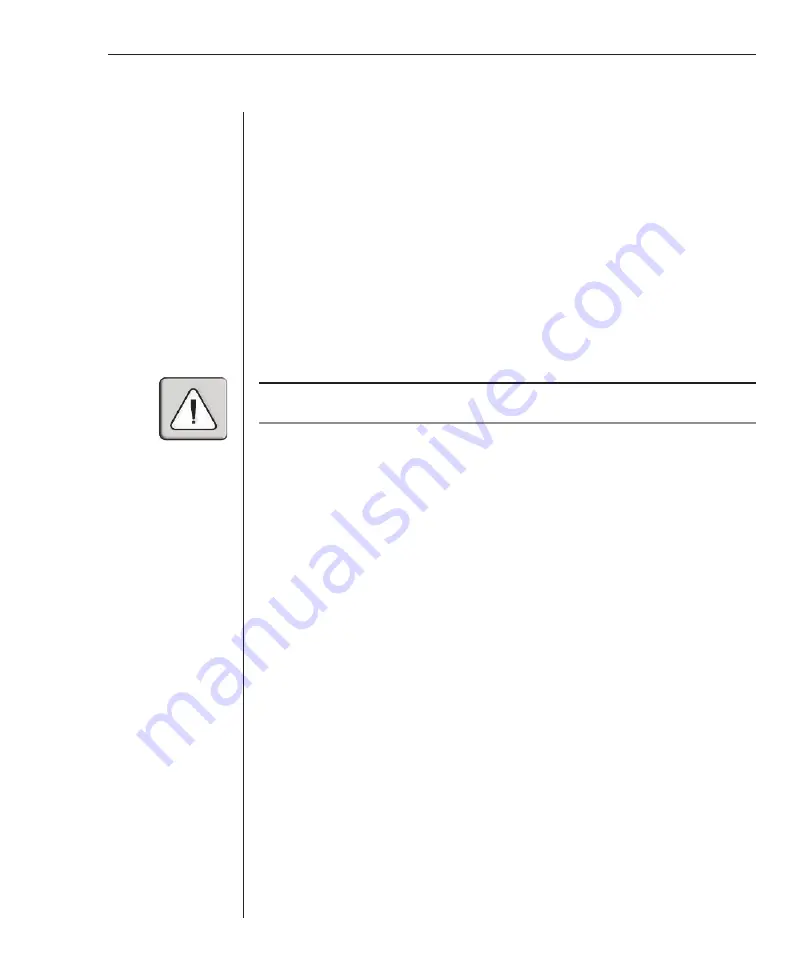
Chapter 3: Basic Operations
31
Passwords can be up to 12 characters long and are case sensitive. Legal
characters are: A-Z, a-z, 0-9 and (space).
3. In the Repeat box, type the password again and press
Enter
.
4. Click
OK
.
To password protect your user station:
1. Set your password as described in the previous procedure.
2. Select Enable Screen Saver.
3. Type the number of minutes for Delay Time (from 1 to 99) to delay
activation of password protection and the screen saver feature.
4. For Mode, select Energy if your monitor is EnergyStar compliant;
otherwise select Screen.
CAUTION:
Monitor damage can result from the use of Energy Mode with monitors not
compliant with EnergyStar.
5. (Optional) Click
Test
to activate the screen saver test that lasts 10 seconds
then returns you to the Security dialog box.
6. Click
OK
.
To log in to your user station:
1. Press any key on the keyboard or move your mouse. The Password dialog
box appears. Type your password and then click
OK
.
2. Press
Print Screen
to start OSCAR.
To remove password protection from your user station:
1. From the Main dialog box, click
Setup
-
Security
. The Password dialog box
appears. Type your password and then click
OK
.
2. In the Security dialog box, single-click and press
Enter
or double-click in
the New box. Leave the box blank. Press
Enter
.
3. Single-click and press
Enter
or double-click in the Repeat box. Leave the
box blank. Press
Enter
.
4. Click
OK
.
Summary of Contents for OutLook 1160ES
Page 1: ...Installer User Guide For models 140ES 180ES 280ES 1160ES 2160ES 4160ES OutLook ES Series...
Page 6: ......
Page 7: ...Contents 1 Product Overview OutLook ES Features and Benefits 3 Safety Precautions 5...
Page 8: ......
Page 14: ......
Page 26: ......
Page 42: ...36 OutLook ES Series Installer User Guide...
Page 44: ......
Page 50: ...44 OutLook ES Series Installer User Guide...
Page 52: ......
Page 61: ...Appendices 55...
Page 62: ......
















































