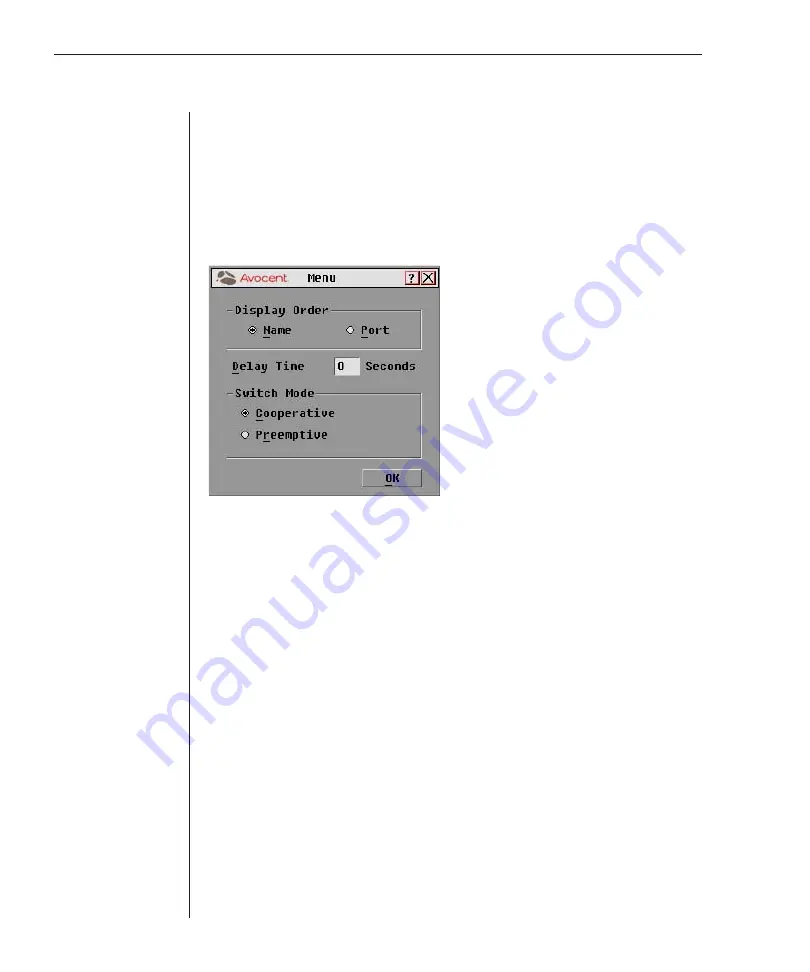
26
OutLook ES Series Installer/User Guide
Changing the Display Behavior
Use the Menu dialog box to change the server display order, set the Delay Time
for OSCAR after pressing
Print Screen
and change the switch connection mode.
To access the Menu dialog box:
1. Press
Print Screen
. The Main dialog box will appear.
2. Click
Setup - Menu
. The Setup dialog box appears.
Figure 3.4: Menu Dialog Box
To choose the display order of servers in the Main dialog box:
1. Click
Name
to display servers alphabetically by name or click
Port
to
display servers numerically by port number.
2. Click
OK
.
To set a Delay Time for OSCAR:
1. Type in the number of seconds you want to delay display of OSCAR after
you press
Print Screen
.
2. Click
OK
.
Setting a display Delay Time for OSCAR allows you to complete a soft switch
without OSCAR displaying. For more information, see
Soft Switching
in this chapter.
To set the switch mode:
1. Select the type of switching mode you desire:
Cooperative
(default setting) to have the OutLook maintain the current
user connection; the current user won’t be disconnected if another user
requests connection.
- or -
Summary of Contents for OutLook 1160ES
Page 1: ...Installer User Guide For models 140ES 180ES 280ES 1160ES 2160ES 4160ES OutLook ES Series...
Page 6: ......
Page 7: ...Contents 1 Product Overview OutLook ES Features and Benefits 3 Safety Precautions 5...
Page 8: ......
Page 14: ......
Page 26: ......
Page 42: ...36 OutLook ES Series Installer User Guide...
Page 44: ......
Page 50: ...44 OutLook ES Series Installer User Guide...
Page 52: ......
Page 61: ...Appendices 55...
Page 62: ......






























