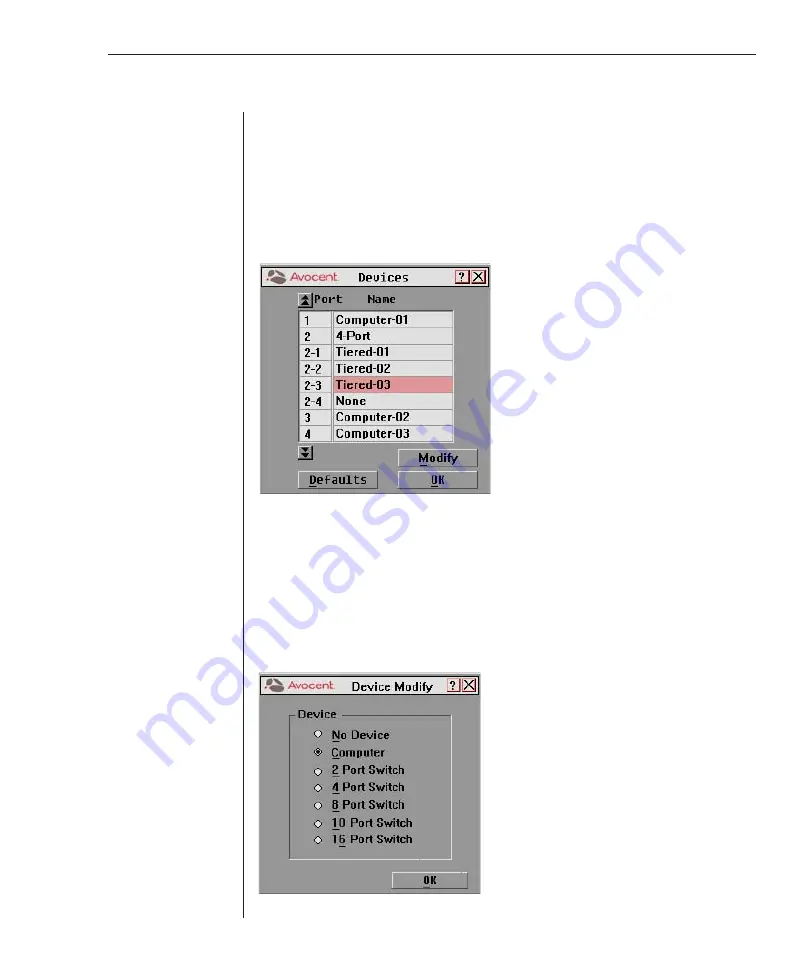
Chapter 4: Advanced Operations
39
Chapter 4: Advanced Operations
Assigning Device Types
Use the Devices dialog box to assign device types to either make your primary
switch aware of a secondary switch or to delete a device from the Main dialog box.
To access the Devices dialog box:
1. Press
Print Screen
. The Main dialog box will appear.
2. Click
Setup - Devices.
The Devices dialog box appears.
Figure 4.1: Devices Dialog Box
After you assign a device type to a secondary switch, the port numbering changes.
In the above example, Port 2-1 is a secondary port. The 2 indicates the port number
on the primary switch and 1 is the port number on the secondary switch.
To assign a device type:
1. In the Devices dialog box, select the port number.
2. Click
Modify
. The Device Modify dialog box appears.
Figure 4.2: Device Modify Dialog Box
Summary of Contents for OutLook 1160ES
Page 1: ...Installer User Guide For models 140ES 180ES 280ES 1160ES 2160ES 4160ES OutLook ES Series...
Page 6: ......
Page 7: ...Contents 1 Product Overview OutLook ES Features and Benefits 3 Safety Precautions 5...
Page 8: ......
Page 14: ......
Page 26: ......
Page 42: ...36 OutLook ES Series Installer User Guide...
Page 44: ......
Page 50: ...44 OutLook ES Series Installer User Guide...
Page 52: ......
Page 61: ...Appendices 55...
Page 62: ......
















































