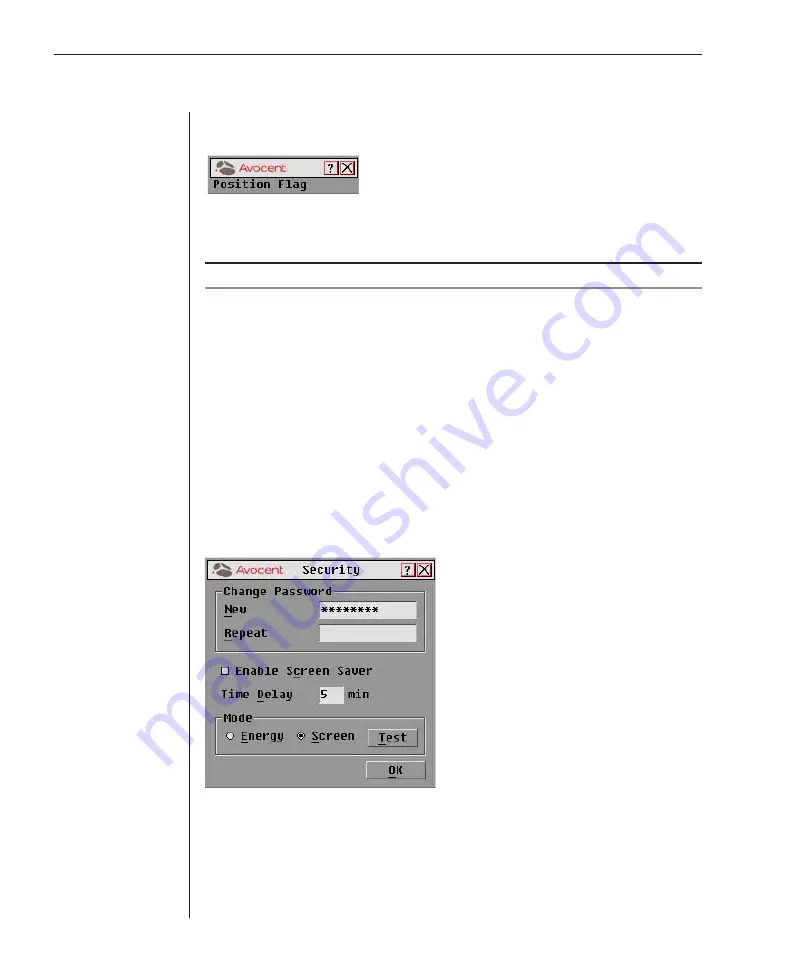
30
OutLook ES Series Installer/User Guide
5. To position the status flag on the desktop:
a. Click
Set Position
to gain access to the Position Flag screen.
Figure 3.7: Position Flag
b. Left click on the title bar and drag to the desired location.
c. Right click to return to the Flag dialog box.
NOTE:
Changes made to the flag position are not saved until you click
OK
in the Flag dialog box.
6. Click
OK
to save settings or click
X
to exit without saving changes.
Setting User Console Security
Use the Security dialog box to set security on your user station. You can
establish a screen saver mode that engages after your station remains inactive
for a user-specified time. Once engaged, your station will remain locked until
you press any key or move the mouse. You will then need to type in your
password to log back in to the system.
To access the Security dialog box:
1. Press
Print Screen
. The Main dialog box will appear.
2. Click
Setup - Security.
The Security dialog box appears.
Figure 3.8: Security Dialog Box
To set or change the password:
1. Single-click and press
Enter
or double-click in the New text box.
2. Type the new password in the New text box and press
Enter
.
Summary of Contents for OutLook 1160ES
Page 1: ...Installer User Guide For models 140ES 180ES 280ES 1160ES 2160ES 4160ES OutLook ES Series...
Page 6: ......
Page 7: ...Contents 1 Product Overview OutLook ES Features and Benefits 3 Safety Precautions 5...
Page 8: ......
Page 14: ......
Page 26: ......
Page 42: ...36 OutLook ES Series Installer User Guide...
Page 44: ......
Page 50: ...44 OutLook ES Series Installer User Guide...
Page 52: ......
Page 61: ...Appendices 55...
Page 62: ......






























