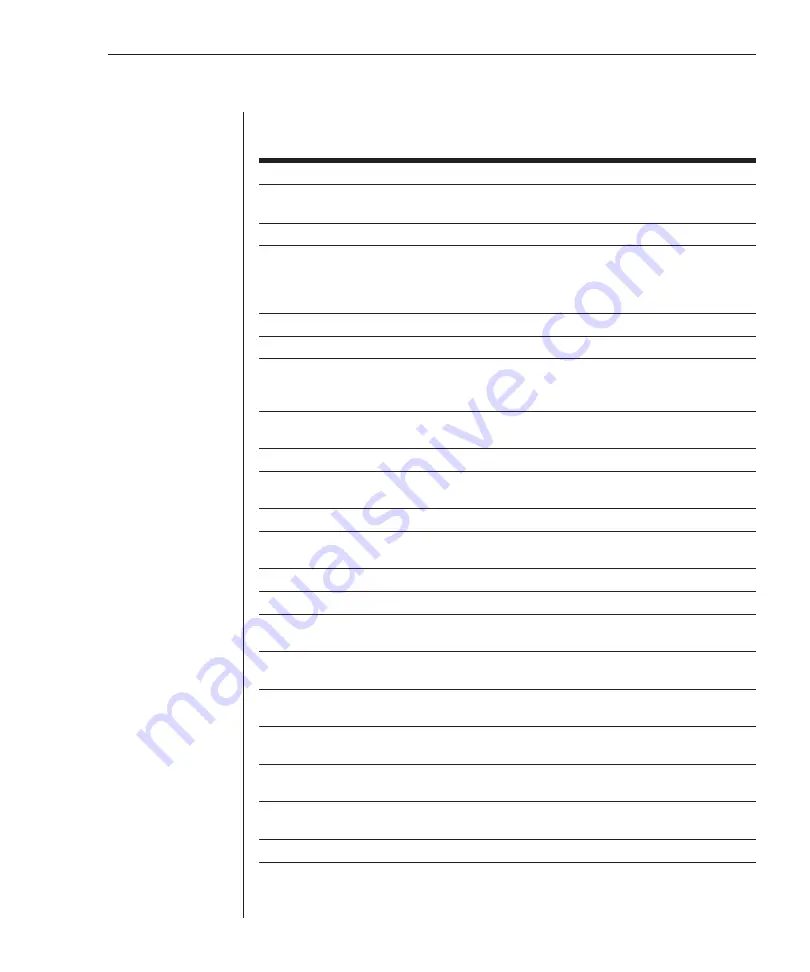
Chapter 3: Basic Operations
23
OSCAR Navigation Basics
Use the following keystrokes to navigate though OSCAR.
This Keystroke
Does This
Print Screen
Opens OSCAR. (To print a screen, see
Sending the Print Screen
Keystroke
in Chapter 3.)
F1
Opens the Help screen for the current dialog box.
Escape
Closes the current dialog box without saving changes and returns to
the previous one. In Main dialog box, it closes OSCAR and returns
to the selected server. In a message box, it closes the pop-up box
and returns to the current dialog box.
Alt+X
Closes current dialog box and returns to previous one.
Alt+O
Selects the
OK
button, then returns to the previous dialog box.
Enter
Completes the switch operation in Main dialog box and exits
OSCAR. In a message box, it closes the pop-up box and returns to
the current dialog box.
Single-click
,
Enter
In a text box, it selects the text for editing and enables the left and right
arrow keys to move the cursor. Press
Enter
again to quit the edit mode.
Print Screen
,
Alt+Ø
Immediately disengages user from a server. Status Flag displays
Free
.
Print Screen
,
Pause
Immediately turns on screen saver mode and prevents access to that
particular station if it is password protected.
Up/Down Arrows
Moves the cursor from line to line in lists.
Right/Left Arrows
Moves the cursor between columns. When editing a text box, these
keys move the cursor within the column.
Page Up/Down
Pages up and down through Name and Port lists.
Home/End
Moves the cursor to the top or bottom of a list.
Shift+Del
Deletes from current selection to all lines below it when editing a
scan list.
Insert
In the Scan dialog box, inserts the first server listed in the Main
dialog box. In the Name dialog box, inserts a character space.
Alt+Down Arrow
In the Scan dialog box in the Name, Port or Sec columns, moves the
cursor down through the list of servers.
Alt
+
Up Arrow
In the Scan dialog box in the Name, Port or Sec columns, moves the
cursor up through the list of servers.
Alt
+
Home
In the Scan dialog box in the Name, Port or Sec columns, moves
cursor to the first server listed in the Main dialog box.
Alt
+
End
In the Scan dialog box in the Name, Port or Sec columns, moves
cursor to the last server listed in the Main dialog box.
Caps Lock
Disabled. (Use the
Shift
key to change case.)
Summary of Contents for OutLook 1160ES
Page 1: ...Installer User Guide For models 140ES 180ES 280ES 1160ES 2160ES 4160ES OutLook ES Series...
Page 6: ......
Page 7: ...Contents 1 Product Overview OutLook ES Features and Benefits 3 Safety Precautions 5...
Page 8: ......
Page 14: ......
Page 26: ......
Page 42: ...36 OutLook ES Series Installer User Guide...
Page 44: ......
Page 50: ...44 OutLook ES Series Installer User Guide...
Page 52: ......
Page 61: ...Appendices 55...
Page 62: ......






























