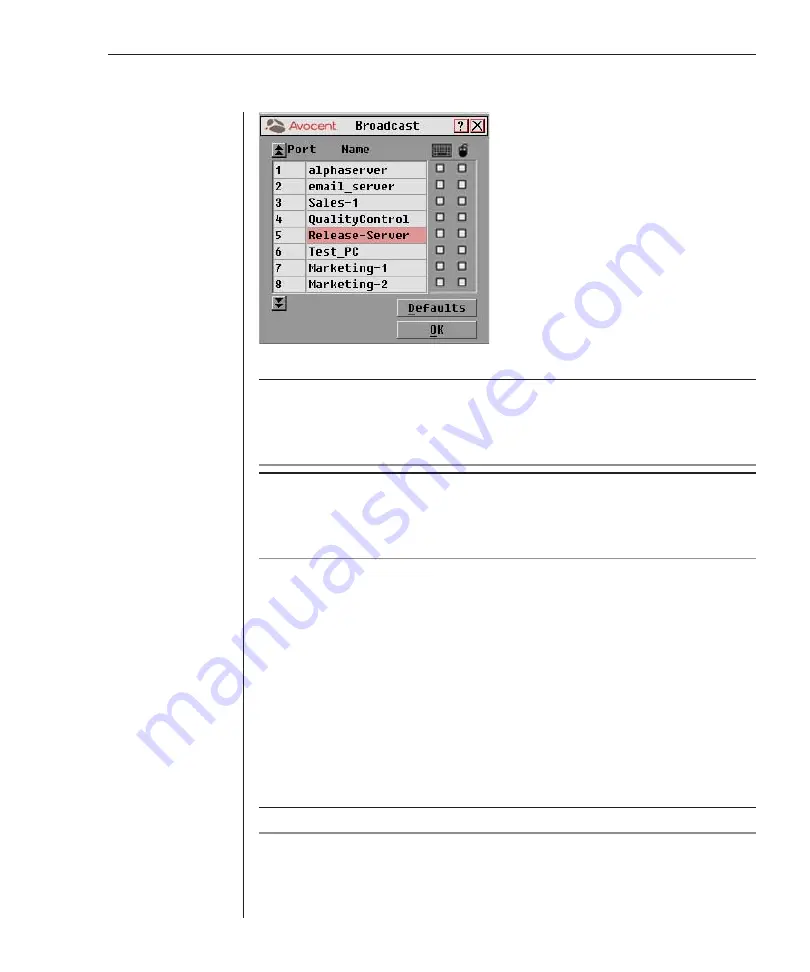
Chapter 3: Basic Operations
33
Figure 3.9: Broadcast Dialog Box
NOTE: Broadcasting Keystrokes
- The keyboard state must be identical for all servers
receiving a broadcast to interpret keystrokes identically. Specifically, the
Caps Lock
and
Num Lock
modes must be the same on all keyboards. While the switch attempts to send
keystrokes to the selected servers simultaneously, some servers may inhibit and thereby delay
the transmission.
NOTE: Broadcasting Mouse Movements
- For the mouse to work accurately, all systems
must have identical mouse drivers, desktops (such as identically placed icons) and video
resolutions. In addition, the mouse must be in exactly the same pl
a
ce on all screens. Because
these conditions are extremely difficult to achieve, broadcasting mouse movements to multiple
systems may have unpredictable results.
To broadcast to selected servers:
1. Select the mouse and keyboard checkboxes for the servers that are
to receive the broadcast commands.
— or—
Press the
Up Arrow
or
Down Arrow
keys to move the cursor to the server
that is to receive the broadcast command. Then press
Alt+K
to select the
keyboard checkbox and/or
Alt+M
to select the mouse checkbox. Repeat
for additional servers.
2. Click
OK
to save the settings.
3. From the Commands menu, select the Broadcast Active checkbox to
activate broadcasting.
NOTE:
If using a multiuser switch, only one user may select Broadcast Active.
4. From the user station, type the information and/or perform the mouse
movements you want to broadcast.
Summary of Contents for OutLook 1160ES
Page 1: ...Installer User Guide For models 140ES 180ES 280ES 1160ES 2160ES 4160ES OutLook ES Series...
Page 6: ......
Page 7: ...Contents 1 Product Overview OutLook ES Features and Benefits 3 Safety Precautions 5...
Page 8: ......
Page 14: ......
Page 26: ......
Page 42: ...36 OutLook ES Series Installer User Guide...
Page 44: ......
Page 50: ...44 OutLook ES Series Installer User Guide...
Page 52: ......
Page 61: ...Appendices 55...
Page 62: ......
















































