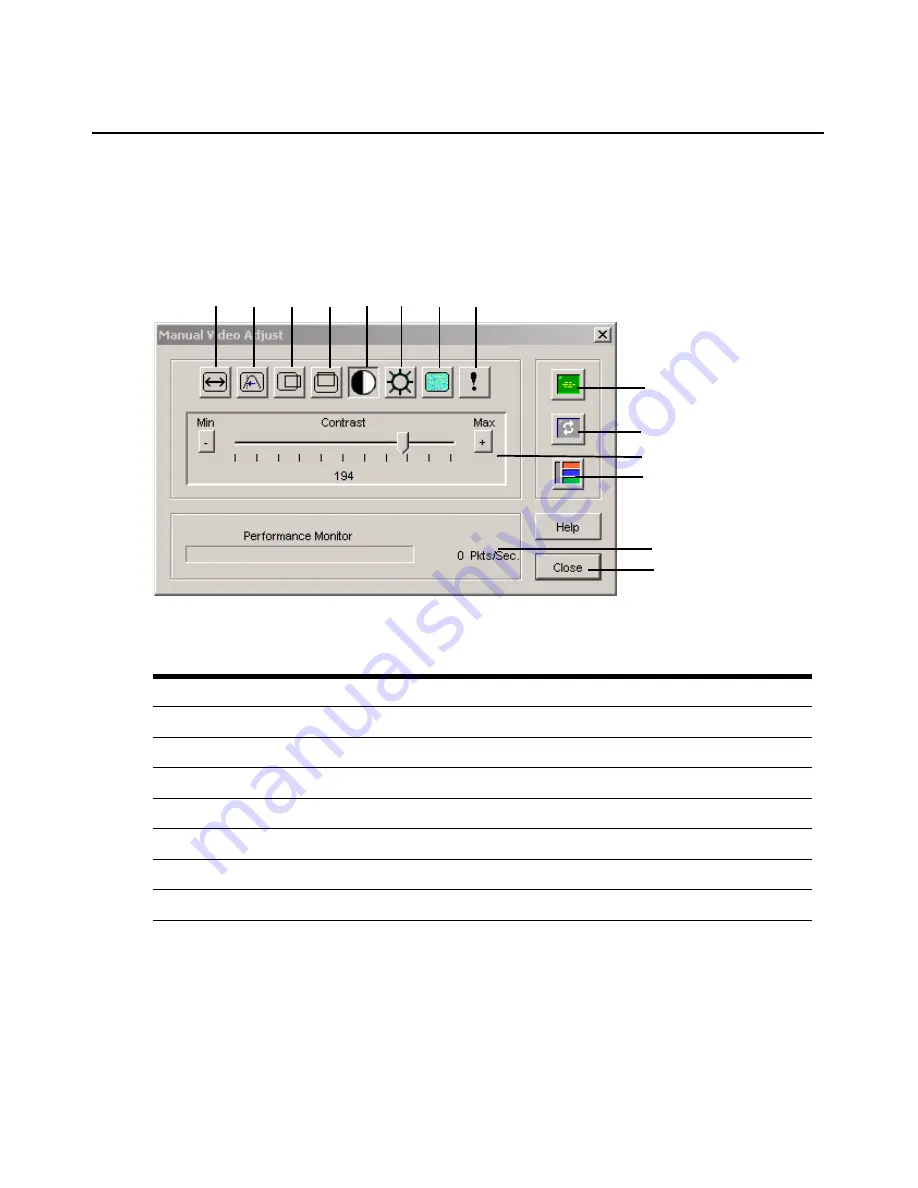
72
AutoView 3008/3016 Switch Installer/User Guide
1.
Select
Tools - Manual Video Adjust
from the Video Viewer window menu.
-or-
Click the
Manual Video Adjust
button.
The Manual Video Adjust dialog box appears. Figure 5.2 shows the dialog box, and
descriptions follow in Table 5.2.
Figure 5.2: Manual Video Adjust Dialog Box
2.
Click the icon corresponding to the feature you wish to adjust.
3.
Move the Contrast slider bar and then fine-tune the setting by clicking the
Min
(-) or
Max
(+)
buttons to adjust the parameter for each icon pressed. The adjustments display immediately in
the Video Viewer window.
4.
When finished, click
Close
to exit the Manual Video Adjust dialog box.
Table 5.2: Descriptions for Figure 5.2
Number Description
Number Description
1
Image Capture Width
8
Pixel Noise Threshold
2
Pixel Sampling/Fine Adjust
9
Automatic Video Adjustment
3
Image Capture Horizontal Position
10
Refresh Image
4
Image Capture Vertical Position
11
Adjustment bar
5
Contrast
12
Video Test Pattern
6
Brightness
13
Performance Monitor
7
Block Noise Threshold
14
Close button
1
2
3
4
5
6
7
8
9
10
11
12
13
14
Summary of Contents for AUTOVIEW 3008
Page 1: ...AUTOVIEW 3008 3016 Installer User Guide...
Page 12: ...x AutoView 3008 3016 Switch Installer User Guide...
Page 24: ...12 AutoView 3008 3016 Switch Installer User Guide...
Page 46: ...34 AutoView 3008 3016 Switch Installer User Guide...
Page 92: ...80 AutoView 3008 3016 Switch Installer User Guide...
Page 96: ...84 AutoView 3008 3016 Switch Installer User Guide...
Page 110: ...98 AutoView 3008 3016 Switch Installer User Guide...
Page 111: ......
Page 112: ...590 920 501C For Technical Support www avocent com support...






























