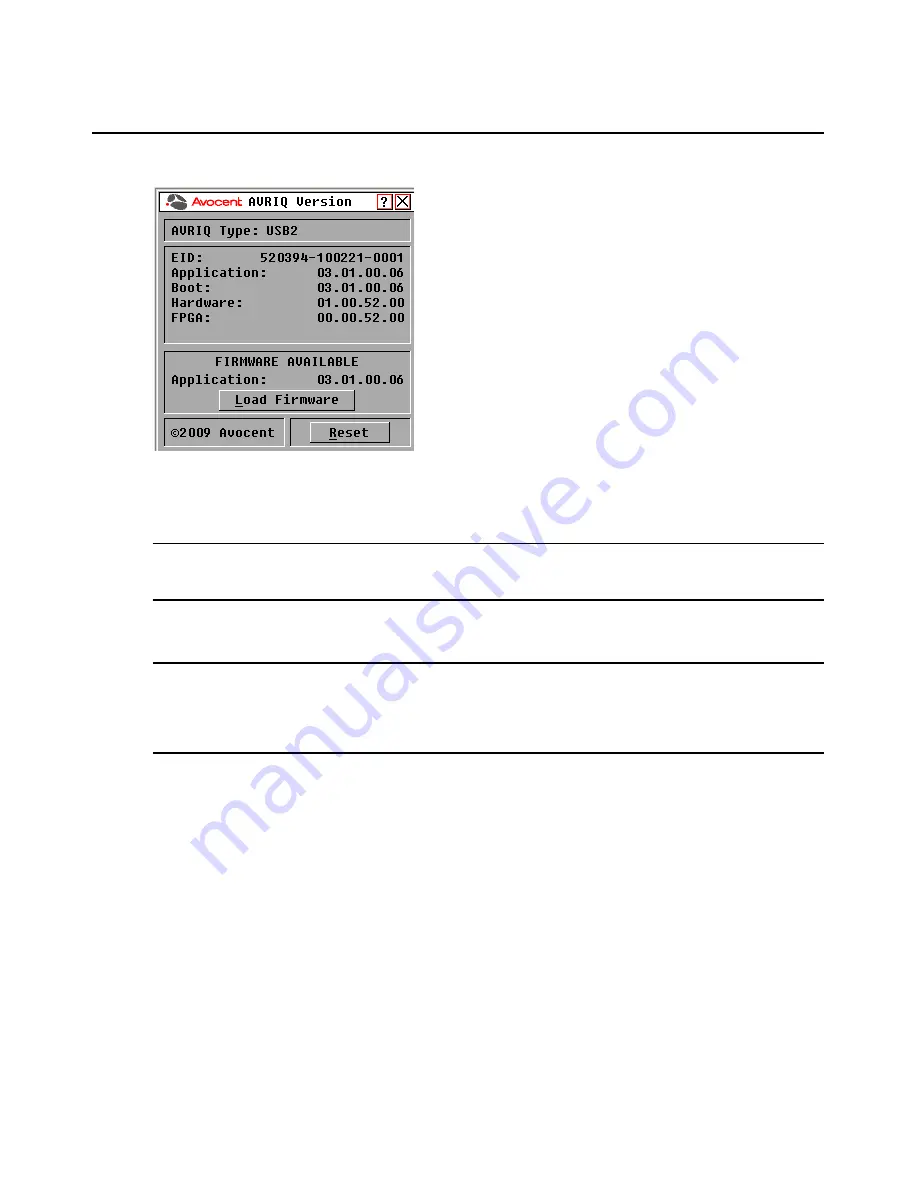
Chapter 3: Local Port Operation
31
6.
Select an AVRIQ module to view and click the
Version
button..
Figure 3.18: AVRIQ Version Dialog Box
7.
Click the
Load Firmware
button.
8.
Click
OK
to initiate the upgrade and return to the Status dialog box.
NOTE:
During an upgrade, the AVRIQ module status indicator in the Main dialog box is yellow. The AVRIQ
module is unavailable when an upgrade is in progress. When an upgrade is initiated, any current connection to
the server via the AVRIQ module is terminated.
9.
To simultaneously upgrade multiple AVRIQ modules, activate the OSCAR interface, click
Commands - AVRIQ Status
and click one or more types of modules to upgrade. Click
Upgrade
.
NOTE:
When the Enable AVRIQ Autoupdate option is enabled in the AVRIQ Status dialog box, AVRIQ module
firmware is automatically upgraded when the AutoView 3008/3016 switch firmware is upgraded or when a new
AVRIQ module is discovered by the AutoView 3008/3016 switch after a firmware upgrade. AVRIQ modules that
have already been discovered but which are not attached to the AutoView 3008/3016 switch during the firmware
upgrade must be upgraded manually.
Summary of Contents for AUTOVIEW 3008
Page 1: ...AUTOVIEW 3008 3016 Installer User Guide...
Page 12: ...x AutoView 3008 3016 Switch Installer User Guide...
Page 24: ...12 AutoView 3008 3016 Switch Installer User Guide...
Page 46: ...34 AutoView 3008 3016 Switch Installer User Guide...
Page 92: ...80 AutoView 3008 3016 Switch Installer User Guide...
Page 96: ...84 AutoView 3008 3016 Switch Installer User Guide...
Page 110: ...98 AutoView 3008 3016 Switch Installer User Guide...
Page 111: ......
Page 112: ...590 920 501C For Technical Support www avocent com support...






























