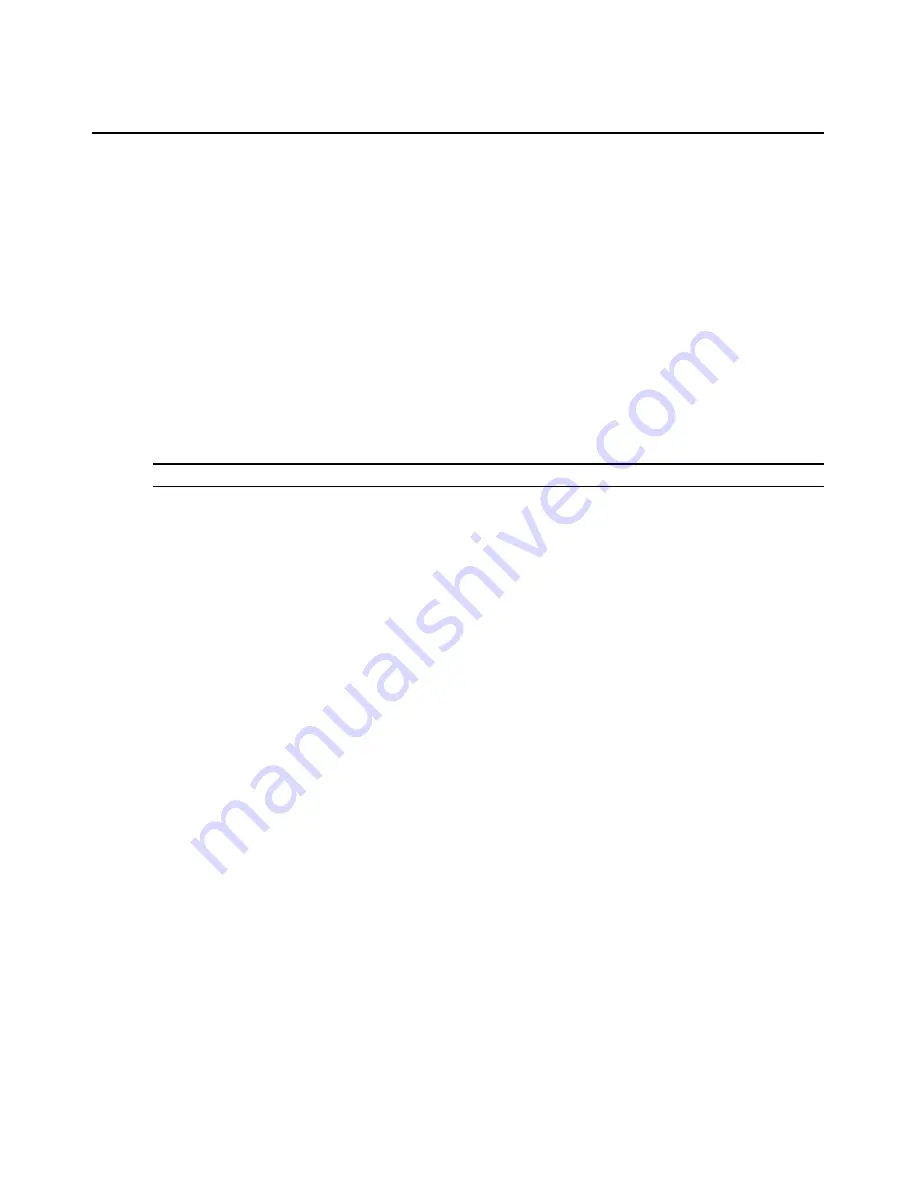
36
AutoView 3008/3016 Switch Installer/User Guide
predefined global macros to perform actions within the Video Viewer window. For instructions on
how to use the Video Viewer, see Chapter 5.
Viewing and Selecting Ports and Servers
Before you can begin a KVM session, you must first log in to the AutoView switch OBWI.
To log in to the AutoView 3008/3016 switch OBWI:
1.
Launch a web browser.
2.
In the address field of the browser, enter the IP address or host name assigned to the AutoView
3008/3016 switch you wish to access. Use https://xxx.xx.xx.xx or https://hostname
as the
format.
3.
When the browser makes contact with the switch, enter your username and password, then
click
Login
. The AutoView 3008/3016 Explorer window will appear.
NOTE:
The default username is
Admin
with no password.
The AutoView 3008/3016 Explorer Window
When a user has been logged in and authenticated, the Avocent AutoView 3008/3016 Explorer
window appears. From the AutoView 3008/3016 Explorer window, users may view, access and
manage their AutoView 3008/3016 switch, specify system settings and change profile settings.
Figure 4.1 shows the AutoView 3008/3016 Explorer window areas and descriptions follow in Table
4.2.
Summary of Contents for AUTOVIEW 3008
Page 1: ...AUTOVIEW 3008 3016 Installer User Guide...
Page 12: ...x AutoView 3008 3016 Switch Installer User Guide...
Page 24: ...12 AutoView 3008 3016 Switch Installer User Guide...
Page 46: ...34 AutoView 3008 3016 Switch Installer User Guide...
Page 92: ...80 AutoView 3008 3016 Switch Installer User Guide...
Page 96: ...84 AutoView 3008 3016 Switch Installer User Guide...
Page 110: ...98 AutoView 3008 3016 Switch Installer User Guide...
Page 111: ......
Page 112: ...590 920 501C For Technical Support www avocent com support...






























