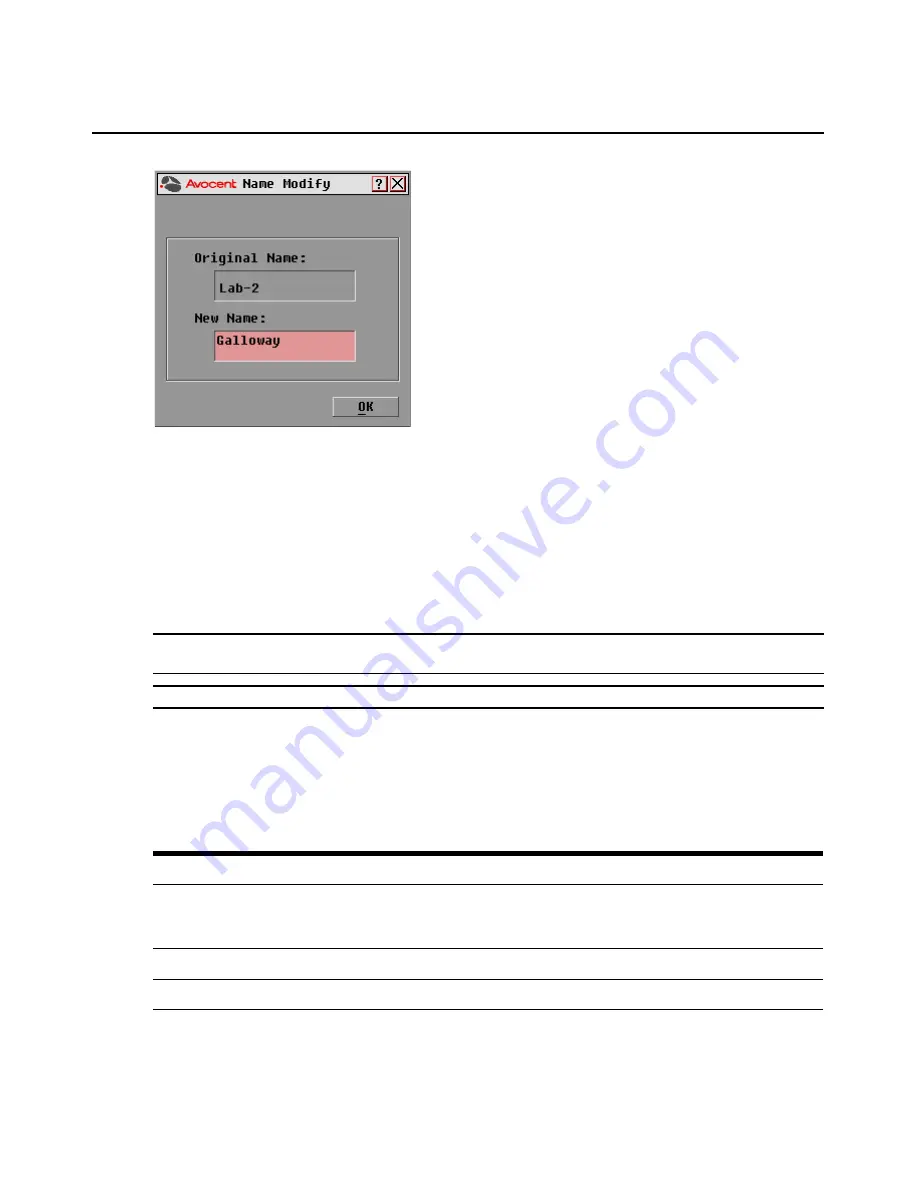
Chapter 3: Local Port Operation
25
Figure 3.11: OSCAR Interface Name Modify Dialog Box
2.
Type a name in the New Name box. Names of target devices may contain all
printable characters.
3.
Click
OK
to assign the new name.
4.
Repeat steps 1-3 for each target device in the system.
5.
Click
OK
in the Names dialog box to save your changes.
-or-
Click
X
or press
Escape
to exit the dialog box without saving changes.
NOTE:
Changes made in the Names Modify dialog box are not saved to the switch until you click
OK
in the
Names dialog box.
NOTE:
If an IQ module has not been assigned a name, the EID is used as the default name.
Commands Dialog Box Functions
From the OSCAR interface Commands dialog box, you can manage your AutoView 3008/3016
switching system and user connections, enable the Scan mode and update your firmware.
Table 3.6: Commands to Manage Routine Tasks for Your Target Devices
Features
Purpose
Scan Enable
Begin scanning your target devices. Set up a target device list for scanning in the Setup
dialog box. You must have at least two target devices selected in the Setup - Scan List
menu to enable target scanning.
User Status
View and disconnect users.
AVRIQ Status
Displays the currently available firmware for each type of AVRIQ module.
Summary of Contents for AUTOVIEW 3008
Page 1: ...AUTOVIEW 3008 3016 Installer User Guide...
Page 12: ...x AutoView 3008 3016 Switch Installer User Guide...
Page 24: ...12 AutoView 3008 3016 Switch Installer User Guide...
Page 46: ...34 AutoView 3008 3016 Switch Installer User Guide...
Page 92: ...80 AutoView 3008 3016 Switch Installer User Guide...
Page 96: ...84 AutoView 3008 3016 Switch Installer User Guide...
Page 110: ...98 AutoView 3008 3016 Switch Installer User Guide...
Page 111: ......
Page 112: ...590 920 501C For Technical Support www avocent com support...






























