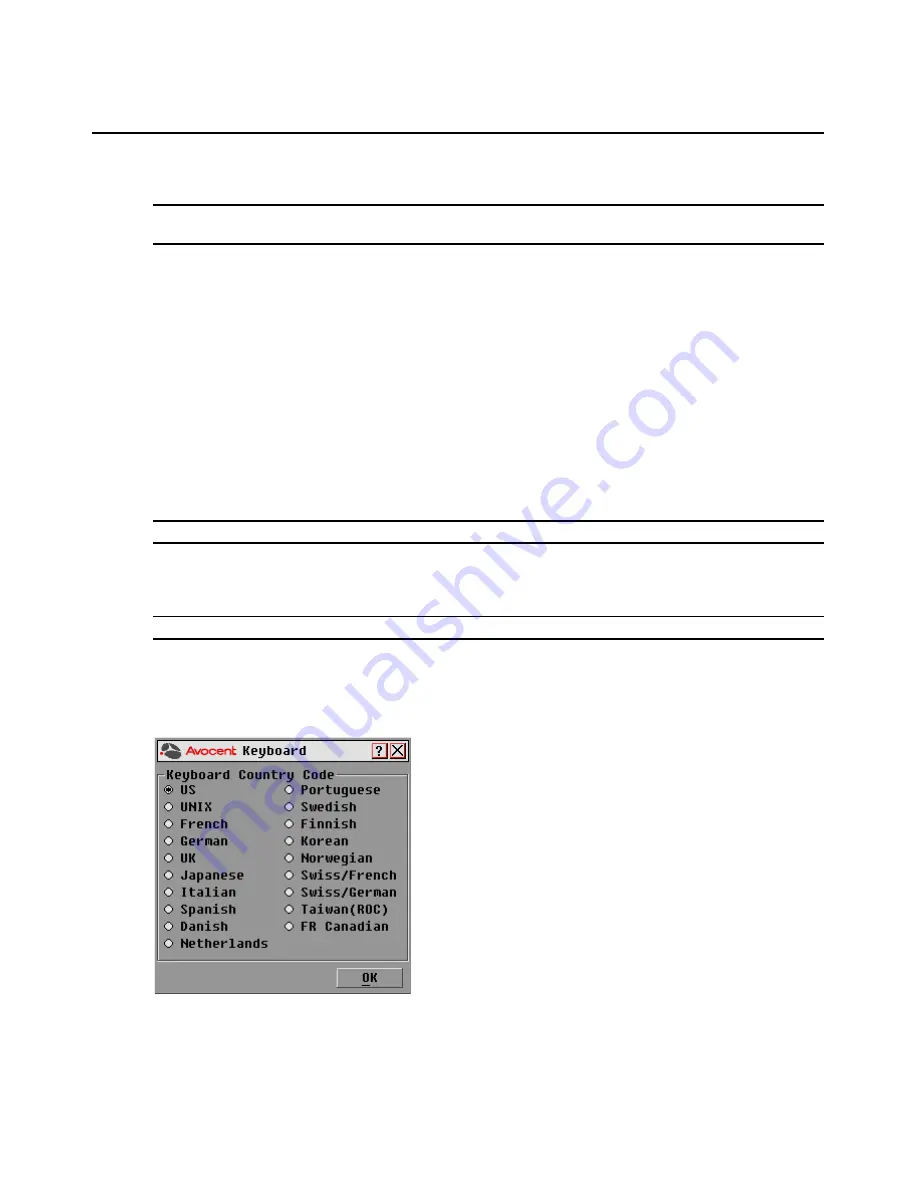
Chapter 3: Local Port Operation
21
Setting the keyboard country code
NOTE:
Using a keyboard code that supports a language different from that of your AutoView 3008/3016 switch
firmware will cause incorrect keyboard mapping.
Sun servers may use keyboard mappings for non-US keyboards. By default, the AutoView 3008/
3016 switch sends the US keyboard country code to Sun and USB modules attached to target
devices, and the code is applied to the target devices when they are turned on or rebooted. Codes
are then stored in the IQ module.
Issues may arise when you use the US keyboard country code with a keyboard of another country.
For example, the
Z
key on a US keyboard is in the same location as the
Y
key on a German
keyboard. Sun servers will interpret pressing the
Y
key on a German keyboard as pressing the
Z
key
when the US keyboard country code is used.
The Keyboard dialog box enables you to send a different keyboard country code than the default
US setting. The specified country code is sent to all target devices attached to the AutoView 3008/
3016 switches when they are turned on or rebooted, and the new code is stored in the IQ module.
NOTE:
If an IQ module is moved to a different target device, the keyboard country code will need to be reset.
See
Sun Advanced Key Emulation
on page 95
for information on emulating certain Sun keys using
a PS/2 keyboard and special considerations for Japanese and Korean Sun USB keyboards.
NOTE:
Only local users can view or change keyboard country code settings.
To set the keyboard country code for Sun servers:
1.
Activate the OSCAR interface and click
Setup - Keyboard
to open the Keyboard dialog box
shown in Figure 3.6.
Figure 3.6: OSCAR Interface Keyboard Dialog Box
2.
Select a country code and click
OK
to save your settings.
Summary of Contents for AUTOVIEW 3008
Page 1: ...AUTOVIEW 3008 3016 Installer User Guide...
Page 12: ...x AutoView 3008 3016 Switch Installer User Guide...
Page 24: ...12 AutoView 3008 3016 Switch Installer User Guide...
Page 46: ...34 AutoView 3008 3016 Switch Installer User Guide...
Page 92: ...80 AutoView 3008 3016 Switch Installer User Guide...
Page 96: ...84 AutoView 3008 3016 Switch Installer User Guide...
Page 110: ...98 AutoView 3008 3016 Switch Installer User Guide...
Page 111: ......
Page 112: ...590 920 501C For Technical Support www avocent com support...






























