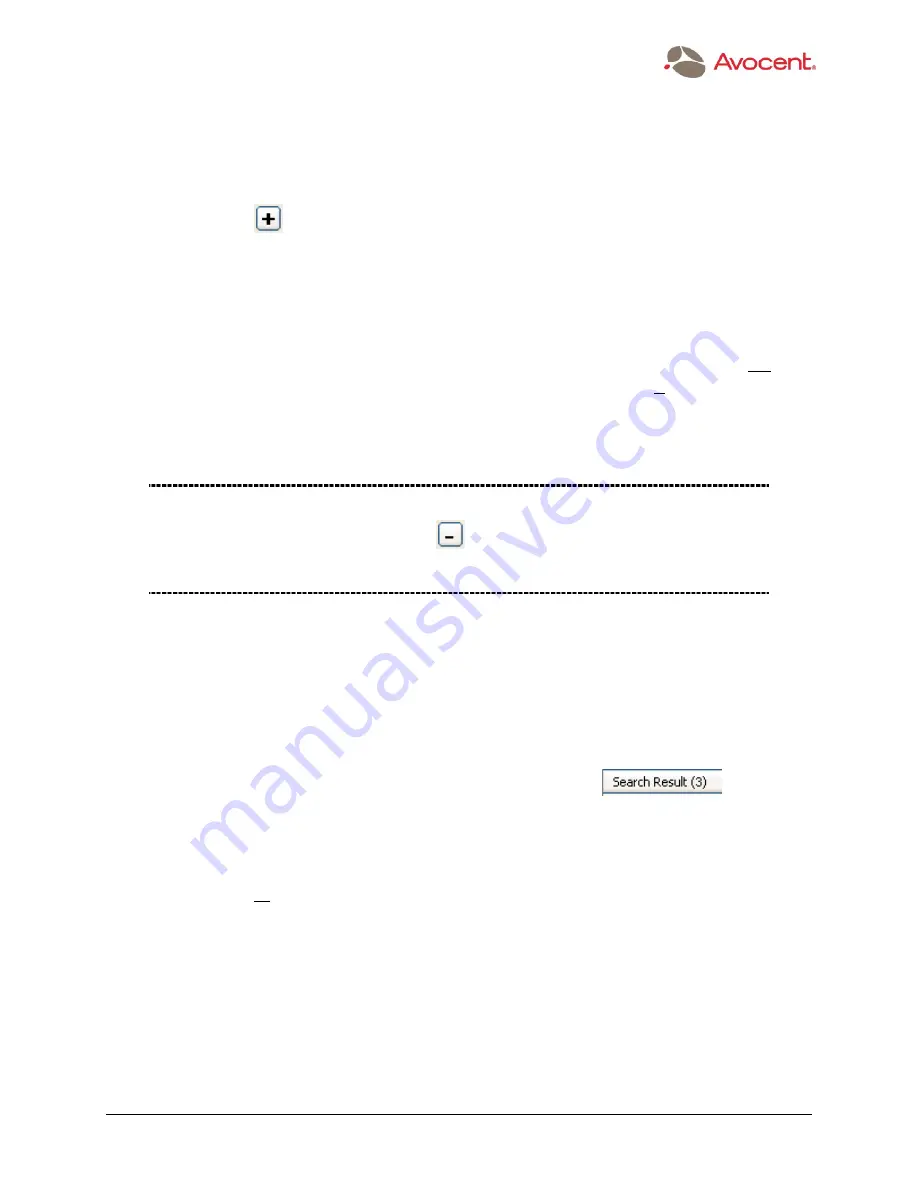
The Power of Being There
™
¯
www.avocent.com
88
The Menu Bar
Note that if you use the Last Detected Date search filter, and you wish to narrow the search for
a system or systems that were last detected on one individual day, simply specify the same
date in both fields.
5. Click on the
button to add this search filter to the list in the Find Managed Systems
dialog box.
If you wish to add more search filters, repeat Steps 2 through 5. In the figure on the next
page, four sample search filters have been added.
Only one of each type of
“
search filter
”
rule is allowed. For example, you would not be
be permitted to add two System Type Is search filters. However, it is permissible to add
a System Type Is and a System Type Is Not search filter. This is shown in the figure on
the next page.
NOTE: If you have added a
“
search filter
”
to the list and then decide you want to
remove it, select it and then click the
button. To select all search filters for
simultaneous removal, use the standard method of pressing the <Shift> key and then
left-clicking.
6. Click the Find button to start the search. Both on-line and off-line Managed Systems will
be searched. (Or, click Cancel if you wish to abort.) Note that it doesn
’
t matter what is
shown in the three fields at the top of the dialog box at the time you click Find; only the
search filters that have actually been added and that are currently listed in the dialog box
will be utilized by AdminWorks during the search process.
The search result will be displayed in the Workgroup frame, and the number of matches
found will be indicated at the top of the frame, for example:
. If no
matches were found,
“
Search Result (0)
”
will display at the top of the Workgroup frame.
Note that the next time a
“
Discover
”
is performed (either an automatic discovery or a manually-
initiated discovery), all the discovered systems will once again be listed in the Workgroup
frame, replacing the results of the Find... command.






























