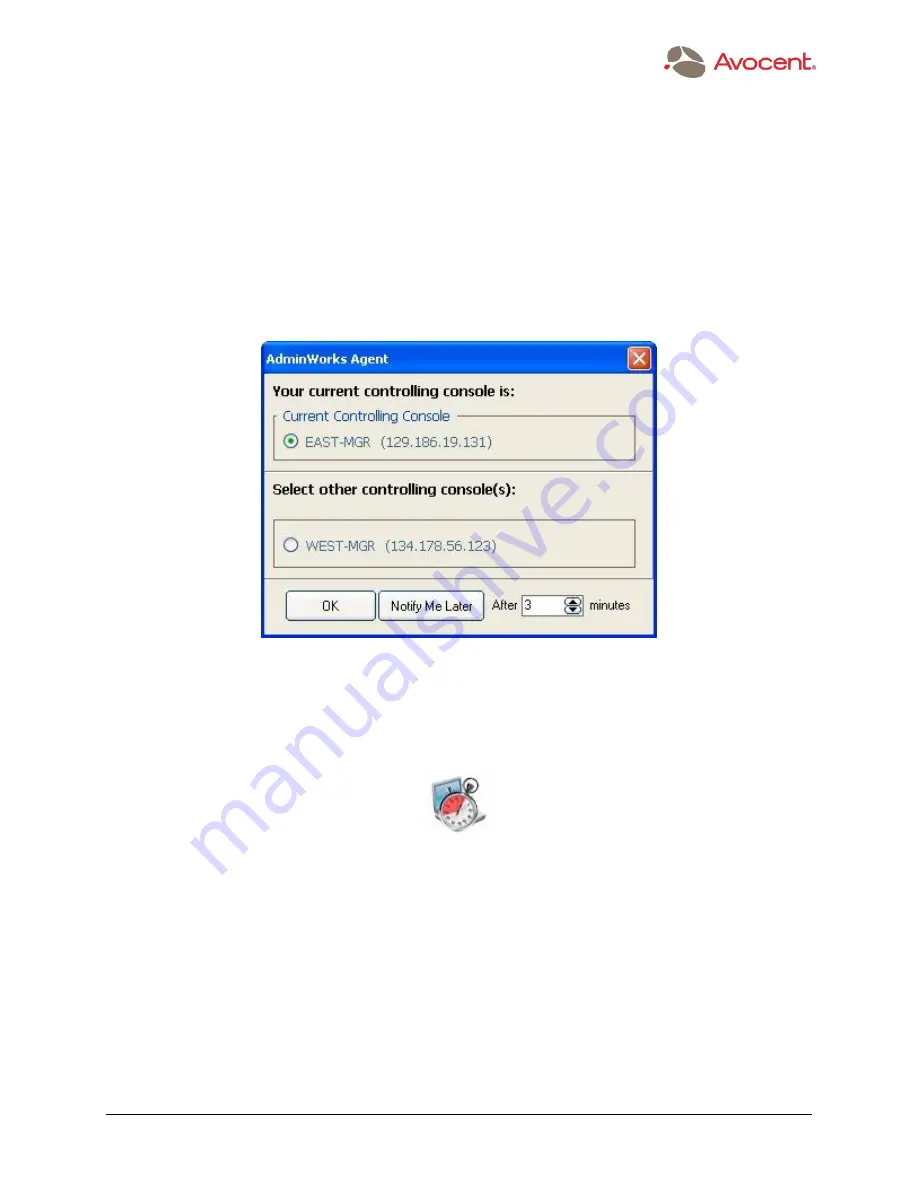
The Power of Being There
™
¯
www.avocent.com
50
The Menu Bar
2. The Select a Group dialog box will open (unless you used the drag-and-drop method). In
the dialog box, click on the group to which you want to add the system.
3. Click OK.
After you have done this, AdminWorks will send out a
“
manage request
”
to notify the
System Owner that you wish to manage his/her system (unless the Owner has already
agreed to a previous
“
manage request
”
from you). The dialog box seen by the System
Owner will look similar to the illustration below.
During this time, while AdminWorks Console is waiting for the System Owner to respond to the
“
manage request,
”
the status icon on your Console screen will indicate that the system is in a
Pending status. The sample illustration below shows a Notebook computer that is currently in a
Pending state:
After the System Owner accepts your
“
manage request,
”
then you become the Console
administrator of that system. The system is then moved into the group you previously chose in
the Select a Group dialog box. Therefore, even if the system was previously managed by a
different Console administrator, you become the new Console administrator after the System
Owner gives his/her approval. The previous Console manager will receive a message in the
Status frame of the Console window stating that he/she is no longer the manager of that
system.






























