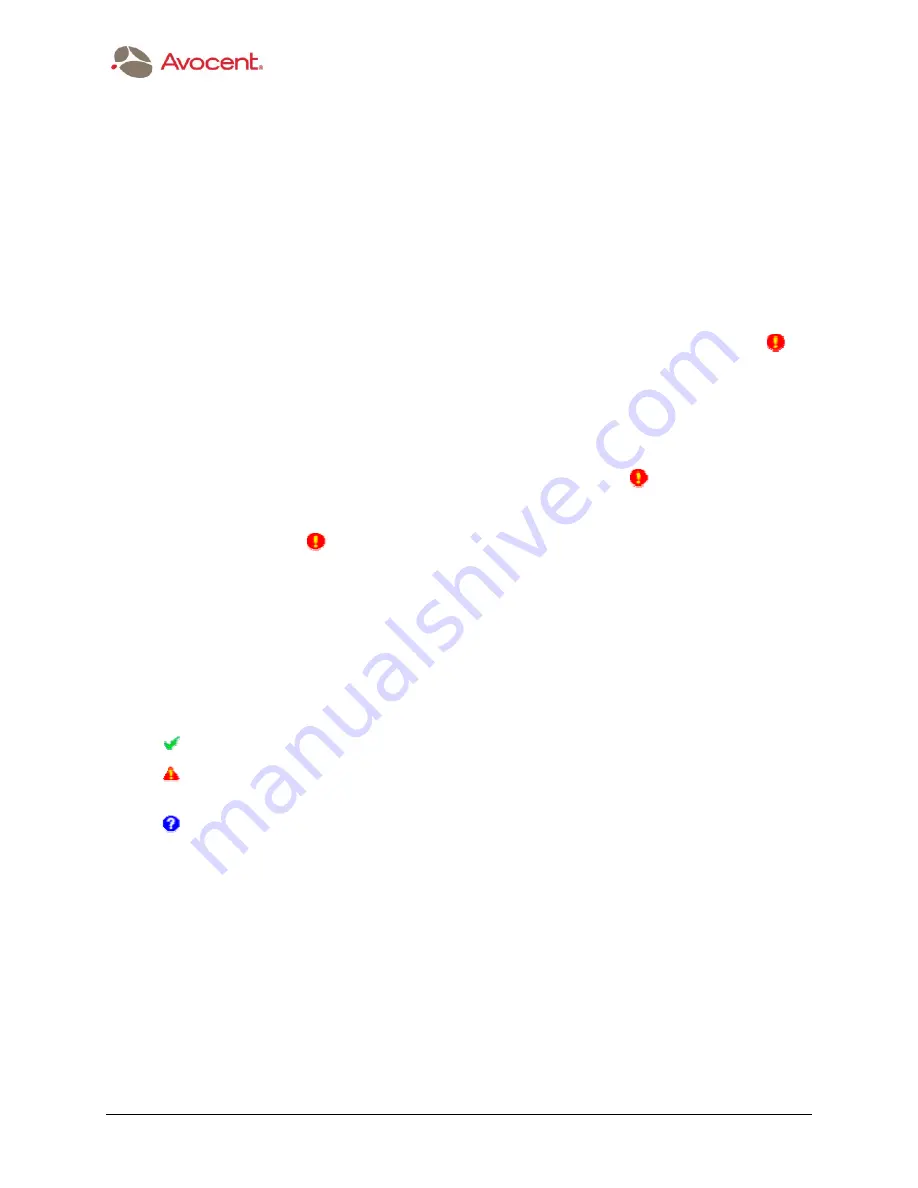
Avocent AdminWorks 1.2 User
’
s Manual
¯
July 2005
The Menu Bar
37
Hardware Change Alerts and the Hardware Change Log
The AdminWorks Agent program installed on each of your Managed Systems will detect if
changes have been made to any of the following hardware items:
Memory
Processor
Onboard Device
Storage Device
When a change to any of the above hardware is detected, whether expected or unexpected,
the Agent notifies your Console immediately by displaying a Hardware Change Alert icon (
) in
the lower right of the Console window. At the same time, it creates a log entry for that event,
and adds it to the Hardware Change log.
You can use any of these methods to view the information related to a Hardware Change Alert
that you have received:
Hover the mouse pointer over the Hardware Change Alert icon (
) in the lower right
corner of the window. A ToolTip will display, which contains information concerning that
particular alert (System Name, Event Type, and Description).
Double-click on the
icon to open the System Logs window, with the Hardware
Change Log tab already displayed.
Select the System Logs... command from the Console Menu, then click on Hardware
Change. Usage of the Hardware Change Log is discussed below.
There are four columns in the Hardware Change log, illustrated on the next page. The first
column contains an icon that indicates the current status of the entry, as follows. (You can use
Event Properties, shown on the page after next, to change the status.)
—
means the change alert has been acknowledged by the system administrator.
—
means the system administrator has seen the alert, but has not yet determined
whether or not this hardware change is legitimate.
—
means the alert record has not yet been processed by the system administrator.






























