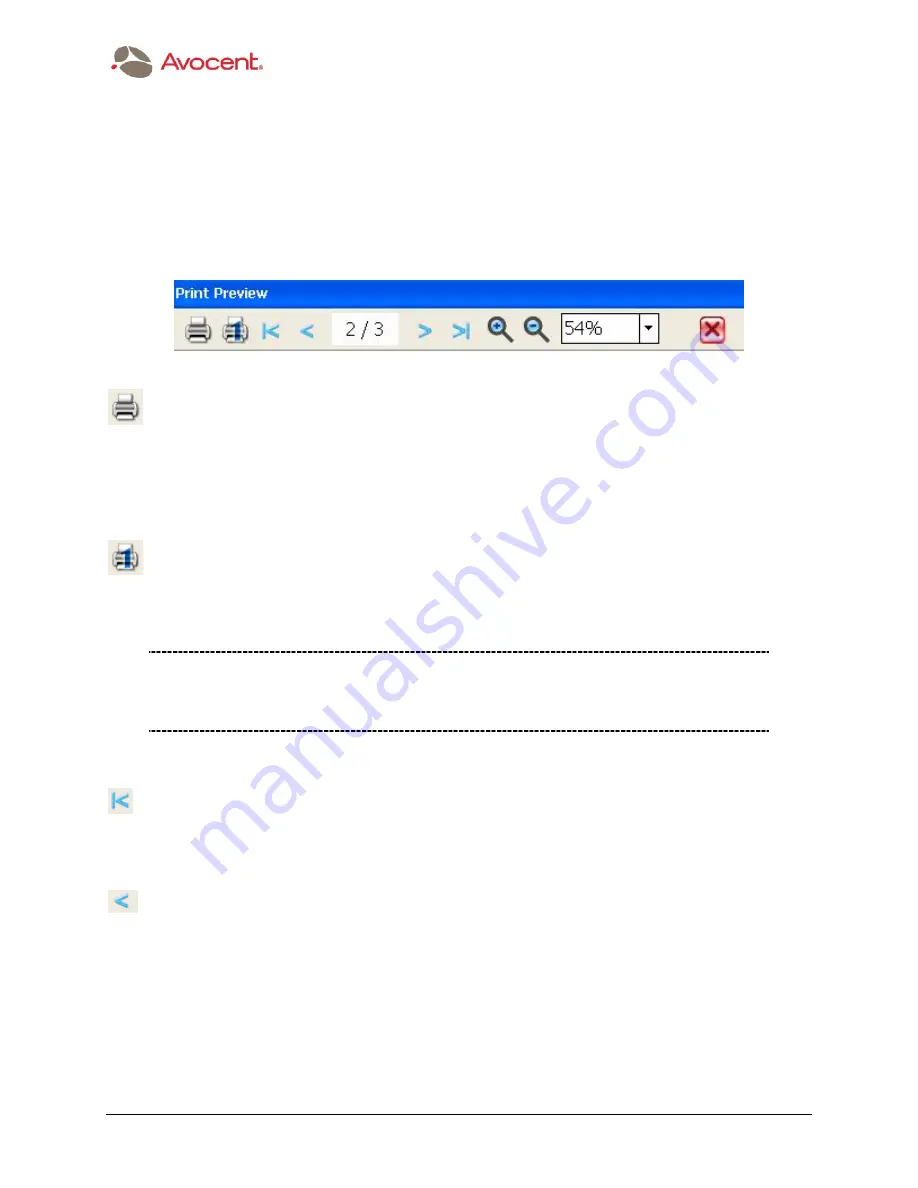
Avocent AdminWorks 1.2 User
’
s Manual
¯
July 2005
The Menu Bar
81
Using the Tool Bar in the Print Preview window
In the Print Preview window, you can hover the mouse over any of the icons in the Tool Bar to
view the related ToolTip, which indicates the function of that button. The Tool Bar in the Print
Preview window is illustrated below, and each of the components is explained in order of
appearance from left to right.
Print All
It is not necessary to return to the AdminWorks Report window if you are ready to print now.
You can click this Print All icon to print both the System Asset Report and the Software Asset
Report from the Print Preview window (same behavior as the Print button on the Tool Bar in the
AdminWorks Report window).
Print Current
Prints only the report currently in focus. If you only want to print one of the reports, first display
the report you want to print, then click the Print Current icon.
NOTE: This Print Current function is the only way in AdminWorks to print either
the System Asset Report or the Software Asset Report individually. Other print
functions will automatically print both reports.
First
If the first page of the report is not currently displayed, you can click the First icon to jump back
to the first page.
Previous
If the first page of the report is not currently displayed, you can click the Previous icon to
display the previous sequential page.






























