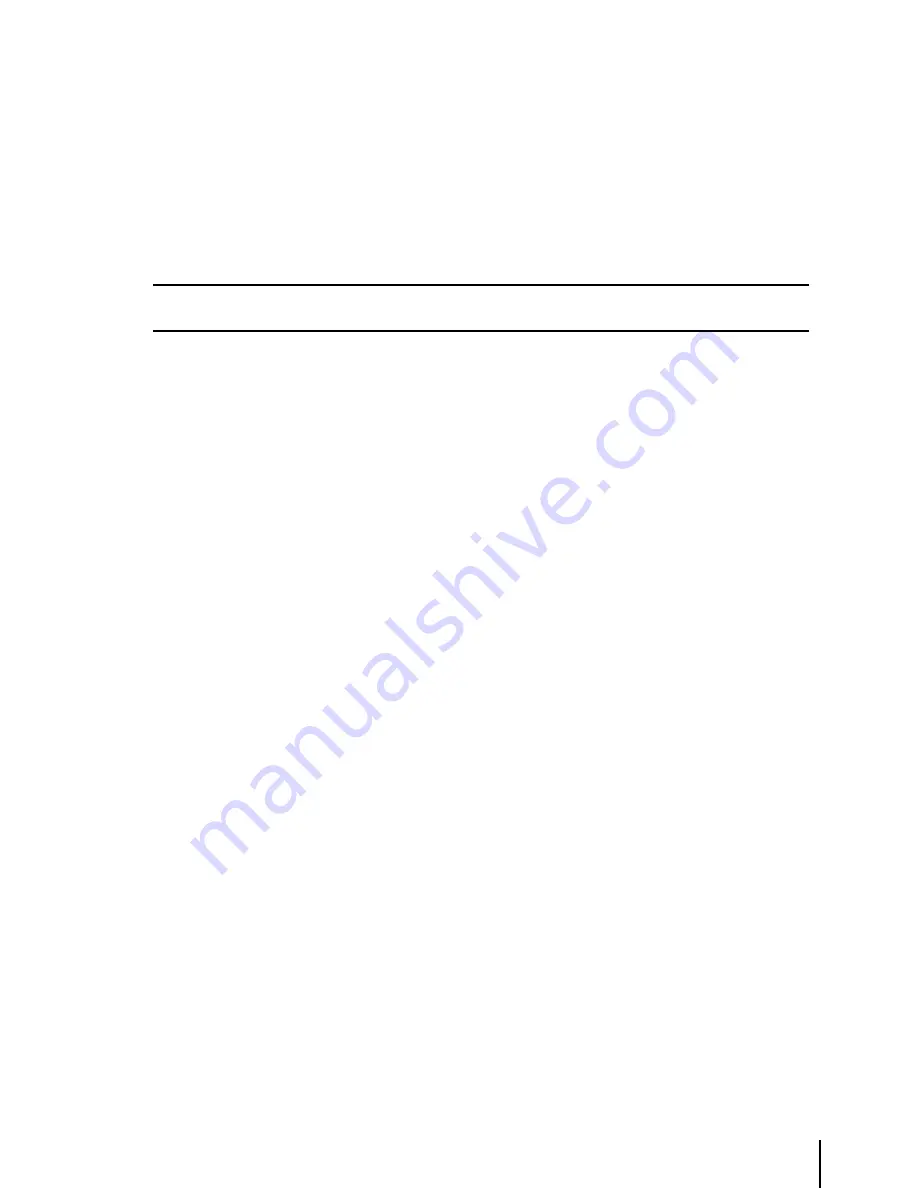
49
To edit Name field (up to 8 characters): press left/right cursor key to select the character to be
changed and then up/down cursor key to scroll to the desired character. Press ‘ENT’ to accept and
to pass to the next field. Repeat the same procedure to change the Coordinates and Icons fields.
8.1.4 Deleting User Waypoints – Moving Map Methods
A Waypoint can be deleted only if it is not being used in a Flight Plan. To delete the User Waypoint
from the Moving Map screen:
> Place the cursor over the Wa ‘ENT’ + “REMOVE WAYPOINT” + ‘ENT’
Note
Only User Waypoints may be deleted and only if they are not contained in a Flight Plan. If the option to Edit or
Remove Waypoint is not displayed in the Cursor/Position Menu, adjust the cursor closer to the object icon.
8.2 USEr WAYPoINtS – DAtABASE MEthoDS
8.2.1 Creating User Waypoints – Database Methods
A User Waypoint can be entered manually into the User Database Menu by selecting a display icon,
entering a name (up to 8 characters) and keying in the desired Coordinates. To enter a Waypoint
via the Database Menu page from the Moving Map:
> ‘MENU’ 1 sec. + “DATABASE” + ‘ENT’ + “USER WAYPOINTS” + ‘ENT’ + ‘ZOOM
IN’
Edit the name (up to 8 characters) using the left/right cursor key to select the character to be
changed and then up/down cursor key to scroll to the desired character. Press ‘ENT’ to accept and
to pass to the next field. Repeat the same procedure to change the Coordinates and Icons fields.
8.2.2 Editing User Waypoints – Database Methods
To edit a Waypoint already created within the Database from the Moving Map:
> ‘MENU’ 1 sec. + “DATABASE” + ‘ENT’ + “USER WAYPOINTS” +’ENT’ + select
Waypoint to edit + ‘ENT’ Using the up/down and left/right keys, select a user icon and press ‘ENT’
to move to the next column. Continue in this manner through each column. When you have
reached the last column and press ‘ENT’ the Waypoint will be saved and sorted into the table
alphanumerically.
8.2.3 Deleting User Waypoints – Database Methods
A Waypoint can be deleted only if it is not being used in a Flight Plan. To delete a Waypoint via the
Database Menu from the Moving Map screen:
> ‘MENU’ 1 sec. + “DATABASE” + ‘ENT’ + “USER WAYPOINTS” + ‘ENT’ + ‘ZOOM
OUT’
A warning box will appear asking you to confirm deletion of the Waypoint. Press ‘ENT’ to confirm
or ‘ESC’ to cancel.
8.3 DAtABASE
The Database functions allow the user to search for and display information stored in the data
cartridges on Airports, VOR, NDB, Intersections and User Waypoints.
Summary of Contents for GeoPilot plus
Page 1: ...USER MANUAL Via Caboto 9 54036 Marina di Carrara MS ITALIA E mail info avmap it ...
Page 4: ... ...
Page 59: ...59 Fig 10 6a Sample Calculation ...
Page 80: ...80 ...






























