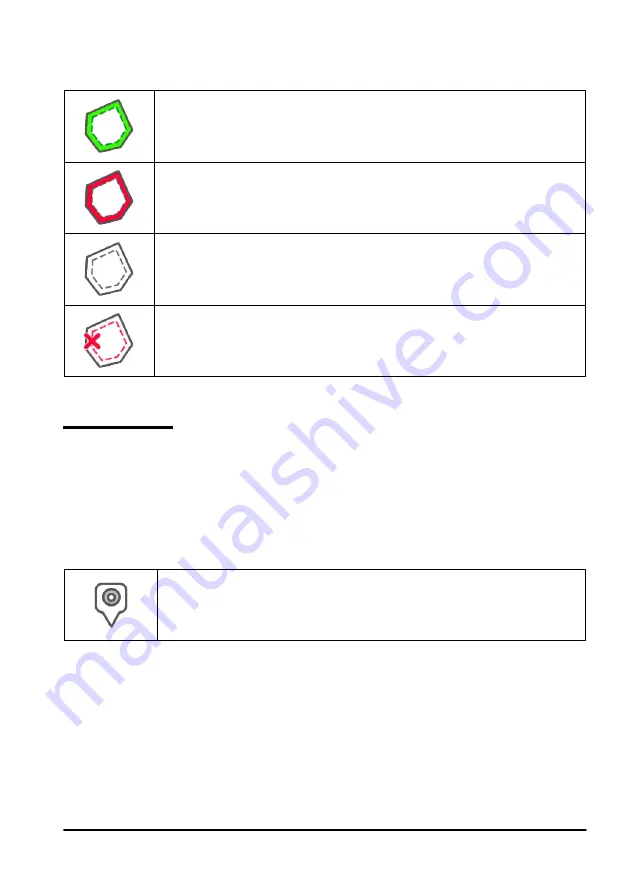
41
AvMap G7 Farmnavigator – User Manual
-In case of automatic sections control, it avoids that the product will be sprayed on the headland;
-It allows you to activate
Auto-Steering system along the headland path (field contour).
Tap “HEADLAND” to enable all these functionalities. Four different icons will be displayed:
Headland active
It allows you to open sections automatically on the headland. It shows the path
tracking for Auto-Steering;
Headland disabled
It prevents the opening of the sections automatically inside the headland
Headland inactive
Headland is drawn on the screen, the opening of the sections is active and the
path tracking for Auto-Steering is not active;
Delete Headland
Allows you to delete headland and to restore initial field conditions.
Table 3.2.f Headland specific functions
3.2.5 Obstacles
G7 Farmnavigator allows users to save and view the position of a specific point on the map (e.g.
an obstacle).
-G7 Plus permits you to activate this option only with remote controller.
-
G7 Ezy is provided with a specific button on the main menu.
To save the position on a specific point:
-
Tap on “MARK”;
Obstacle / Mark
If pressed, it saves the position and it draws a marker on the map
Table 3.2.i Obstacle, point of interest
-On the map, it is possible to see a marker near the selected point.
Summary of Contents for G7 Farmnavigator
Page 1: ...USER MANUAL Updated to 3 10 xR software version where x indicates all 3 10 software versions ...
Page 2: ......
Page 4: ......
Page 79: ......
















































