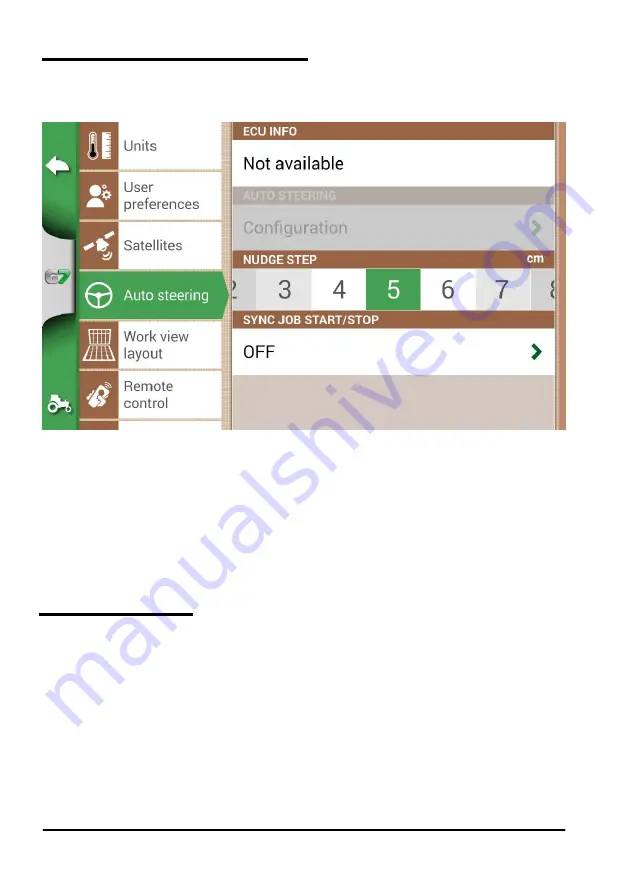
26
AvMap G7 Farmnavigator – User Manual
2.4.5 Auto-Steering (for G7 Plus only)
Auto-Steering menu allows you to access G7 Farmnavigator settings when it is connected to Auto-
Steering system.
1. Select “SETTINGS” > “Auto-Steering”;
Figure 2.4.e
Auto-Steering configuration page
In this page it is possible to find:
-ECU INFO: information about ECU-S1 steering controller connected to G7 Farmnavigator;
-AUTO-STEERING: it is possible to open Auto-Steering advanced menu settings
ATTENTION:
this feature is limited to expert users. An incorrect configuration leads to a malfunction of the
Auto-Steering system;
-
NUDGE STEP: it is possible to configure a default displacement value for the function “
Move”;
-SYNC JOB START/STOP: set this function “ON” and select Auto-Steering button to start colouring
the worked area.
2.4.6 Work view layout
Work view layout menu allows you to edit the map view.
1. Select > “SETTINGS” > “Work view Layout”;
-MAP VIEW: select 2D to have a view from above or 3D for a perspective view;
-DAILY BACKGROUND: allows you to change the background colour of the map;
-SCALE GRID:
it allows you to create a grid on the background. It is possible to configure grid size
manually.
NOTE
: grid orientation always refers to geographical North.
Summary of Contents for G7 Farmnavigator
Page 1: ...USER MANUAL Updated to 3 10 xR software version where x indicates all 3 10 software versions ...
Page 2: ......
Page 4: ......
Page 79: ......






























