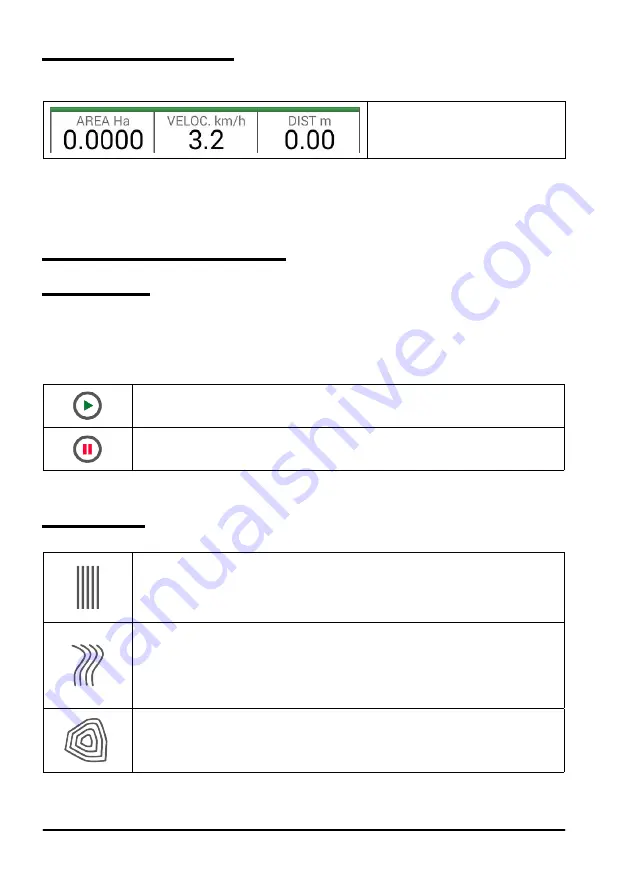
34
AvMap G7 Farmnavigator – User Manual
3.1.5 Area, speed, distance
At the bottom of the screen, it is possible to see all the information about distance, speed, worked area
and total area.
Information about area, speed and
distance during work.
Table 3.1.a Area, speed, distance
The information displayed may vary if G7 Farmnavigator is connected to third-party devices. Long tap
area value icon (second box starting from the left) to open a selection menu and change the information
displayed.
3.2 Operative functions during job
3.2.1 Start/stop
START/STOP function enables you to draw or not a worked area.
-Press “START” to draw a green area of the same width as the implement and to count it in the
worked area;
-Press “STOP” to interrupt colouring and suspend the counting of the area.
NOTE:
START/STOP function can be also used in case of refuelling pauses during job.
START
Tap this icon to start working and colouring the worked area.
STOP
Tap this icon to interrupt colouring of the area.
Table 3.2.a Start/Stop functions
3.2.2 A-B lines
When you start a new
job, tap A-B to have access to different types of guidelines. More specifically:
A-B Parallel lines
Tap this icon to work with A-B Parallel lines.
Once you tap the icon, the point A will be saved. Proceed few metres straight ahead
to save point B.
A-B Contour guidelines
Tap this icon to work with A-B Contour guidelines.
Once you tap the icon, the point A will be saved. Proceed few metres straight ahead
to save point B. It is essential to correctly set “Minimum Turning radius” in the
implement settings page.
Pivot Guidelines
Tap this icon to work with pivot guidelines.
Summary of Contents for G7 Farmnavigator
Page 1: ...USER MANUAL Updated to 3 10 xR software version where x indicates all 3 10 software versions ...
Page 2: ......
Page 4: ......
Page 79: ......






























