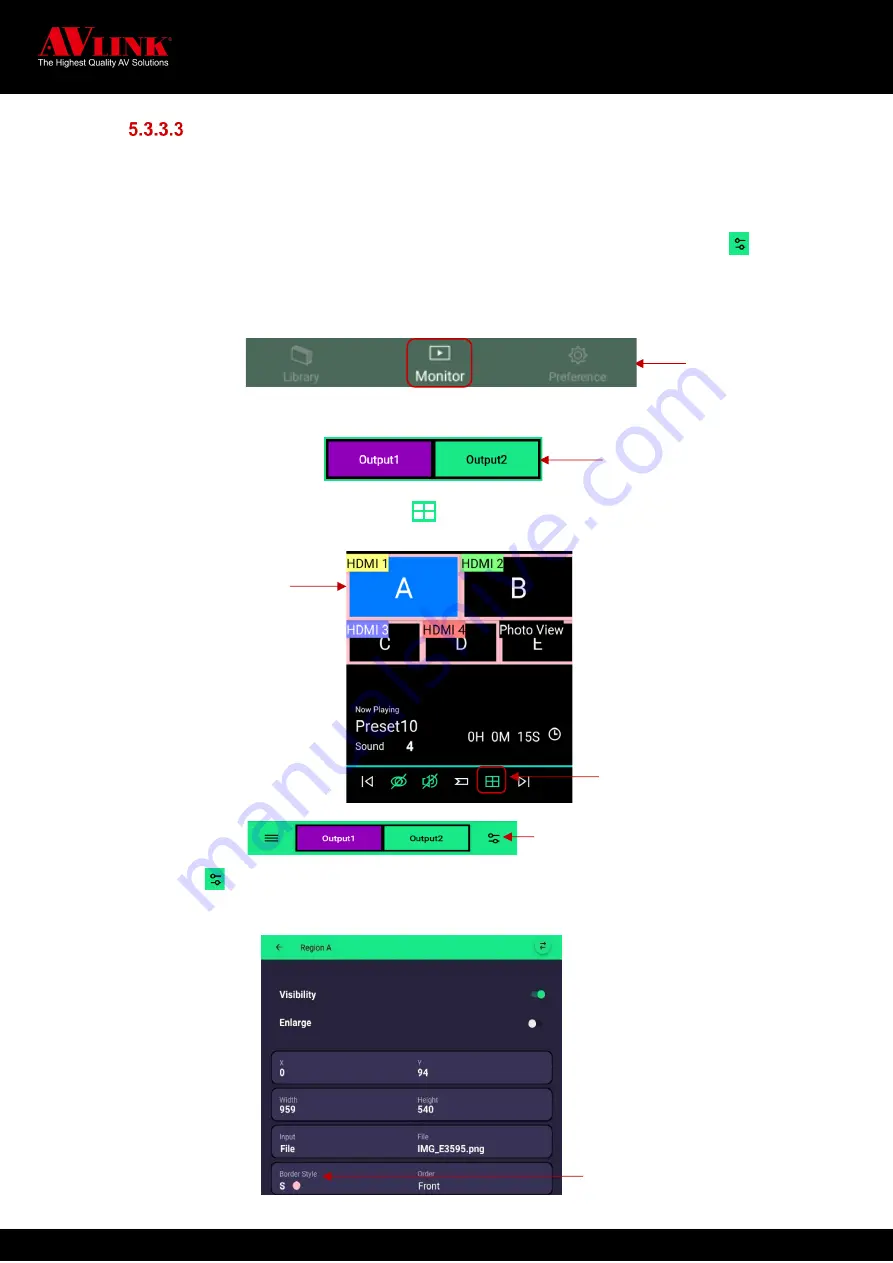
MaitreView™ 4KPro User Manual
70
How to change border thickness
◼
To highlight the border for the region, you can change the border color or the border thickness, to do
this you can follow the instruction below:
Go to Monitor ►Choose Output1 or Output2
►Choose region ►Click on
►Choose
Border Style
►Choose border size/ choose the color
1.
Choose
Monitor
from the main menu
2.
Choose
Output1
or
Output2
on output switch, selected output, it will show in purple background
3.
Click Device Control Button - Border to enable border on (refer 5.3.5 Border on page 70) and
choose a region
4.
Press to go
Region Config
page
5.
On the
Region Config
page, press
Border Style
Press to go Region Config
page
Choose border style to change
border color and thickness
Main menu
Output switch
Tap once to enable Border
Choose a region























