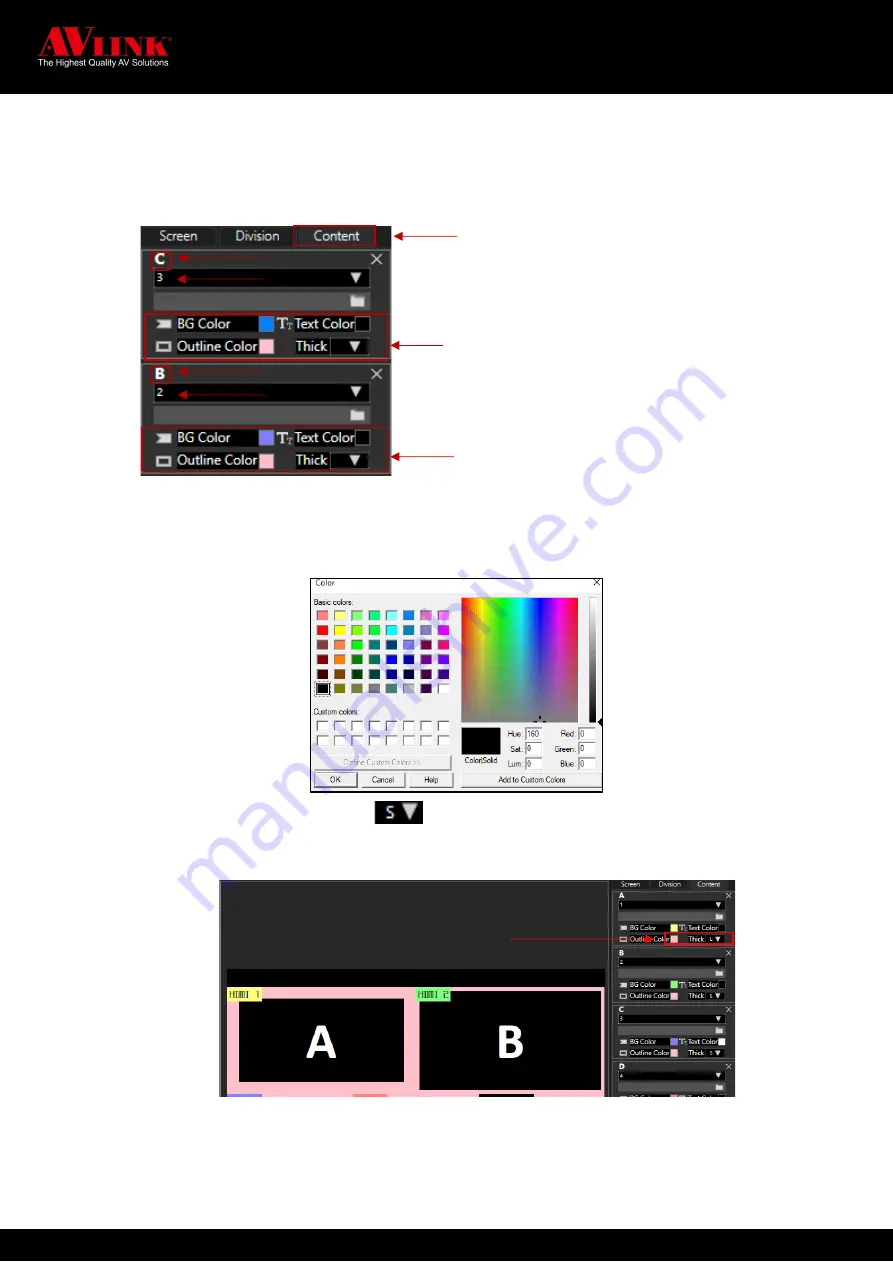
MaitreView™ 4KPro User Manual
52
1.
On your detail section, click once on the
Content
tab
2.
Choose any of input region A ~ E to change color on your workspace
Output1
or
Output2
to work
with. When the selected region has been set focus
3.
Click on the box next to
BG color
/
Text Color
/
Outline Colo
r, the color picker will open up for you to
choose color, click
OK
after changing color
4.
To change
Thickness
, click on to change thickness for the outline border. You can choose
the thickness: S, M, L
After changes are made, you can see the border color, the thickness, and the text background and the
OSD text color has been changed.
Region C
Content tab
You can change
BG color
,
Text Color
,
Outline Color
or
Thickness
for each region
Click on box, and choose a color from
the color picker that pops up
Region B
Input 3
Input 2
Outline Thickness






























