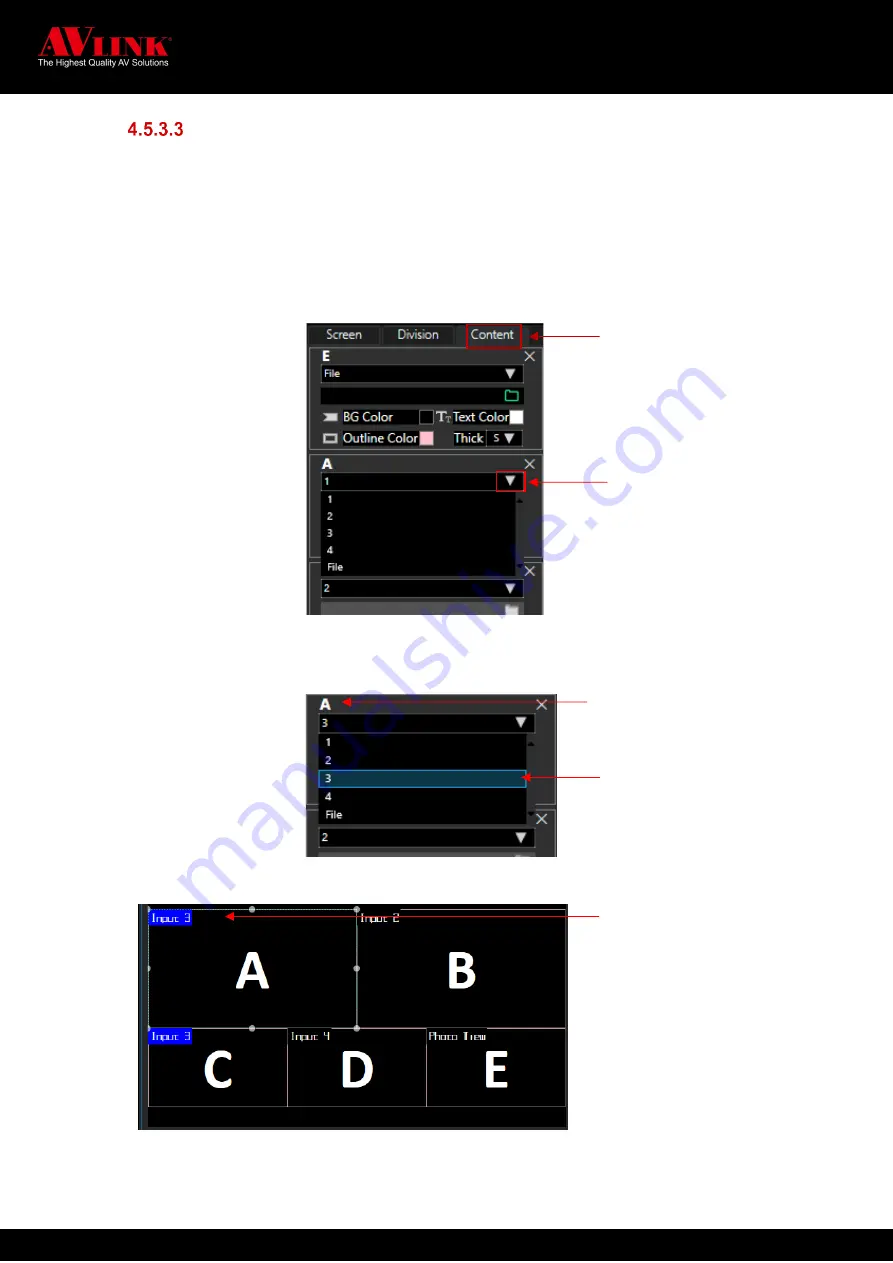
MaitreView™ 4KPro User Manual
53
How to change Input
You can change the input source displayed on any region by following the steps below:
Choose Output1 or Output2 ►Go to the Content page►Click ▼to change the Input
1.
Click and set focus on
Output1
or
Output2
(refer to section 4.3.4.1 on page 23)
2.
Go to the
Content
page, and find a region to change the input source
3.
Click on ▼ to expand the list of
Input Source
4.
Choose input to change to. For example, change Region A from input source 1 to input source 3
5.
On your workspace, you can see Region A changed from input source 1 to input source 3
You may change the input on any regions displayed on Output1 or Output2 by repeating the steps above.
Click to expand the
list of input sources
Region A
Input source 3
HDMI 1 change to HDMI 3
Content tab






























