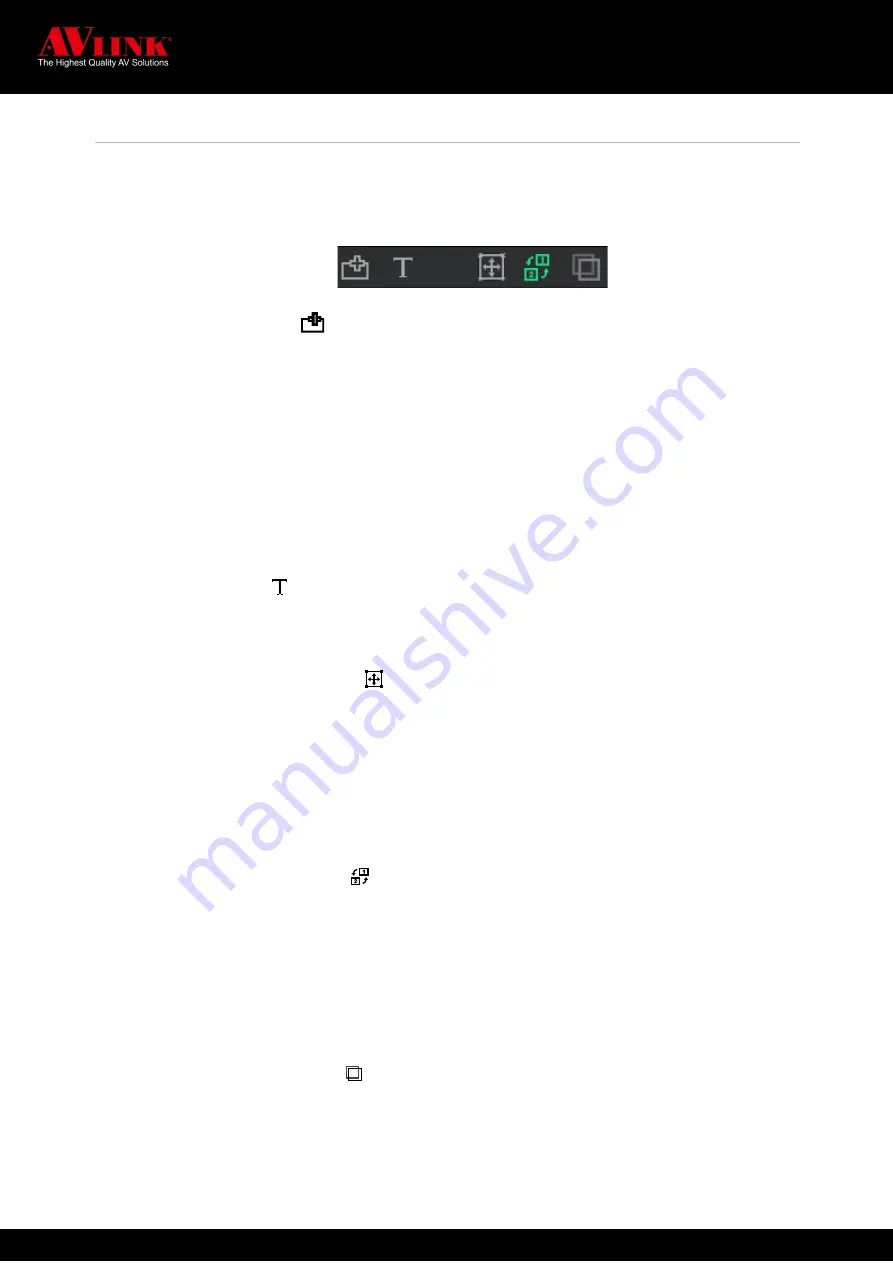
MaitreView™ 4KPro User Manual
49
4.5.2
Tools
Tools
button appears in the top middle section of the main page, when you need to configure layouts, there are
some useful tools available, the
Add New Region
,
Move and Resize Mode
,
Switch Source Mode
,
Edit OSD
Text
, and
Bring to front
buttons, these may use in the following way:
◼
ADD NEW REGION
Press to add region on the layout.
Green:
press to Add New Region, you can click once to add a new region, maximum is 5 regions.
Dark Grey:
it disables Add New Region
Please note: the settings for the new region will be the same as the previous region in terms of the size,
position, and border, for example: if regions A & B exist, then the new region will look like region B, but the
new region will be region C with input 3.
◼
EDIT OSD TEXT
Press to edit Text on the region.
◼
MOVE AND RESIZE MODE
Press to adjust the position and size of the region, a user may choose either move and resize mode button
or switch source mode button each time, these two buttons will not work at the same time.
Green:
it enables Move and Resizes mode so the user can move and resize region.
Light Grey:
it d
isables move & resizes mode.
◼
SWITCH SOURCE MODE
Green:
for the same output range, it enables swap source between any two input sources. For the adjacent
output range, you can click on the selected region for the input source to switch it to the desired region on
another output.
Grey:
It d
isables Switch region source mode.
◼
BRING TO FRONT (BTF)
Green:
press to bring the selected region to the front (the topmost layer). So any region you point will be the
topmost layer on the output.
Grey:
it disables bring to font mode.






























