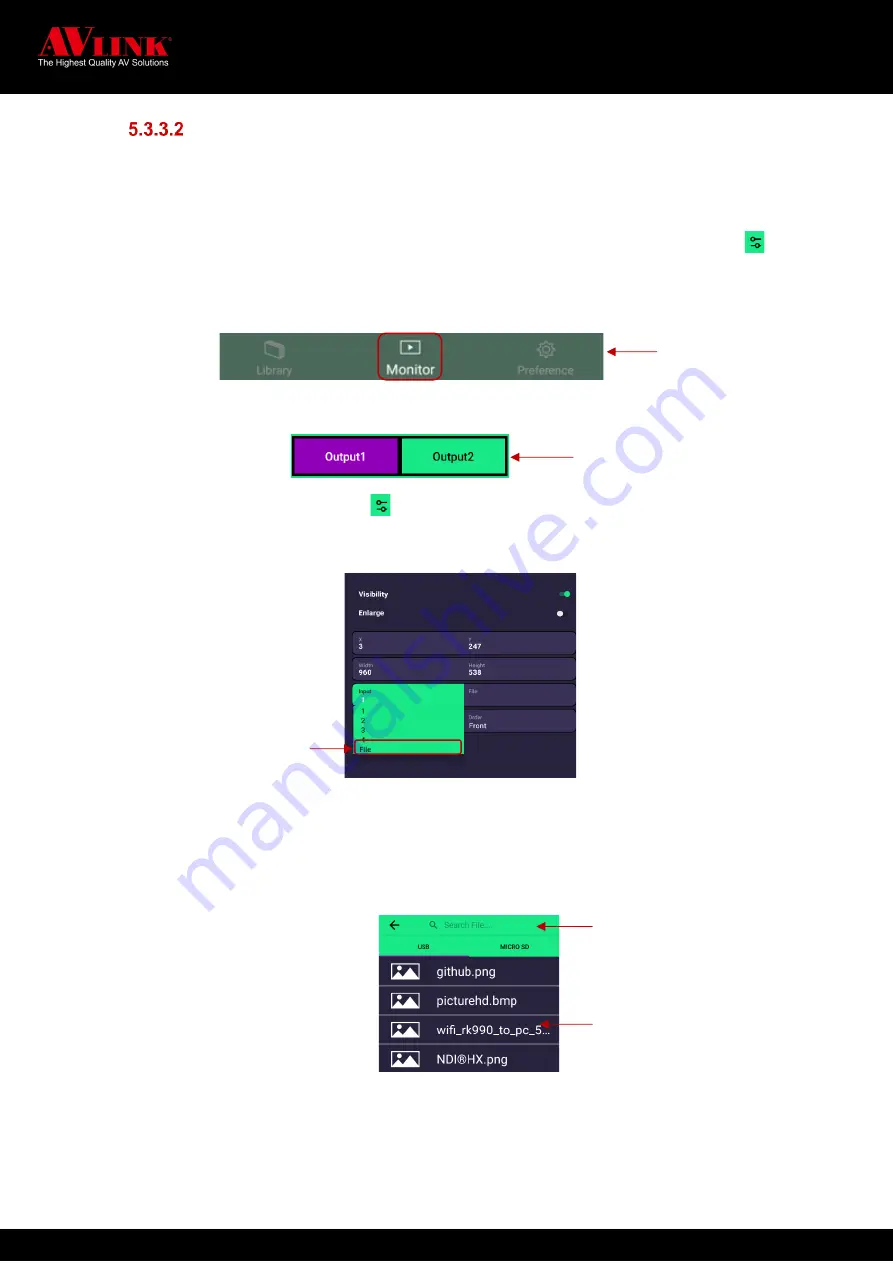
MaitreView™ 4KPro User Manual
69
How to use the Photo Viewer function
Photo Viewer function allows selected photo files to be played on output. By default, the source of Region
E the Photo Viewer. To choose a file to view on Photo Viewer, you can do the following:
Go to Monitor ►Choose Output1 or Output2 ►Choose Region E ►Choose
►Go to Input ►Choose File ►Go to File ►Pick a file from USB or MICRO SD
1.
Choose
Monitor
from the main menu
2.
Choose
Output1
or
Output2
on output switch, selected output, it will show in purple background
3.
Choose a region, and press on to go to the region config page
4.
On the
Region Config
page, find
Input
, tap to expand input list
5.
Tap once on
File
, it will open up the
Search File
page
6.
On the
Search File
page, choose
USB
or
MICRO SD
(please make sure your USB or MICRO SD
card is plugged in the controller card and there are pictures in the storage device).
7.
Choose a photo from the list or you can also type in a keyword on the
Search File
section.
1.
After you finish, you can tap on to go back to the
Monitor
page, and the photo will be displayed on
the output status referred to as Region E
Main menu
Choose
File
from input list
Output switch
Type in key word to
search for photo
Tap on screen to select a
photo from list
























