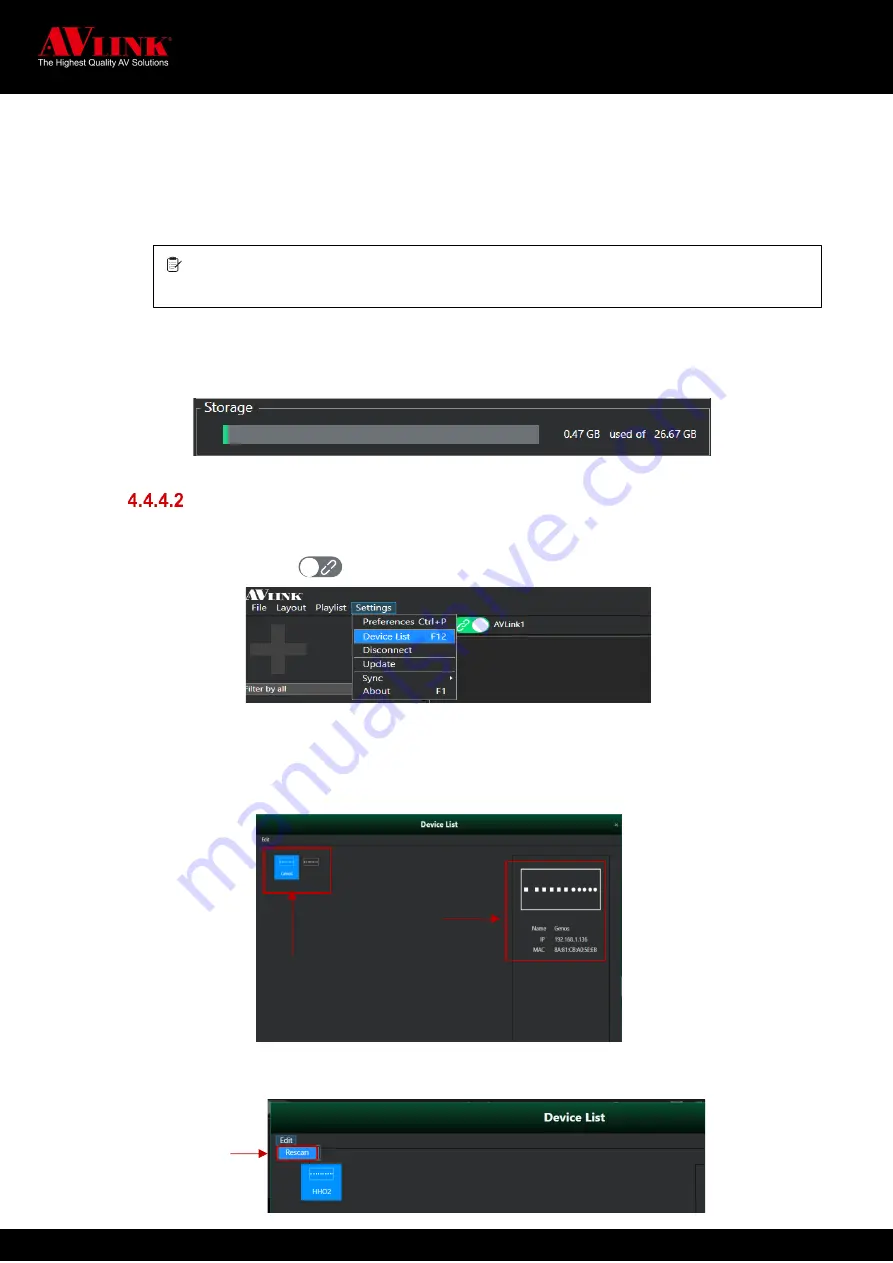
MaitreView™ 4KPro User Manual
45
B) HDCP:
Support HDCP from 3 modes: off, 1.4, and 2.2.
C) Color:
Support RGB, YCrCb 4:4:4, 4:2:2 & 4:2:0.
D) Status:
The status of the LED will be identical to the LEDs shown on the front panel. (refer to
section 1.4.3 on page 10 for more detail).
Storage
Storage shows the usage of the device’s internal storage.
Device List
The device list will show up in two ways:
A) When clicking on Link . (refer to 4.2.1 on page 20)
B) Go to
Settings
and then choose the
Device list
After you choose the
Device List
, the
Device List
window will pop up, you can choose the correct device,
and click on connect to link MaitreView™ 4KPro to the Windows APP
If device does not appear on
Device List
, you can click on
Edit
then choose
Rescan
to search
deviceagain.
if wrong resolution / HDCP/ Color selected here, a blank screen or distorted screen may be displayed,
please check the specification for your displays and choose the correct combination to show correct result.
Click to Rescan
if device does
not appear on
device list
Device List
Device Name,
IP, MAC






























