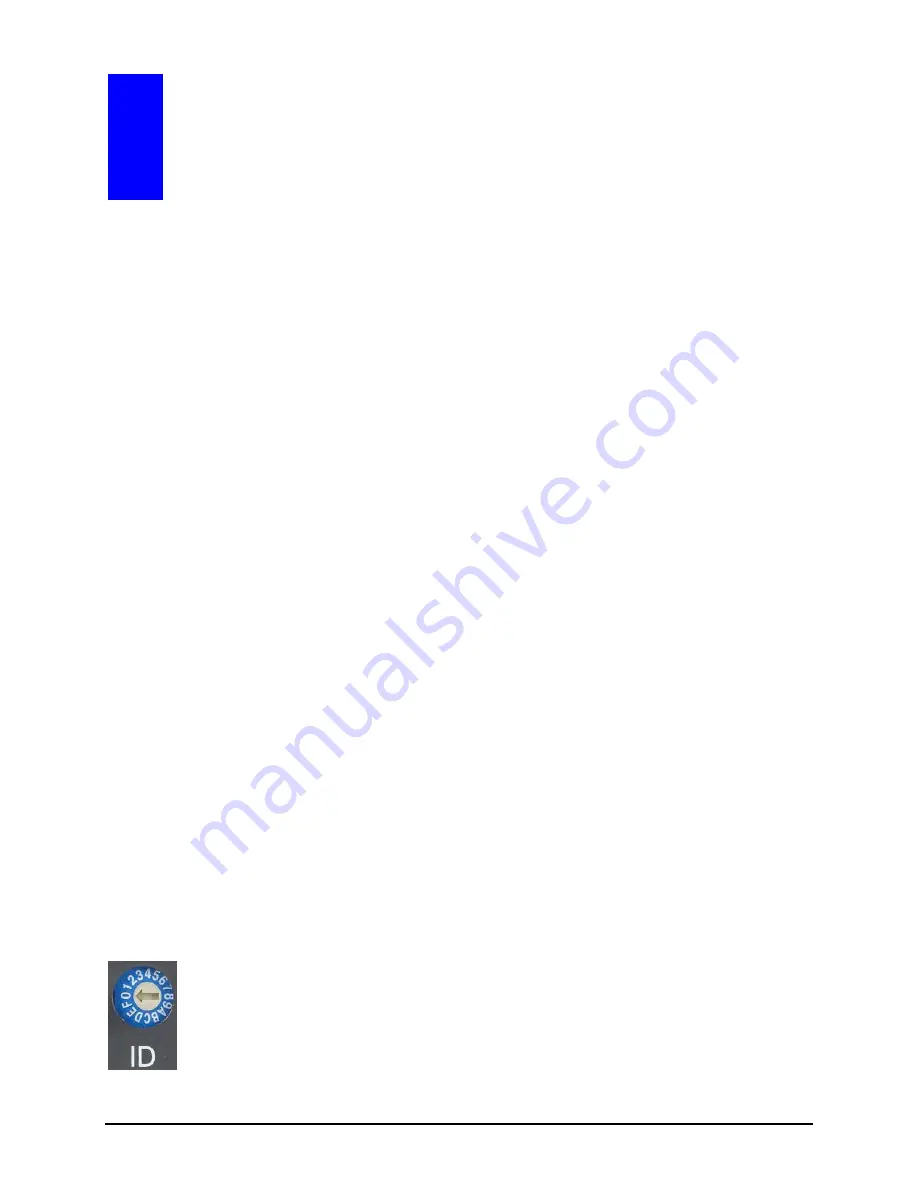
85
A
Glossary
DDC (Display
VESA standard for communication between a monitor display
Data Channel)
and a video adapter. Using DDC, a monitor can inform a
computer’s video card about its properties, such as maximum
resolution and color depth, to ensure that the user is presented
with valid options for configuring the display.
Group (screen)
A collective number of video or image windows showing on a
monitor display. Basically, the Group defined here is the display
device that is connected to the last module's
DVI-I Output
port.
Since the MCC-8001U window is shown in full screen mode
and connected directly to the monitor display, so one module
should be treated as one group. For MCC-8001U-2, there are
two sub modules in this case and should be treated as two
groups.
Latest File
Contains the layout that gets loaded each time the module is
powered on.
Master Module
Connects to the computer via RS-232 cable, to function as the
controlling module when cascading more than one module.
Module File
the module’s
*.sys
file contains the module ID / model name /
IP address / tally configuration data.
Preset File
the
*.gpx
preset file contains the layout / label / border
configuration data.
Rotary ID
A circular dip switch used to set a unique ID to each
Selector Switch
MCC-8001U module. The rotary ID selector switch's range
spans from
0
–
9
and then from
A
–
F
. For the Phoenix-G to
recognize specific modules in a group, each module in a
group setting must have a unique ID number. When ran, the
program will detect a module’s specific ID and add unity to it.
Therefore, if a module has an ID of
1
, the program will detect
it as
ID2
while an ID of
2
will be detected as
ID3
, and so forth.
Summary of Contents for MCC-8001U
Page 1: ...User s Manual MCC 8001U Revision 1 3 2 May 2012 ...
Page 12: ......
Page 28: ...16 Settings Menu ...
Page 60: ...48 Click Save The next screen shows the text file opened using Notepad Help Menu ...
Page 74: ...62 To save to flash perform the following steps 1 Click Save File in the Option window ...
Page 76: ...64 2 Click Save File in the Option window ...
Page 78: ...66 Loading File 1 In the Option menu click Load File ...
Page 79: ...67 2 Select a saved file and then click OK to load the preset ...
Page 80: ...68 Making Adjustments 1 In the Option menu click Adjustment ...


































