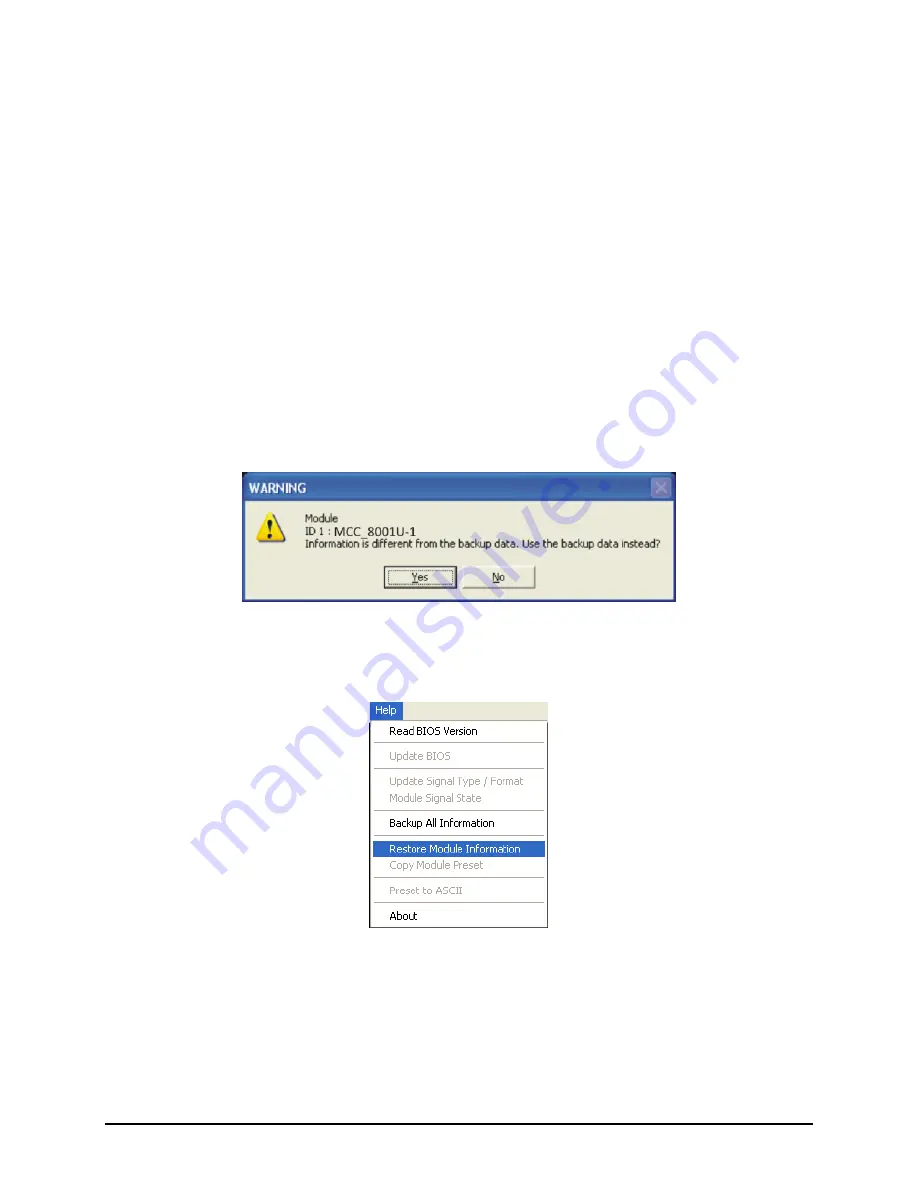
51
Restoring Presets
To manually restore a preset, perform the following steps:
1.
Set the MCC-8001U to the factory-default value (refer to Chapter 3
Resetting to the Factory-Default State
for details).
2.
Make sure that the rotary
ID
of the MCC-8001U being restored matches the
old module (if the same module is not being restored), and that the form of
communication is the same (RS-232 only).
3.
If the backup content is somewhere else other than at the
“c:\Avitech_VCC\Backup\COM_1\xxxx#_#”, copy the backup data
“xxxx#_#” into the “c:\Avitech_VCC\Backup\COM_1\” location.
4.
Run the Phoenix-G software and select
Yes
when prompted whether to
restore the module using the backup data.
5.
Click
Help
, and then click
Restore Module Information
. You should see a
progress bar showing the preset being loaded into the MCC-8001U.
Summary of Contents for MCC-8001U
Page 1: ...User s Manual MCC 8001U Revision 1 3 2 May 2012 ...
Page 12: ......
Page 28: ...16 Settings Menu ...
Page 60: ...48 Click Save The next screen shows the text file opened using Notepad Help Menu ...
Page 74: ...62 To save to flash perform the following steps 1 Click Save File in the Option window ...
Page 76: ...64 2 Click Save File in the Option window ...
Page 78: ...66 Loading File 1 In the Option menu click Load File ...
Page 79: ...67 2 Select a saved file and then click OK to load the preset ...
Page 80: ...68 Making Adjustments 1 In the Option menu click Adjustment ...






























