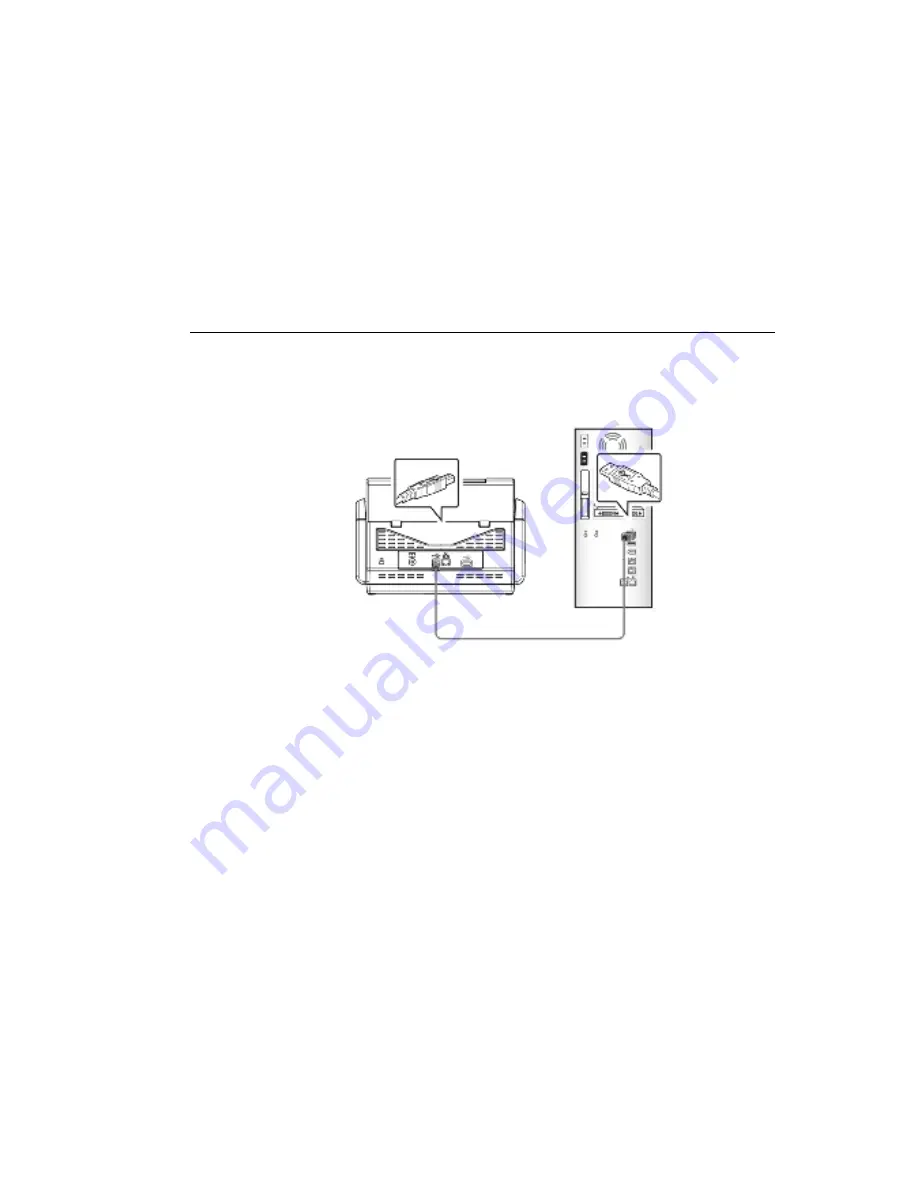
80
V ie w M a n u a l: Click “V ie w M a n u a l” t o view or pr int t he det ailed user
m anual for t he scanner and But t on Manager V2 r espect ively .
3 .
Click I n st a ll Sca n n e r D r iv e r t o inst all t he scanner driver and t hen click
I n st a ll Bu t t on M a n a ge r V 2 t o inst all t he But t on Manager V2 unt o your
com put er .
Con n e ct in g t o t h e Com pu t e r
1 .
Connect t he squ a r e e n d of t he USB cable t o t he USB por t of your scanner .
Connect t he r e ct a n gle e n d t o t he USB por t at t he r ear side of your com put er .
2 .
The com put er should det ect a new USB device and pr om pt a “N e w
H a r dw a r e Fou n d” m essage.
3 .
By follow ing t he on- screen inst ruct ions, click t he N e x t but t on t o cont inue.
When t he cer t ificat ion scr een appear s, click Con t in u e An y w a y t o com plet e
t he inst allat ion.
4 .
When t he Fin ish dialog is pr om pt ed, click t he Fin ish but t on.






























