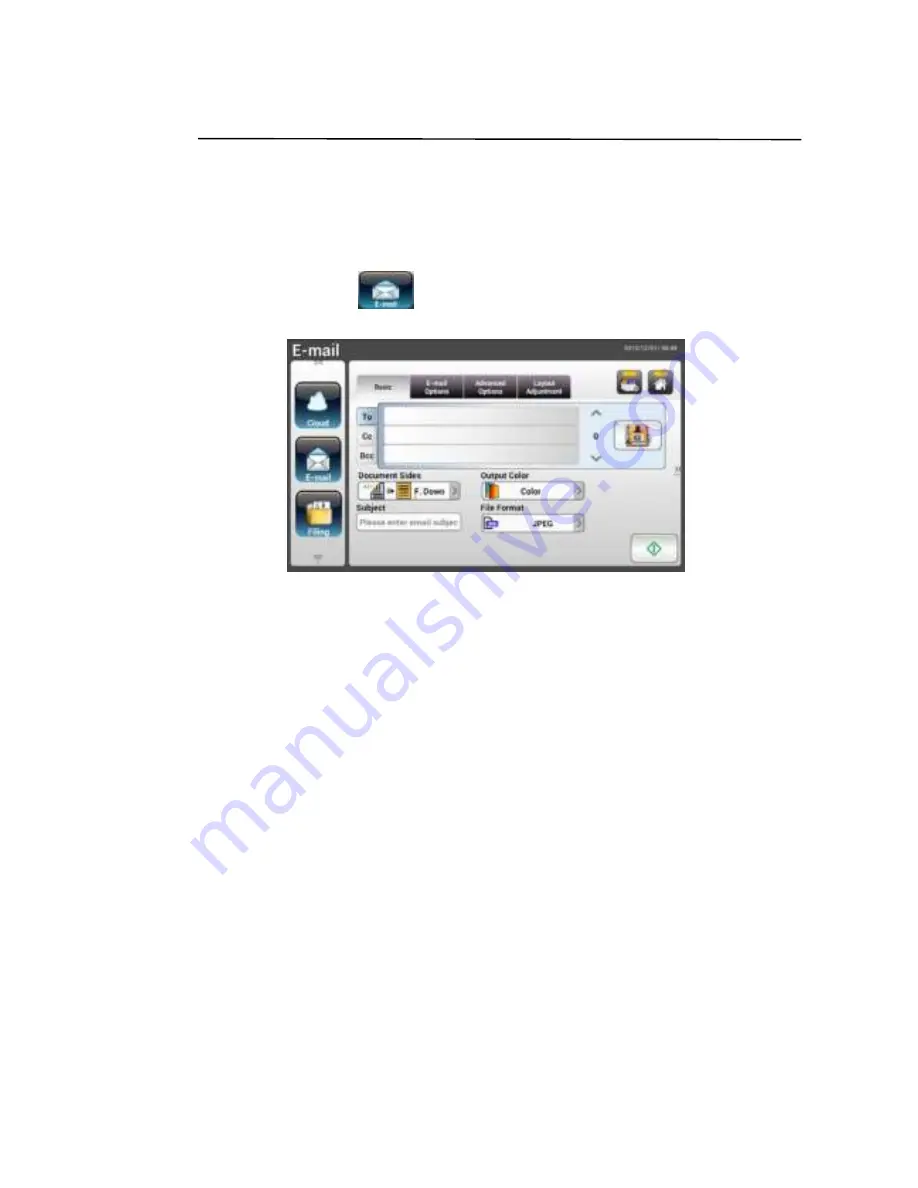
28
Adv a n ce d Ope r a t ion
Usin g Spe cia l Se t t in gs
1 .
Load your docum ent in t he ADF w it h t he 1
st
page facing dow n and t he t op of
t he pages point ing t o t he feeder .
2 .
Pr ess t he E- m a il
but t on on t he Hom e scr een. The follow ing
E- m a il m ain scr een appear s.
3 .
Ent er your e- m ail addr ess.
- Touch any place on t he “ To” field ( t he em pt y box in t he cent er ) t o br ing
up t he “ Soft Keyboar d” t o t ype your em ail addr ess. Pr ess En t e r t o t ype
t he 2
nd
e- m ail address and t hen click Re t u r n t o r et ur n t o t he E- m a il m ain
scr een.
4 .
Ent er or select CC and BCC addr ess as w ell, if necessary . Ent er t he subj ect
of y our e- m ail v ia t he soft k ey board. I f not , t he “ Default Subj ect ” w ill be
displayed in recipient s’ e- m ail m essage.
5 .
On t he Ba sic scr een, check if t he docum ent sides, out put color , or file
for m at m eet s your r equir em ent s. I f not , change t he set t ings t o suit your
needs.
6 .
Tap t he E- m a il Opt ion s t ab t o prom pt t he E- m a il Opt ion s screen. Type
your e- m ail m essage if necessar y in t he M e ssa ge field via t he soft
keyboar d, ent er t he at t achm ent nam e of t he scanned docum ent , and t he
“ Re ply t o” addr ess if necessar y. ( For m or e infor m at ion about t he set t ings,
see t he set t ings descr ipt ion in t he next t w o pages.)
7 .
Tap t he Adv a n ce d Se t t in gs t ab t o prom pt t he Adv a n ce d Se t t in gs scr een.
Change t he densit y , cont ract , qualit y lev el, and resolut ion if t he default
set t ings ar e not sat isfact or y. ( For m or e infor m at ion about t he set t ings, see
t he set t ings descr ipt ion in t he next t w o pages.)






























