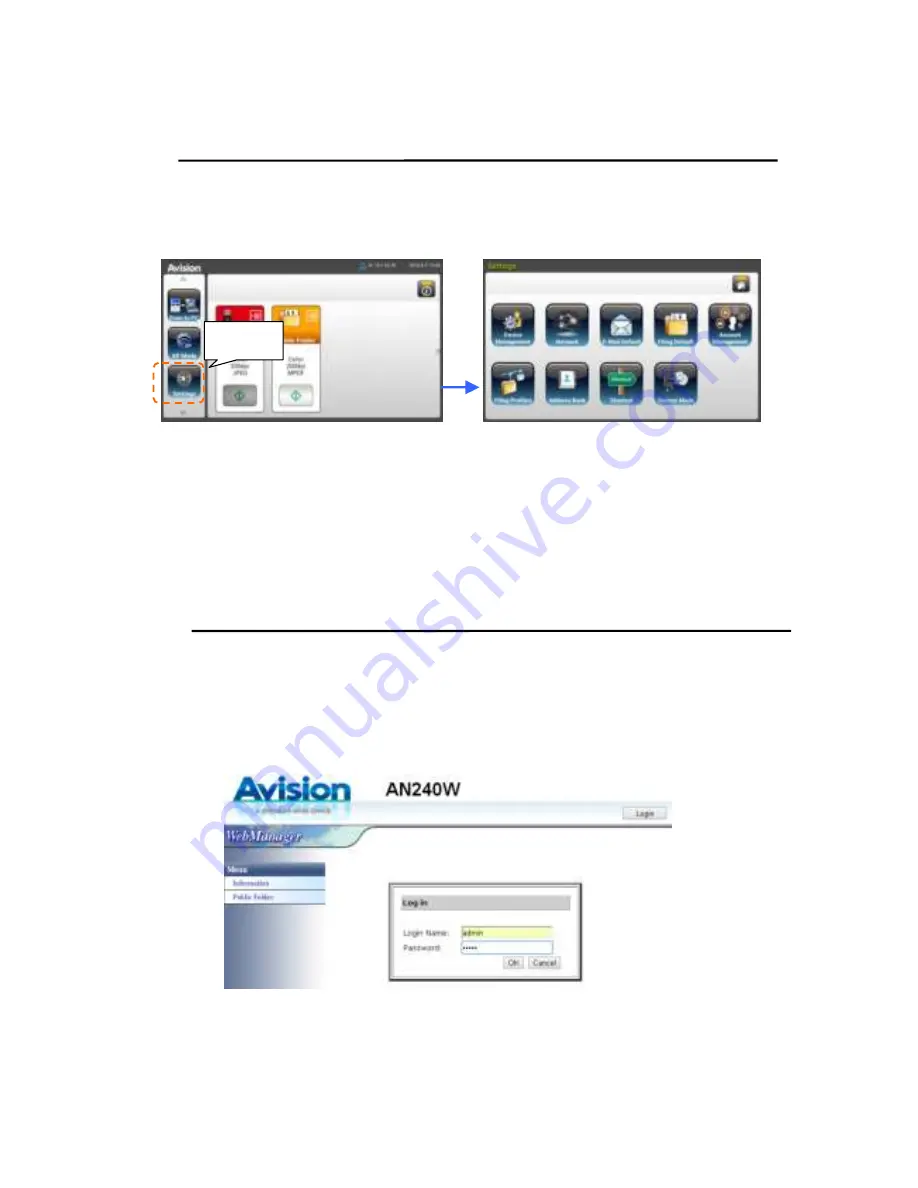
68
Cu st om iz in g t h e Pr odu ct ’s Con figu r a t ion s by t h e
Tou ch Scr e e n
Pr ess t he [ Se t t in gs] but t on on Touch Scr een. The [ Se t t in gs] screen w ill be
displayed as indicat ed.
These 8 but t ons displaying at t he t op ar e: Gener al, Net w or k, E- Mail Default ,
Filing Default , Filing Profile, Address Book , Short Cut , and Serv ice Mode. For
det ails on each set t ing, please r efer t o t he subsequent sect ion, Sum m ar y of t he
Pr oduct ’s Configur at ions.
Cu st om iz in g t h e Pr odu ct ’s Con figu r a t ion s by t h e
Pr odu ct ’s W e b Pa ge
1 .
Open your br ow ser .
2 .
Type t he I P addr ess of t he pr oduct in t he URL field of your br ow ser and t hen
pr ess Ent er . The pr oduct ’s em bedded w eb page appear s.
3 .
To access com plet e infor m at ion of t he w eb page, please login w it h t he default
user nam e and passw or d – [ adm in] . The passw or d can be changed lat er in
t he w eb page.
Settings






























