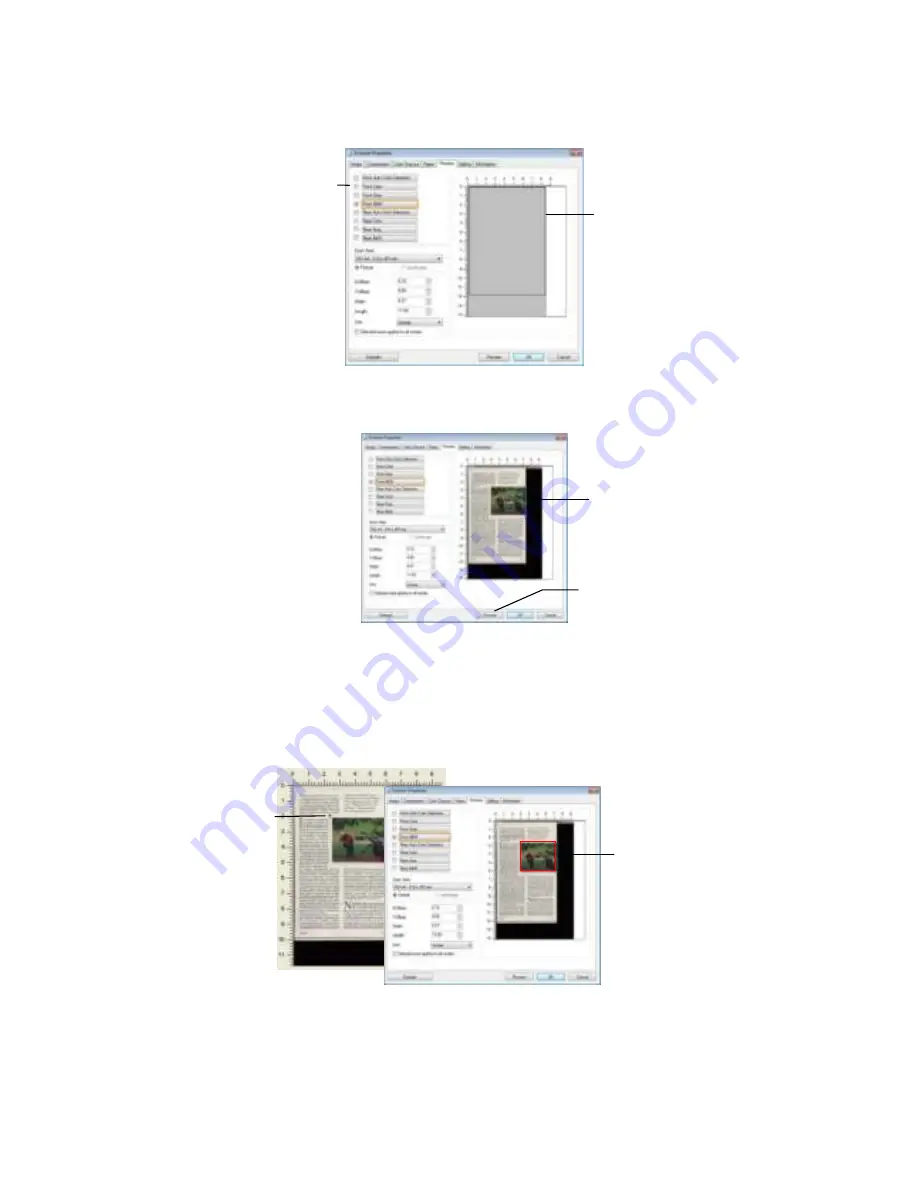
111
3.
Click t he Prev iew t ab t o display t he Prev iew w indow . A black rect angular
box appear s t o indicat e t he m ax. scan size y our hav e j ust select ed.
4.
Click t he Prev iew but t on t o v iew t he ent ire im age in low resolut ion t o
cor r ect ly cr op your r elat ive scan area.
5.
Select im age t y pe from t he I m age Select ion box . The select ed im age w ill
appear in highlight ed color. ( For exam ple, Front Color)
6.
Place your cur sor on t he Pr eview window and click your left m ouse but t on.
A cross sign w ill appear as illust rat ed. Creat e y our relat iv e scan size
diagonally by dr agging t he left m ouse but t on t o your pr efer able size. The
select ed area w ill appear in a red box as illust rat ed.
The Pr eview
I m age
The Pr eview
But t on
The
Relat ive
Area
A Cr oss
Sign
A black
r ect angular
box
The I m age
Select ion
Box






























