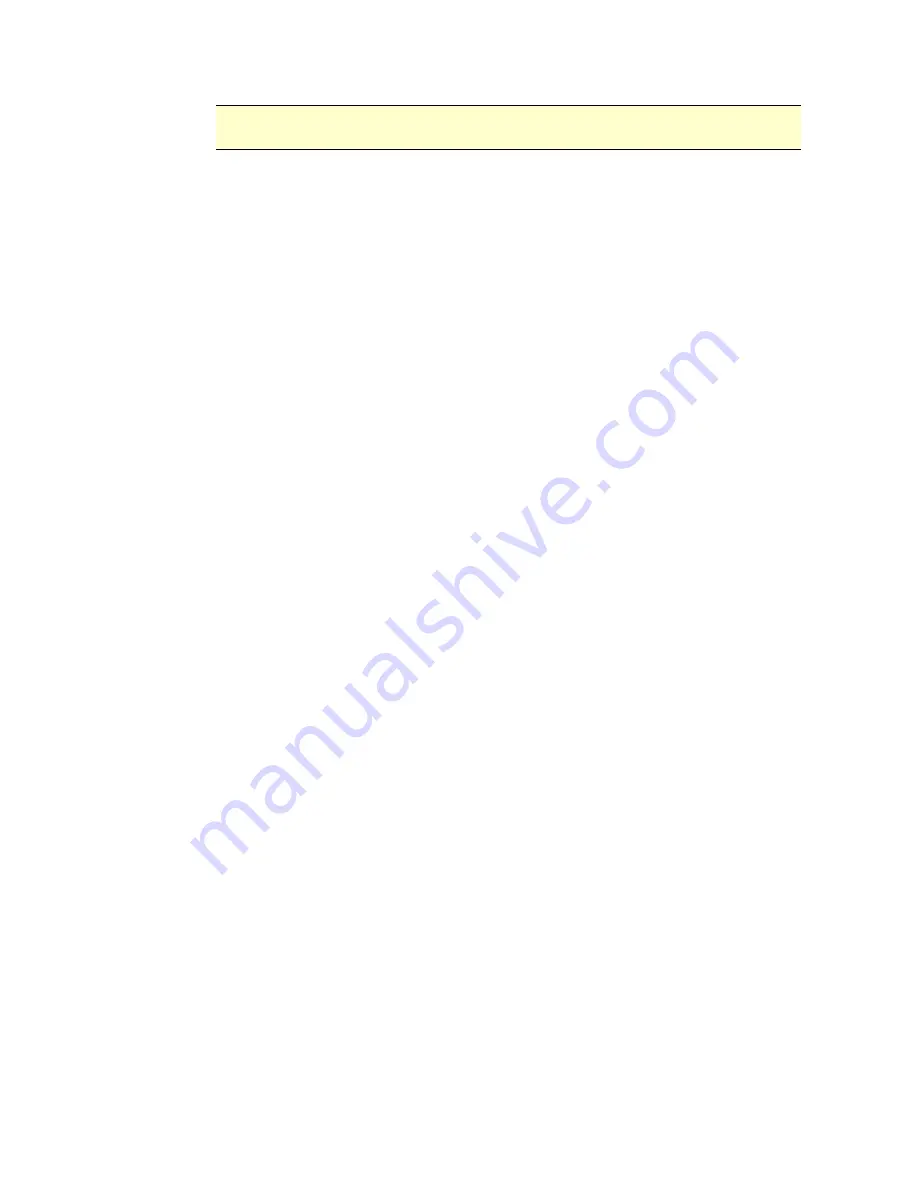
53
N ot e :
Up t o 200 e- m ail addr esses can be ent er ed in t he Addr ess Book.
Edit in g a Cu r r e n t E- m a il Addr e ss
To m odify a cur r ent e- m ail addr ess,
1 .
Repeat St ep 1 fr om t he pr evious sect ion, Adding a New E- Mail Addr ess. The
[ E- m a il Addr e ss Book ] page w ill be displayed.
2 .
Select t he E- Mail address w hich y ou w ant t o m odify from t he list and t hen
t ap [ Edit ] t o pr om pt t he [ M odify E- M a il Addr e sse s] page.
3 .
Modify your addr ess infor m at ion.
4 .
Tap [ Sa v e ] t o save t he set t ing and leave t he E- Mail scr een. Or t ap [ Ca n ce l]
t o leave t he page w it hout saving any set t ing.
D e le t in g a Cu r r e n t E- m a il Addr e ss
To delet e a cur r ent E- m ail addr ess,
1 .
Repeat St ep 1 fr om t he pr evious sect ion, Adding a New E- Mail Addr ess. The
[ E- m a il Addr e ss Book ] page w ill be displayed.
2 .
Choose t he addr ess you w ant t o delet e fr om t he list and t hen choose
[ D e le t e ] t o er ase t he addr ess. A Confir m at ion dialog box appear s t o
confirm y our delet ion. Click [ OK] t o confir m or [ Ca n ce l] t o ex it .















































