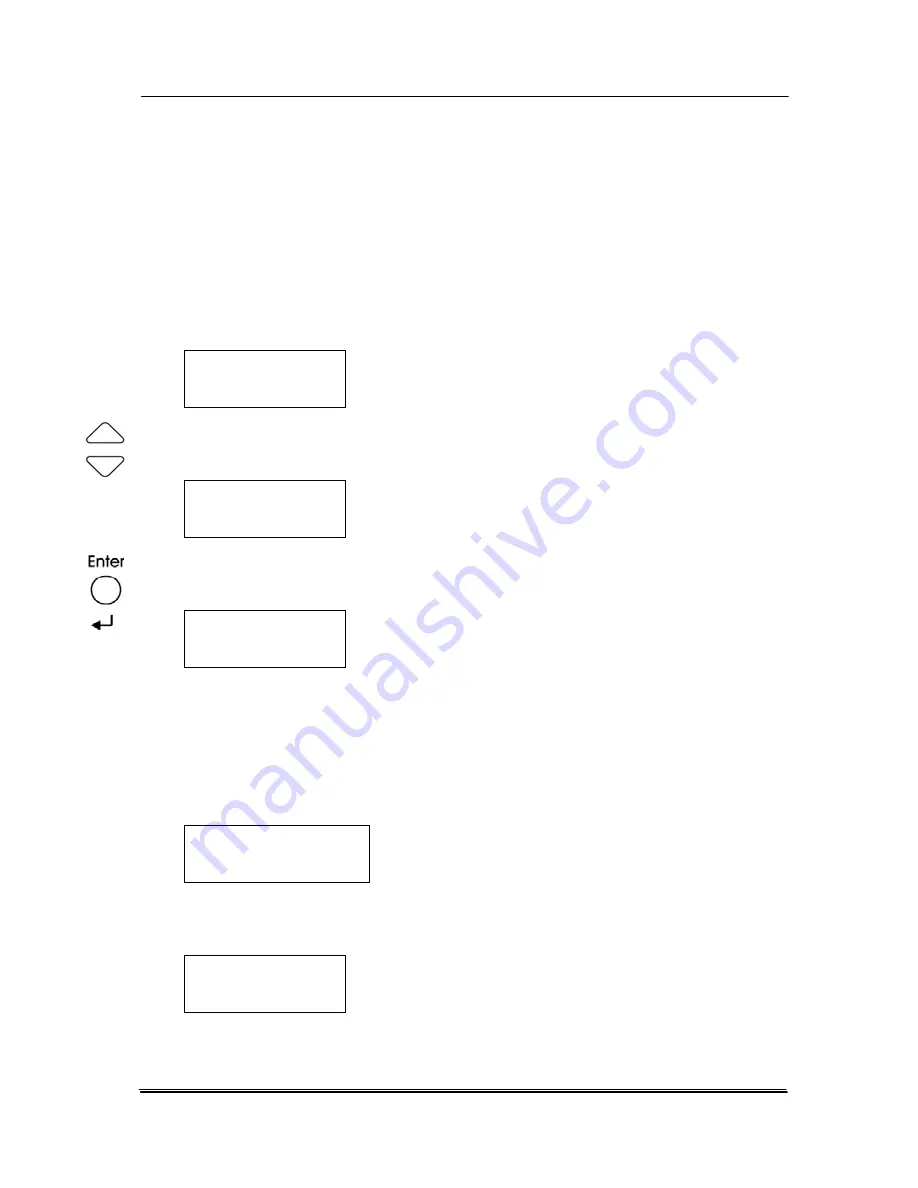
7.3
Scanning Your Documents
1.
Make sure the scanner has been turned on.
2.
The LCD-display of the scanner shows “Select mode” as
illustrated in below. Choice includes PC, Network, and USB
disk.
Select mode
f
PC
3.
Press the Arrow key repeatedly until “Network” is
displayed.
Select mode
f
Network
4.
Press the Enter key to confirm your selection. The LCD-
display will show the “Select user” information.
Select user
f
Helen
5.
Press the Arrow key repeatedly until your desired user
name is displayed. (There may be several computers in the
network need to share the scanner.)
6.
Press the Enter key to confirm your user name selection.
The LCD-display shows the following Profile list.
Select profile
f
iScan (Image)
7.
Press the Arrow key repeatedly until your desired button
function is displayed. For example, Printer.
Select profile
f
Printer
7-4
Summary of Contents for DF-1004S
Page 1: ...Color Image Scanner User s Manual Regulatory model DF 1015S DF 1004S Avision Inc ...
Page 32: ...Error Diffusion Image 4 10 ...
Page 35: ...User s Manual Normal Photo Document Threshold 230 Normal Photo Document Threshold 230 4 13 ...
Page 46: ...The Compression tab dialog box 4 24 ...
Page 48: ...The Color Dropout dialog box 4 26 ...
Page 50: ...Remove Blue Threshold 20 Background 255 Remove Blue Threshold 20 Background Level 210 4 28 ...
Page 64: ...Detection Area Outside the Range Box Top 3 Bottom 7 4 42 ...
Page 115: ...User s Manual ADF Roller ADF Pad ADF Release Button 9 3 ...
Page 116: ...9 4 ...
Page 119: ...User s Manual 3 Hold the roller and slightly move it forward to detach the roller 9 7 ...






























