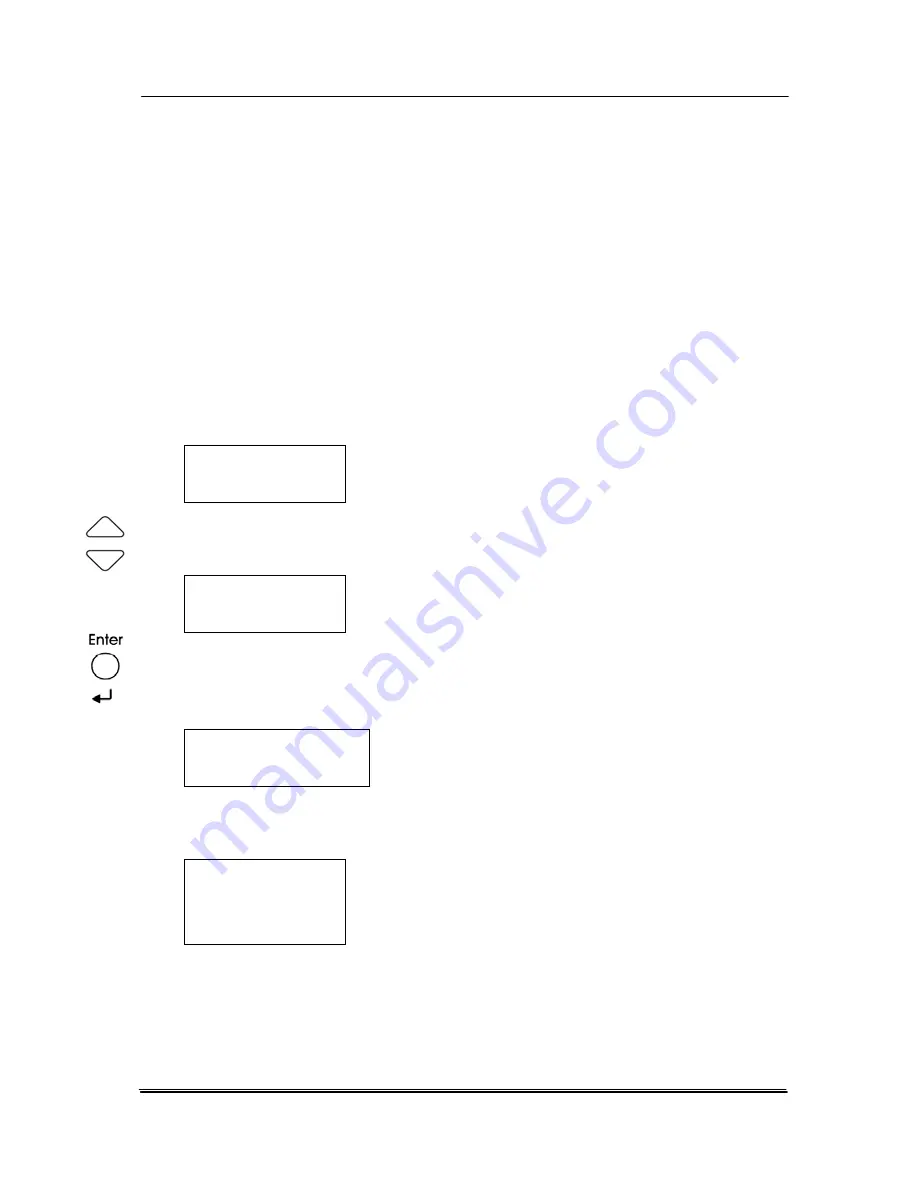
8.4
Changing Your Scan Size
If you wish to customize the scan settings such as changing the
photo size to 5”x7”, please follow these steps:
1.
Make sure your scanner has been turn on and a USB flash
drive has been inserted to the scanner.
2.
The LCD-display of the scanner shows “Select mode” as
illustrated in below. Choice includes PC, Network, and USB
disk.
Select mode
f
PC
3.
Press the Arrow key repeatedly until “USB disk” is
displayed.
Select mode
f
USB disk
4.
Press the Enter key to confirm your selection. The LCD-
display shows the following profile option. Choice includes
Document, Photo, Setting.
Select profile
f
Document
5.
Press the Arrow key repeatedly until “Setting” is
displayed.
Select
profile
f
Setting
8-6
Summary of Contents for DF-1004S
Page 1: ...Color Image Scanner User s Manual Regulatory model DF 1015S DF 1004S Avision Inc ...
Page 32: ...Error Diffusion Image 4 10 ...
Page 35: ...User s Manual Normal Photo Document Threshold 230 Normal Photo Document Threshold 230 4 13 ...
Page 46: ...The Compression tab dialog box 4 24 ...
Page 48: ...The Color Dropout dialog box 4 26 ...
Page 50: ...Remove Blue Threshold 20 Background 255 Remove Blue Threshold 20 Background Level 210 4 28 ...
Page 64: ...Detection Area Outside the Range Box Top 3 Bottom 7 4 42 ...
Page 115: ...User s Manual ADF Roller ADF Pad ADF Release Button 9 3 ...
Page 116: ...9 4 ...
Page 119: ...User s Manual 3 Hold the roller and slightly move it forward to detach the roller 9 7 ...






























