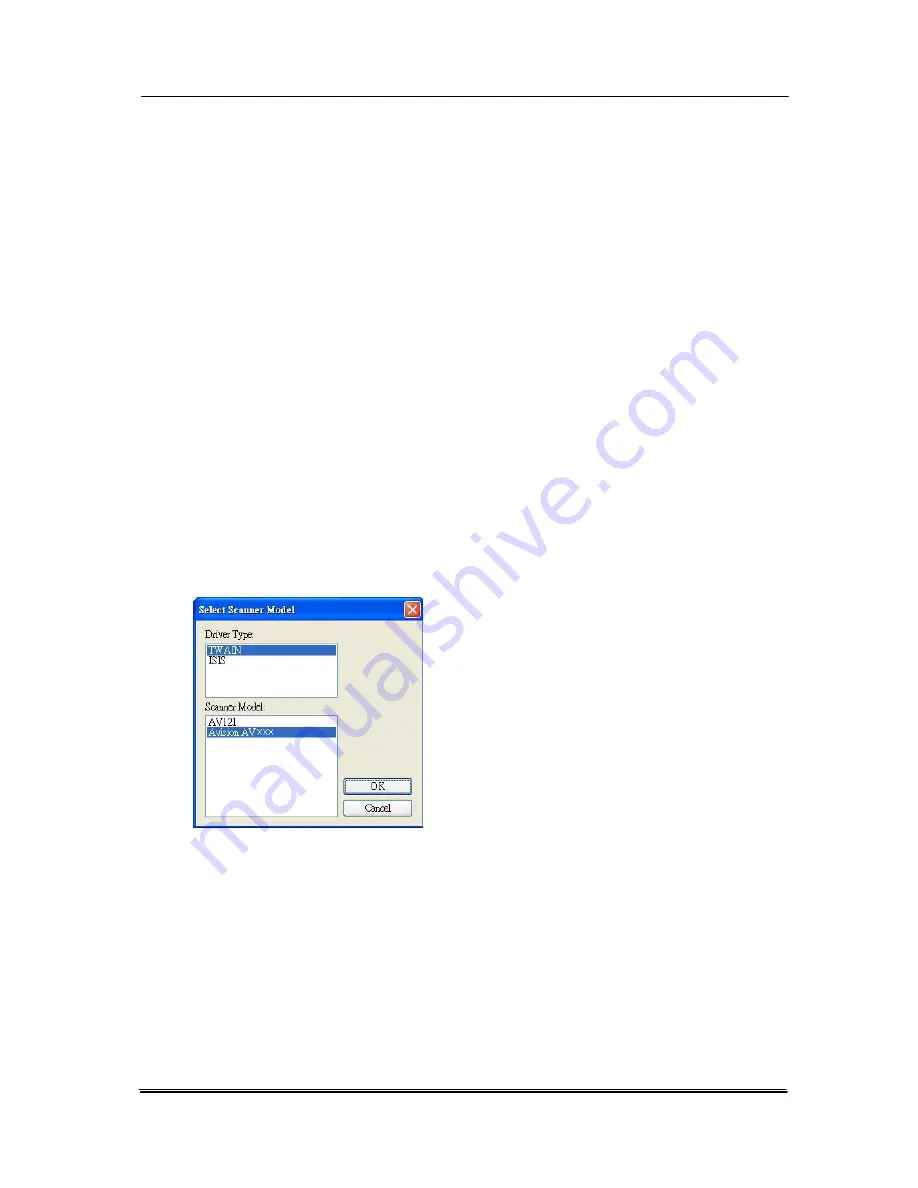
3.3
Verifying Your Scanner Installation
To verify if your scanner installation is correct, Avision provides
you a useful test program called Avision Capture Tool. With
this tool, you can perform simple scans and view the captured
images. In addition, it helps you complete your scan at a rated
speed.
The following procedure describes how to verify your scanner
installation. If the installation is not correct, please review the
preceding section to check if the cable connection and scanner
driver have been successfully installed.
Before you begin, be sure the scanner is on.
1.
Select Start>Programs>Avision AVxxx Scanner>Avision
Capture Tool.
The Select Scanner Model dialog box will be displayed.
2.
Select your driver type and scanner model and click OK.
The following Avision Capture Tool dialog box will be
displayed.
3-4
Summary of Contents for DF-1004S
Page 1: ...Color Image Scanner User s Manual Regulatory model DF 1015S DF 1004S Avision Inc ...
Page 32: ...Error Diffusion Image 4 10 ...
Page 35: ...User s Manual Normal Photo Document Threshold 230 Normal Photo Document Threshold 230 4 13 ...
Page 46: ...The Compression tab dialog box 4 24 ...
Page 48: ...The Color Dropout dialog box 4 26 ...
Page 50: ...Remove Blue Threshold 20 Background 255 Remove Blue Threshold 20 Background Level 210 4 28 ...
Page 64: ...Detection Area Outside the Range Box Top 3 Bottom 7 4 42 ...
Page 115: ...User s Manual ADF Roller ADF Pad ADF Release Button 9 3 ...
Page 116: ...9 4 ...
Page 119: ...User s Manual 3 Hold the roller and slightly move it forward to detach the roller 9 7 ...






























