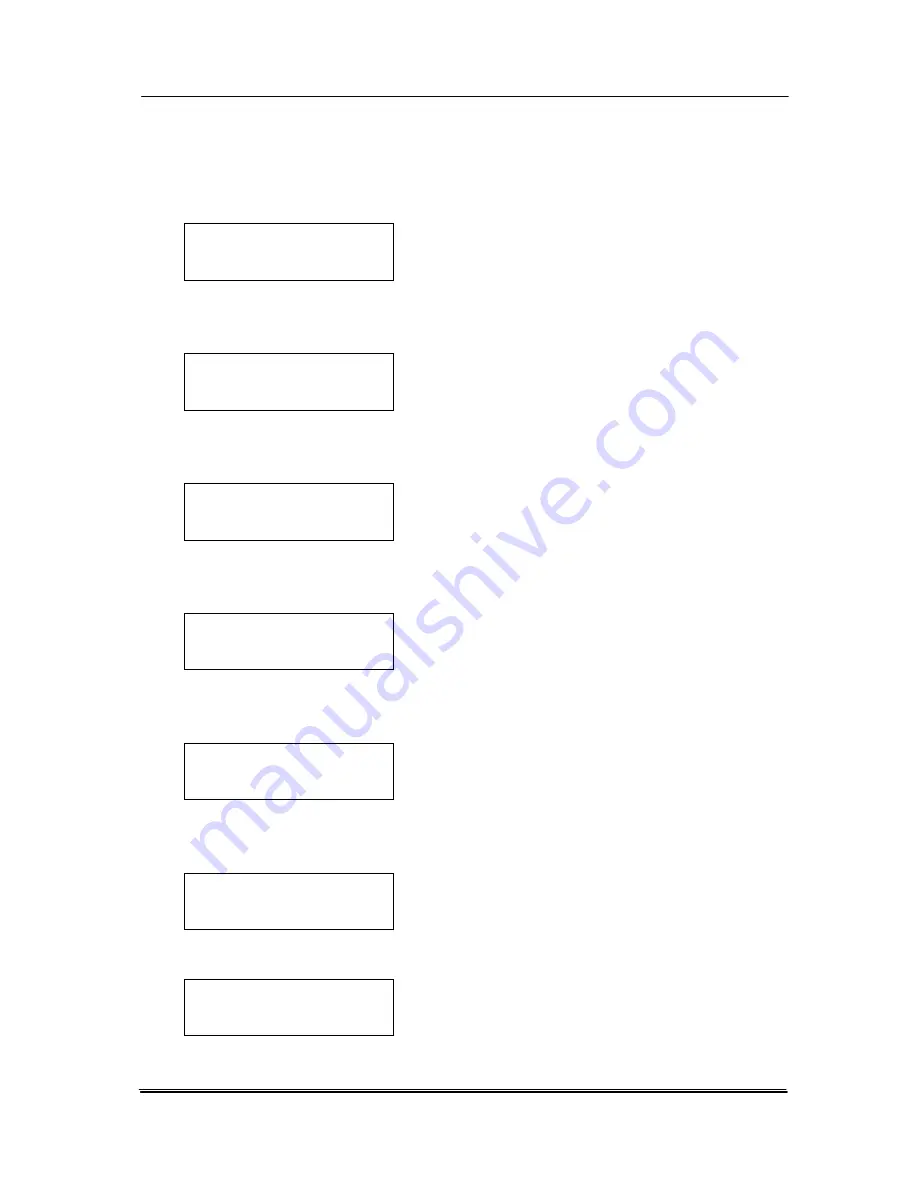
12.
Press the Arrow key repeatedly until the LCD-display
shows the “Back” option.
Select size
f
Back
13.
Press the Enter key to return to the previous menu item.
The LCD-display shows the previous option.
Photo mode
f
Select size
14.
Press the Arrow key repeatedly until the LCD-display
shows the “Back” option.
Photo mode
f
Back
15.
Press the Enter key to return to the previous menu item.
The LCD-display shows the previous option.
Setting menu
f
Photo
16.
Press the Arrow key repeatedly until the LCD-display
shows the “Back” option.
Setting menu
f
Back
17.
Press the Enter key to return to the previous option. The
LCD-display shows the previous option.
Select profile
f
Setting
18.
Press the Arrow key until “Photo mode” is displayed.
Select profile
f
Photo
8-8
Summary of Contents for DF-1004S
Page 1: ...Color Image Scanner User s Manual Regulatory model DF 1015S DF 1004S Avision Inc ...
Page 32: ...Error Diffusion Image 4 10 ...
Page 35: ...User s Manual Normal Photo Document Threshold 230 Normal Photo Document Threshold 230 4 13 ...
Page 46: ...The Compression tab dialog box 4 24 ...
Page 48: ...The Color Dropout dialog box 4 26 ...
Page 50: ...Remove Blue Threshold 20 Background 255 Remove Blue Threshold 20 Background Level 210 4 28 ...
Page 64: ...Detection Area Outside the Range Box Top 3 Bottom 7 4 42 ...
Page 115: ...User s Manual ADF Roller ADF Pad ADF Release Button 9 3 ...
Page 116: ...9 4 ...
Page 119: ...User s Manual 3 Hold the roller and slightly move it forward to detach the roller 9 7 ...






























