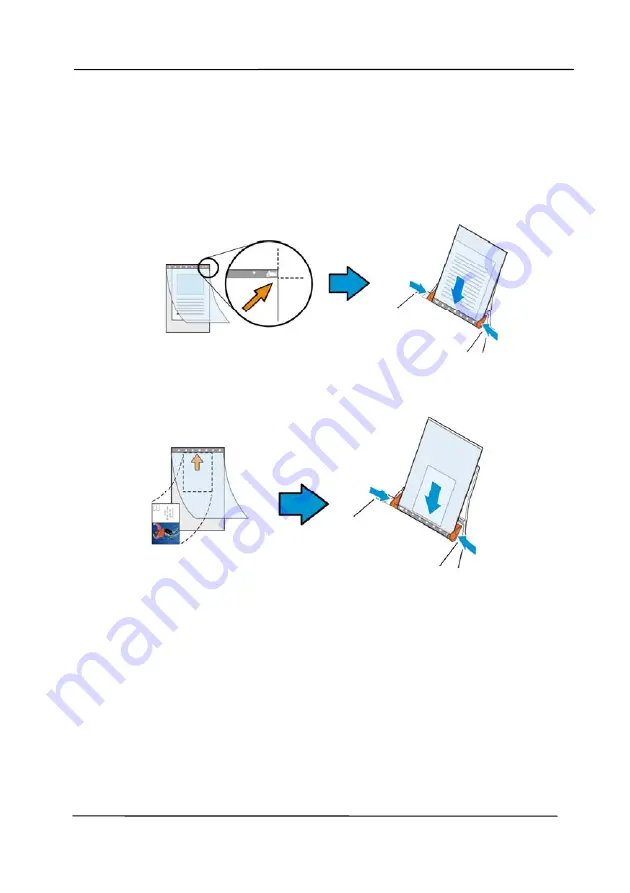
User’s Manual
4-46
For documents larger than A4/letter size, such as
A3
Align the top of the document to the top of the Carrier
Sheet (the printed section) and the folded portion to the
right edge of the Carrier Sheet so that the document fits
into the Carrier Sheet at the upper corner.
For non-standard document
Center your document in the Carrier Sheet.
2.
Load the Carrier Sheet with the gray section (printed
section) facing downwards.
3.
Adjust the paper guides to the width of the Carrier Sheet.
Adjust the paper guides so that there is no space
between the guides and the Carrier sheet. Space between
the guides and Carrier Sheet may cause the Carrier Sheet
to become unaligned during scanning, and skew the
scanned image.
4.
Start the scan.
Summary of Contents for AD8120U
Page 1: ...Document Scanner User s Manual Regulatory model FT 1907B Avision Inc...
Page 12: ...User s Manual 1 5 1 4 Removable Parts Pick up Roller ADF Roller Reverse Roller...
Page 37: ...User s Manual 4 5...
Page 46: ...User s Manual 4 14 Error Diffusion Image Dynamic Threshold Dynamic Threshold AD...
Page 49: ...User s Manual 4 17 Normal Photo Document Threshold 230 Normal Photo Document Threshold 230...
Page 61: ...User s Manual 4 29 The Compression tab dialog box...
Page 63: ...User s Manual 4 31...
Page 67: ...User s Manual 4 35 The Color Dropout dialog box...
Page 127: ...User s Manual 7 7 3 Pull down the tab to remove the ADF roller ADF Roller...
Page 129: ...User s Manual 7 9 4 Lift up and close the ADF Roller Cover as indicated...
















































